Unlocking OBS: The Ultimate Screen Capture Tool


Intro
Open Broadcaster Software, commonly referred to as OBS, is an open-source screen capture tool that has gained significant traction among professionals and enthusiasts alike. Its robust capabilities allow users to record their screens and produce live streams with remarkable efficiency. This article delves into the various functionalities that OBS offers, the process required for installation, and insights into its user interface. It aims to provide a comprehensive examination of how OBS can serve as an invaluable resource in diverse professional settings.
This exploration will not only highlight the features and benefits of OBS but also provide an evaluation of its performance and system requirements. Furthermore, it addresses common issues users may encounter, along with best practices to optimize the experience. By the end of this article, readers will have a well-rounded understanding of how OBS can fit their screen capture and streaming needs.
Key Features
Overview of Core Features
OBS stands out in the market primarily due to its extensive range of features. These include screen recording, real-time video and audio mixing, and streaming capabilities to various platforms, such as Facebook Live, Twitch, and YouTube. Users can select specific windows for capturing, or opt for full-screen recordings, making it versatile for various applications.
Notably, OBS provides support for multiple audio sources, allowing the incorporation of music, voice-overs, and other audio elements seamlessly. Users can also leverage features like scene transitions, filters, and various encoding options to enhance the final output quality. This flexibility makes OBS suitable for webinars, tutorials, gaming streams, and other professional use cases.
User Interface and Experience
The user interface of OBS is designed to be intuitive, although it may appear complex at first glance. The layout is divided into distinct sections for monitoring and controlling different aspects of the recording or streaming process. Users can easily adjust settings for video resolution, bitrate, and other parameters through the main panel.
Navigating the software becomes simpler with practice, as OBS allows customization of the workspace. Users can create custom profiles and scenes according to their preferences, optimizing the experience for their specific projects. Despite its learning curve, those who invest time in mastering the interface are rewarded with powerful capabilities to create professional-quality content.
Pricing and Plans
Overview of Pricing Models
One of the more appealing aspects of OBS is its cost: the software is completely free. There are no hidden fees or subscriptions involved. This accessibility allows individuals and organizations to utilize powerful screen capture technology without financial constraints, making it ideal for startups and independent creators.
Comparison of Different Plans
Since OBS is open-source, there are no plans to compare in terms of pricing tiers. However, users may find various plugins and add-ons that could enhance the software's functionalities. These can generally be found within the OBS community, providing users with extensions and tools to further tailor the software to their needs.
"OBS not only equips users with the tools needed for high-quality production but also fosters a supportive community, instrumental in enhancing the user experience through shared resources and knowledge."
Considering its capabilities and cost-effectiveness, OBS presents an attractive option for anyone seeking a reliable solution for screen capture and live streaming.
Foreword to OBS and Screen Capture
Screen capture software has gained prominence in the digital landscape. Many professionals rely on these tools for various purposes. Open Broadcaster Software (OBS) stands out as one of the leading options available. In this section, we will discuss the significance of understanding OBS and screen capture technologies.
OBS is not just a tool. It is a comprehensive software suite that offers extensive functionalities for both recording and streaming. Users benefit from its flexibility and customization options. This makes it suitable for various applications, including tutorials, presentations, and gaming.
In a rapidly evolving digital environment, knowledge of screen capture technology can enhance communication. Whether for tutorials or presentations, efficient visual communication is essential. OBS allows professionals to deliver polished, high-quality content effectively. Thus, it helps capture attention and convey information more clearly. As we go forward, we will delve deeper into what OBS is, along with the nature and utility of screen capture software.
What is OBS?
Open Broadcaster Software is an open-source platform for streaming and recording. It was initially created for gaming but has since evolved. OBS now caters to a wide range of users, from business professionals to educators. The software is free to use, which makes it accessible to many.
The interface of OBS is designed to be intuitive. Users can easily add scenes, switch between different input sources, and customize settings. Furthermore, numerous plugins and add-ons enhance its functionality, making OBS a powerful solution for many.
One of the defining features of OBS is its capability to handle real-time video and audio mixing. This is particularly important for live broadcasting. Users can adjust their settings on-the-fly, providing a dynamic and interactive experience with viewers. OBS also supports high-definition recording and streaming. This ensures output quality is maintained, regardless of content type.
Understanding Screen Capture Software
Screen capture software encompasses programs designed to record and capture on-screen activity. This includes everything from video recordings to screenshots. The applications are broad, making them valuable across different fields and industries.
The functionality of screen capture tools can vary. Some offer simple screen recording features, while others, like OBS, provide advanced options such as live streaming and editing capabilities. Understanding these differences helps users select the right software for their needs.
Several key considerations come into play when choosing a screen capture tool:
- Ease of Use: The software should have a user-friendly interface, enabling quick learning without extensive training.
- Quality of Output: High-resolution recordings are often essential, particularly for professional applications.
- Customization: Flexibility in settings allows users to adapt the software to their unique requirements.
- Cost-effectiveness: Many users seek free or low-cost options without compromising features.
Ultimately, screen capture software is an indispensable asset in many professional settings. With tools like OBS, users can leverage technology to improve productivity and effectiveness.
Key Features of OBS
The significance of the key features of OBS (Open Broadcaster Software) cannot be overstated. These elements establish its relevance and efficacy as a screen capture tool. Professionals and businesses seeking reliable solutions need to understand how these features can enhance their workflows, improve content quality, and facilitate a smooth user experience. The following sections delve into specific aspects that highlight the advantages OBS offers.
User-Friendly Interface
OBS boasts a user-friendly interface that simplifies navigation. Upon opening the software, users encounter a clean layout with intuitive controls. This design minimizes the learning curve for beginners. Essential functions are easily accessible, allowing users to focus on their content rather than grappling with complex settings. The layout can be customized to fit individual preferences, making it cater to both novice and expert users efficiently. Without overwhelming the user, OBS successfully balances simplicity and functionality.
Customizable Settings
Customization is a cornerstone of the OBS experience. Users can tailor a wide variety of settings to meet specific needs. This includes adjusting audio levels, video bitrate, and resolution. Such flexibility empowers users to optimize their settings based on the nature of their project, whether it is a high-stakes business presentation or a casual gaming session.
Moreover, this adaptability helps in ensuring the output is of the highest possible quality, maintaining consistency across various platforms.
Support for Multiple Sources
A standout feature of OBS is its ability to support multiple sources. Users can simultaneously capture video from their entire screen, specific applications, or external devices like cameras and microphones. This capability is crucial for professionals who may need to merge different inputs in real-time, such as during live streaming or tutorials.
Users benefit from the flexibility to switch between sources smoothly, enhancing the overall viewing experience for their audience. Such versatility is uncommon in other screen capture tools, making OBS a preferred choice for many.
Real-Time Editing Capabilities
The real-time editing functionality of OBS further exemplifies its advanced capabilities. Users can add visual effects, transitions, and overlays while capturing content live. This feature allows for increased creativity and personalization, which are vital in engaging audiences.
By providing tools to modify and edit footage on the fly, OBS enables content creators to produce polished outputs without requiring extensive post-production time. This is advantageous for individuals and companies under tight deadlines.
OBS integrates multifaceted capabilities that enhance content creation, which are instrumental for professionals across various sectors.
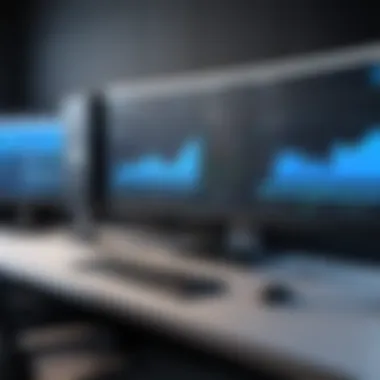

In summary, the key features of OBS set it apart from other screen capture solutions. Understanding these functionalities is critical for users looking to leverage the full potential of this software.
Installation Process of OBS
The installation process of OBS is a critical aspect of utilizing this powerful screen capture software. Understanding how to set it up correctly ensures that users can access its full range of features efficiently. This section will detail the system requirements needed for optimal performance, followed by a step-by-step installation guide designed to help both novice and experienced users.
System Requirements
Before proceeding with the installation, it is essential to verify that your system meets the necessary requirements to run OBS effectively. OBS requires specific hardware and software configurations to ensure smooth operation. Here are the key requirements:
- Operating System: Windows 8, 10, or 11, macOS 10.13 or later, or a compatible Linux distribution.
- CPU: A multi-core processor, ideally one with at least four threads, is recommended for optimal performance during screen recording and streaming.
- RAM: A minimum of 4 GB of RAM is necessary, though 8 GB or more is ideal for a better experience.
- Graphics Card: A GPU that is compatible with DirectX 10 or higher, ensuring hardware acceleration can be utilized for encoding.
- Storage: At least 500 MB of free disk space for installation, with additional space required for recorded files.
It is advisable to run a performance check on your system before installation. This helps in avoiding unexpected crashes or lag during usage, especially when recording or streaming high-resolution content.
Step-by-Step Installation Guide
Installing OBS is a straightforward process. Follow these steps carefully to ensure a proper setup:
- Download the Installer: Visit the official OBS website at obsproject.com to download the latest version. Select the appropriate version for your operating system.
- Run the Installer: Locate the downloaded file and double-click to run the installer. On Windows, you might need to allow it to make changes to your device if prompted.
- Installation Wizard: The installation wizard will guide you through the process. Review the terms and conditions and click to accept them before proceeding.
- Choose Installation Path: You can choose the default installation path or specify a different location. Ensure there is enough disk space available on the chosen drive.
- Select Components: You can select optional components such as plugins if desired. For most users, the default options will suffice.
- Finalize Installation: Click on the install button to start the process. The installer will copy the necessary files to your system.
- Complete Setup: Once the installation is complete, you can choose to launch OBS immediately or exit the installer.
- Initial Configuration: On the first run, OBS may prompt you to run the Auto-Configuration Wizard, which helps set up your settings based on your preferred use—streaming or recording. This step is highly recommended to ensure that you start with the most suitable configurations.
By following these steps, you will have OBS installed and ready for use. Ensure to stay updated with the latest versions to take advantage of new features and optimizations as they are released.
"A proper installation is the cornerstone of a successful experience with OBS, enhancing your ability to capture high-quality content efficiently."
Taking the time to understand the installation process and ensuring your system meets all necessary requirements will pay off in the long run, allowing you to focus on creating without complications.
Adjusting OBS Settings
Adjusting settings in OBS (Open Broadcaster Software) is crucial for achieving optimal performance and ensuring a smooth user experience. Proper configuration can significantly improve output quality and minimize issues during recording or streaming. Given the range of features OBS offers, users must focus on this aspect to tailor the software to meet their specific needs. By fine-tuning video and audio parameters, professionals can enhance the clarity of their productions and cater to different platforms and audiences.
Video and Audio Configuration
Video and audio configuration in OBS revolves around setting resolution, frame rates and audio quality. Users first need to select an appropriate resolution for their projects. Higher resolutions like 1920x1080 are preferable for professional broadcasts, while lower settings may suffice for less demanding content.
Frame rates are another critical element. The choice between 30 frames per second (fps) or 60 fps depends largely on the type of content being created. Fast-paced action, such as gaming streams, typically benefit from 60 fps, while slow-paced tutorials may work well with 30 fps.
On the audio side, OBS allows for setting different audio bitrates. Choosing a bitrate of 128 kbps for standard audio or 320 kbps for higher-quality audio will affect file size and clarity. Additionally, channel configurations must be considered. Stereo is the common choice, though mono can be suitable for specific applications. Users can also utilize advanced audio properties, like noise suppression, to enhance clarity in recordings.
Proper configuration is vital to ensure high-quality content creation that meets audience expectations.
Output Settings Optimization
Optimizing output settings in OBS can be a subtle yet significant factor in the overall quality of the recordings or streams. The output resolution should ideally match your recording resolution to maintain quality. For live streaming, choosing a bitrate that balances quality and connection stability is essential. Higher bitrates produce better quality but require robust internet speeds.
Observing the encoder settings is crucial too. Users can choose between software-based encoders and hardware encoders. Software encoders, like x264, offer rich quality but can be resource-intensive. Hardware encoders, such as NVIDIA NVENC, offload the processing to dedicated hardware, allowing for a smoother experience without straining the main CPU.
It’s also important to select the correct audio tracks and formats during output. Users should consider the needs of their audience and platform when configuring audio output settings. For instance, while AAC is standard, some platforms may endorse alternative formats. Knowing the requirements will aid in making informed choices that enhance overall performance.
In summary, adjusting OBS settings is an ongoing process that can make a significant difference in content quality. Professionals should invest time to understand their audience needs and the technical capacity of their setups.
Practical Applications of OBS
The importance of practical applications of OBS cannot be understated. Open Broadcaster Software serves as a versatile tool in various professional environments. The ability to capture and stream high-quality video content has become essential for businesses, educators, and content creators alike. This section will explore three key areas where OBS demonstrates its capabilities effectively: live streaming for events, creating tutorial videos, and recording gaming sessions.
Live Streaming for Events
Live streaming has transformed how events are presented to audiences. Using OBS for live streaming allows organizations and individuals to broadcast events seamlessly. This ability provides a wider reach, engaging audiences who cannot attend in person.
With features like scene transitions and overlays, OBS helps create a polished look for streams. Users can also integrate live chat and interactive elements, fostering audience participation. For businesses, this can enhance brand visibility and customer engagement.
Considerations such as network stability and technical setup are crucial. Having reliable internet and thorough testing prior to an event can prevent potential issues. OBS's flexibility in adapting to different streaming platforms like Facebook or YouTube further amplifies its utility.
Creating Tutorial Videos
Tutorial videos are an effective way to share knowledge and skills. With OBS, creators can capture their screens while providing commentary, making learning more interactive. Its user-friendly interface simplifies the process of recording and editing these videos.
You can also customize the recording layout, enabling visual aids like diagrams or presentations to enhance learning. This adaptability is beneficial for educators and trainers aiming to reach diverse audiences. Moreover, recording sessions can be broken down into smaller clips for dissemination.
Potential pitfalls include the need for clear audio and consistent video quality, which can be managed with careful configuration of OBS settings.
Recording Gaming Sessions
Gaming has evolved into a robust social and competitive space. OBS is extensively used for recording gaming sessions, allowing gamers to share experiences and techniques. Players can capture gameplay at high resolutions while adjusting settings for performance or visual quality.
This feature is critical for content creators on platforms like Twitch and YouTube. They can engage with audiences through live reactions and commentary, contained within the same stream.
Gamers should be mindful of system resources, especially when multitasking. Ensuring the recording settings match the device capability is crucial to achieve optimal performance.
OBS stands out for its ability to help users share their passion for gaming while maintaining high standards in quality.
Advanced Features of OBS
OBS (Open Broadcaster Software) is renowned for its range of advanced features that significantly enhance the screen capture experience for users. These features distinguish OBS from many other screen recording tools, allowing for a more dynamic and tailored usage. By understanding these capabilities, users can maximize their productivity, whether they are streaming live events, recording tutorials, or engaging in gaming broadcasts.
Scene Transitions and Effects
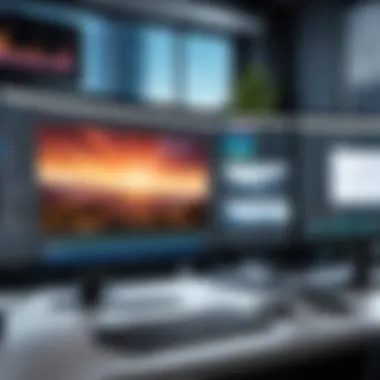

One key advanced feature of OBS is its ability to create smooth scene transitions and effects. Transitions can transform the visual storytelling by adding animations or fades between different scenes. Users can customize these transitions to suit their content, whether it’s a simple cut or a more elaborate visual effect. This is particularly useful when managing multiple sources of content in a single broadcast.
- Customization Options: OBS supports a range of pre-built transitions, such as fade, swipe, or slide. Users can also add their own custom transitions by utilizing additional plugins or scripts.
- Control over Timing: Users have control over the length of transitions, which can help maintain the degree of professionalism in broadcasts.
This functionality elevates the overall presentation quality and engages viewers more effectively.
Integration with Third-Party Tools
OBS’s compatibility with a wide range of third-party tools is a vital aspect of its advanced functionality. Such integrations enhance overall capability and extend the software's features.
Some important integrations are:
- Chat Overlay Tools: Services like Streamlabs or StreamElements can be integrated to display live chat on the screen, adding interactivity to streams.
- Graphics and Alert Systems: Integrations with graphic generating tools allow users to display alerts or dynamically update information based on live metrics, such as viewer counts or donations.
Integrating third-party software can dramatically enhance the user experience and offer more engaging broadcasts.
When users leverage these integrations, they can create a more polished and tailored experience that meets diverse audience needs and preferences.
Multistreaming Capabilities
Another notable advanced feature of OBS is its multistreaming capability. This feature enables users to broadcast their content across multiple platforms simultaneously, which is invaluable for reaching a broader audience.
- Platforms Supported: OBS can stream to various platforms such as Twitch, YouTube, Facebook Live, and more simultaneously. This is achieved through RTMP protocols supported by OBS.
- Enhanced Visibility: By leveraging multistreaming, content creators can maximize their audience outreach and engagement without additional effort.
This functionality not only optimizes the visibility of the content but also allows creators to engage with different communities concurrently, potentially boosting interaction and engagement rates.
Performance Evaluation of OBS
The performance evaluation of OBS is essential to understanding how well this software can serve various audience needs. Users want assurance that the tool they choose can deliver high-quality results without excessive resource demands. This section focuses on specifics like resource consumption and output video quality. Both aspects are integral to evaluating validity and efficiency for professional use.
Resource Usage Analysis
When evaluating OBS, analyzing resource usage is critical. Many users may have limited hardware capabilities. OBS needs to function smoothly without crashing or lag. Typically, this software does a commendable job.
- CPU Usage: Generally, the CPU load remains manageable. OBS is designed to work well even on average systems. Gaming or heavy graphics applications may increase CPU utilization, but this is expected.
- RAM Consumption: Memory usage can differ depending on the complexity of the content. Simple captures use less memory compared to multi-source scenes. Properly configuring settings can help minimize RAM demands.
- GPU Utilization: Using a dedicated graphics card often gives the best performance. OBS can offload tasks to the GPU, preserving CPU resources. This is particularly valuable for live streaming or high-definition recording.
- Impact on System Performance: Users have reported that OBS, when configured right, does not significantly hinder other applications. This is important when multiple software is running simultaneously, especially during streaming sessions.
Quality of Output Video
Output video quality is another major criterion when assessing OBS. Users expect their recordings and streams to look professional. OBS offers several options to achieve excellent video quality:
- Resolution Settings: OBS allows users to choose resolutions like 720p, 1080p, and even up to 4K. Higher resolutions produce clearer images but require more resources. Users must balance quality with system capability.
- Bitrate Configuration: The bitrate directly influences the output quality. A higher bitrate increases image clarity, but it requires more bandwidth. Striking a balance here is key for successful streaming without interruptions.
- Encoding Options: OBS provides options like x264 and NVENC. Users can select based on their computing capacity and desired quality. Each option has distinct benefits; for instance, NVENC is hardware-accelerated, which can enhance performance on supported devices.
- Stream Quality for Different Platforms: OBS maintains high-quality video for multiple streaming platforms, such as Twitch and YouTube. Users often report satisfaction with the visuals when streaming on these channels.
Common Challenges and Troubleshooting
Understanding potential challenges with OBS is crucial for users who rely on this software for their screen capture needs. Without addressing these issues, users may face interruptions during live streams or recordings. The ability to troubleshoot effectively can maximize the software's capabilities and minimize frustrations.
Audio Sync Issues
Audio sync issues occur when the audio and video do not align correctly during recording or streaming. This mismatch can confuse viewers and detract from the quality of the presented content. One common cause is the latency between audio input and video processing. OBS processes audio and video streams separately, which can lead to desynchronization.
To resolve this, users can adjust the audio delay settings within OBS. This helps align the audio track to the video stream. Here's how to do it:
- Open OBS and go to the Mixer section.
- Select the audio source you want to adjust.
- Click on the gear icon and choose Advanced Audio Properties.
- Here, you can apply a positive or negative delay (in milliseconds) until the synchronization is correct.
A well-synced audio can enhance the overall viewer experience significantly. Regular testing before a live session can help identify any issues early, allowing for proper adjustments.
Lag During Streaming
Lag during streaming is another common challenge, often resulting from inadequate system resources or network bandwidth. When streaming, real-time processing of video data is demanding. If the computer's CPU or GPU is overtaxed, or if network connectivity is slow, lag can manifest as buffering, dropped frames, or poor video quality.
Here are several strategies to mitigate lag:
- Reduce Resolution: Lowering the output resolution in OBS can decrease the amount of data being processed and transmitted.
- Change Bitrate Settings: Adjusting the streaming bitrate to a lower setting can help maintain a steady stream.
- Close Unnecessary Applications: Freeing up system resources by shutting down non-essential applications can improve performance.
Monitoring system performance through tools like Task Manager (Windows) or Activity Monitor (Mac) can help identify the causes of lag and facilitate adjustments as necessary.
Capturing Specific Windows
Sometimes users face difficulty in capturing specific windows or applications. This may stem from permissions or from the application being open in a mode that does not allow screen capture. For example, some applications designed for security may block OBS from capturing their windows due to privacy restrictions.
To capture specific windows successfully, follow these steps:
- Ensure the target application is running.
- In OBS, click on the + button under the Sources section.
- Select Window Capture and name your source.
- From the dropdown menu, select the desired window from the list.
- Ensure that OBS has permission to capture the window if prompted.
Additionally, running OBS with administrative privileges can help resolve permission-related issues. Ensure you're aware of any specific settings that the target application might restrict.
Properly troubleshooting these common challenges not only enhances the user experience but also ensures that the content produced is professional and polished.
Best Practices for Using OBS
When utilizing OBS (Open Broadcaster Software), following best practices enhances the overall effectiveness of screen capture tasks. These practices not only improve the user experience but also lead to high-quality results in videos and streams. Ensuring that everything is properly set up will aid in creating content that meets professional standards. Below are vital elements to consider when using OBS.
Preparing Your Workspace
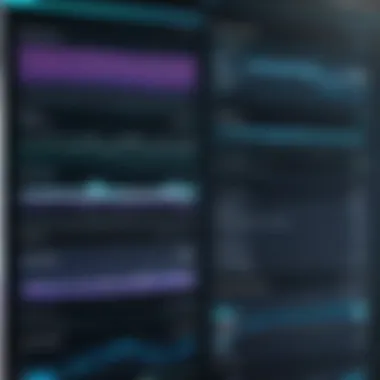

A well-prepared workspace is crucial for effective usage of OBS. Start by ensuring that your computer's performance capabilities align with OBS's requirements. This includes having sufficient RAM, a capable CPU, and adequate disk space. Moreover, organize your desktop environment to minimize distractions. This involves closing unnecessary applications and browser tabs before starting a capture session.
Consider also the visual and audio aspects. Position the camera and microphone in optimal locations to avoid feedback and ensure clear visuals. Testing lighting conditions is equally important. Natural light can be beneficial, but additional soft lighting can enhance video quality.
Testing Before Going Live
Before broadcasting content or recording, comprehensive testing is essential. Start by launching OBS and navigating through the various settings. Ensure that your selected video and audio input devices are functioning properly.
A recommended step is to conduct a test recording. This allows you to check the synchronization of audio and video. Watch the recorded clip to evaluate the quality, clarity, and any potential issues. If you notice any lags or disturbances, troubleshoot before going live. This proactive approach helps in avoiding interruptions that could compromise the integrity of the presentation.
Utilizing Overlays and Graphics
Incorporating overlays and graphics can greatly enhance the visual appeal of your streams or recorded videos. OBS allows users to add custom graphics, text, and even animations to their broadcasts. This aids in branding and making the content more engaging.
When selecting overlays, aim for simplicity to maintain focus on the main content. It's important that overlays complement rather than distract from the message. Use pixelated graphics or transparent backgrounds to integrate smoothly into your layout. Consider creating a template that can be reused for different projects to save time.
Utilizing effective overlays not only improves visual quality but also strengthens the recognizability of your brand or content.
Always remember to test overlays before finalizing them in your stream or video. Ensure they appear correctly and do not obstruct important visuals. Engaging graphics combined with thoughtful presentation practices will significantly elevate the quality of your content.
Comparative Analysis with Other Screen Capture Solutions
A comparative analysis with other screen capture solutions provides valuable insights for users considering OBS as a primary tool for their needs. This analysis helps in evaluating features, performance, and usability with respect to other popular software like Camtasia and Snagit. By understanding the strengths and weaknesses of each platform, users can make informed decisions tailored to their requirements.
OBS vs. Camtasia
Camtasia is known for its user-friendly interface and smooth learning curve, making it an attractive option for beginners. It offers a rich set of features, including high-quality exports, an extensive library of stock assets, and built-in editing tools. Camtasia simplifies the creation of polished videos, but at the cost of high licensing fees. Users pay for the software, which can be a barrier for those on a budget.
In contrast, OBS is entirely free and open-source. This flexibility allows users to access advanced features without financial constraints. OBS provides extensive options for customization, making it suitable for tech-savvy individuals. However, the learning curve can be steeper, requiring more initial effort to master the software compared to Camtasia. Therefore, for users prioritizing budget and customization, OBS stands out, while Camtasia appeals to those seeking an easier start with comprehensive editing features.
OBS vs. Snagit
Snagit is another solution for capturing screen activity but focuses heavily on static images and simple video captures. Its highlight is the ability to create quick GIFs and share snippets efficiently. The editing tool within Snagit is decent for basic tasks but lacks the depth offered by OBS.
OBS provides a more robust environment for users who wish to perform extensive screen recording, live streaming, and incorporating multiple audio and video sources. The level of detail and customization available in OBS surpasses that of Snagit by far, making it a powerful choice for professionals. However, Snagit is simpler for those who need quick captures and straightforward editing, appealing to users with less technical experience.
Pricing Models Comparison
The pricing models of these solutions are a critical consideration when choosing a screen capture tool.
- OBS is completely free, supported by a community of developers and users who contribute to its continuous improvement.
- Camtasia, on the other hand, has a one-time cost for a license, which can be expensive, but includes support and updates.
- Snagit also requires purchase, usually offering a lower price point than Camtasia but still generating costs for users.
When weighing these factors, it is essential to assess not only the monetary investment but also the value in terms of features relevant to specific needs. OBS appeals to those desiring efficiency without cost, while the others cater more towards users willing to pay for convenience and ease of use.
User Feedback and Community Support
User feedback and community support play a crucial role in shaping the experiences and effectiveness of users of OBS (Open Broadcaster Software). Insightful critiques and recommendations from users can inform potential improvements and help new users navigate their journey with this versatile tool. Understanding how users interact with OBS, share their experiences, and seek assistance can enhance the overall functionality of the software.
User Reviews and Ratings
User reviews and ratings provide a snapshot of the overall sentiment towards OBS. These evaluations range from performance assessments to usability and feature recommendations. Many professionals appreciate OBS for its zero-cost model and flexibility in configurations. However, some users find the learning curve steep, especially when adjusting advanced settings.
- Positive Aspects: Regular updates and a wide range of functionalities are frequently praised. Users often highlight the ability to customize settings to suit their needs and the robust support for various streaming platforms.
- Challenges: Common challenges mentioned include issues with initial setup and occasional bugs during updates. These points are valuable for prospective users to consider.
Positive reviews enhance confidence in the software. Negative feedback, on the other hand, can lead developers to address shortcomings in future updates. Thus, tracking user reviews becomes an essential aspect of community engagement.
Forums and Online Resources
Forums and online resources serve as vibrant hubs for users to exchange insights and solutions regarding OBS. Platforms like Reddit and dedicated OBS forums foster discussions that span from troubleshooting to creative uses of the software. This community-driven support enables users to elevate their skills and optimize their usage of OBS.
Key considerations in these forums and online resources include:
- Real-Time Problem Solving: Users often post questions about specific issues they encounter. Responses from other community members can provide quick fixes that may not be covered in the official documentation.
- Tips and Best Practices: Many users share unique workflows or tips they have discovered, which can enhance the viewer's experience or streamline recording processes.
- Feature Requests: Community forums frequently serve as a platform for suggesting improvements or new features users want to see in OBS. These requests can influence future development based on collective user input.
"Community involvement is like wind beneath the wings of OBS. It helps the software to soar higher, adapting to user needs effectively."
Overall, user feedback and the collaborative nature of community support hold significant value for OBS users. They provide a continual stream of insights that contribute to the software's growth and adaptability in an ever-evolving digital landscape.
Future Developments and Updates for OBS
Understanding future developments and updates for OBS is crucial for users who want to stay at the forefront of screen capture technology. As a software that continues to evolve, the roadmap for OBS includes features that not only enhance user experience but also expand its applicability in various domains. Keeping up with these advancements ensures that professionals can leverage the latest innovations for their projects.
Upcoming Features
OBS frequently introduces updates that enhance functionality and improve performance. Some of the anticipated upcoming features include enhancements in user interface design, making it even more intuitive. A focus on better integration with external hardware and software systems might also be included. This could mean improved compatibility with advanced multimedia devices and seamless streaming to a broader range of platforms.
In addition, the community has expressed desire for more advanced editing tools. Such tools could enable users to perform complex editing tasks directly within OBS, reducing the need for third-party editing software. Features like multi-track audio management and enhanced video filters could be on the horizon, allowing for greater creative control over output media.
Key Points to Consider for Upcoming Features:
- Improved user interface for easier navigation
- Enhanced compatibility with hardware devices
- Advanced editing capabilities within the software
- Additional streaming options for broader reach
Community Involvement in Development
Community feedback plays a pivotal role in shaping the future of OBS. Developers actively engage with users via forums and social media platforms, including Reddit and Facebook, to gather insights and suggestions. This involvement helps prioritize what features or improvements are most needed by the user base.
The OBS community is known for its dedication, contributing not only feedback but also plugins and extensions that enhance the software. By maintaining open lines of communication, OBS can adapt to changing needs and incorporate user-driven ideas into updates. This community-driven approach fosters a culture of collaboration and innovation that keeps OBS relevant in a fast-evolving tech landscape.
"The collaborative efforts of the community ensure that OBS meets the practical needs of its users while promoting continuous development and enhancement."
In summary, staying informed about the future developments and updates for OBS is essential. It allows users to utilize the software to its fullest potential, adapt to new features, and participate in shaping its path. By closely following ongoing changes and actively engaging with the community, professionals can ensure they are harnessing the best capabilities OBS has to offer.







