Harnessing Canva for Impactful Business Presentations
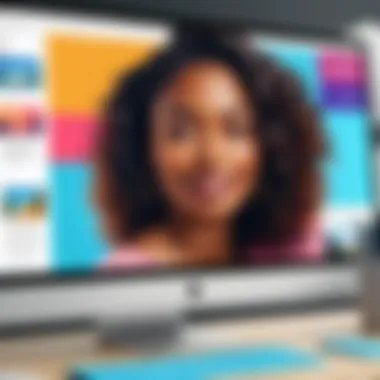
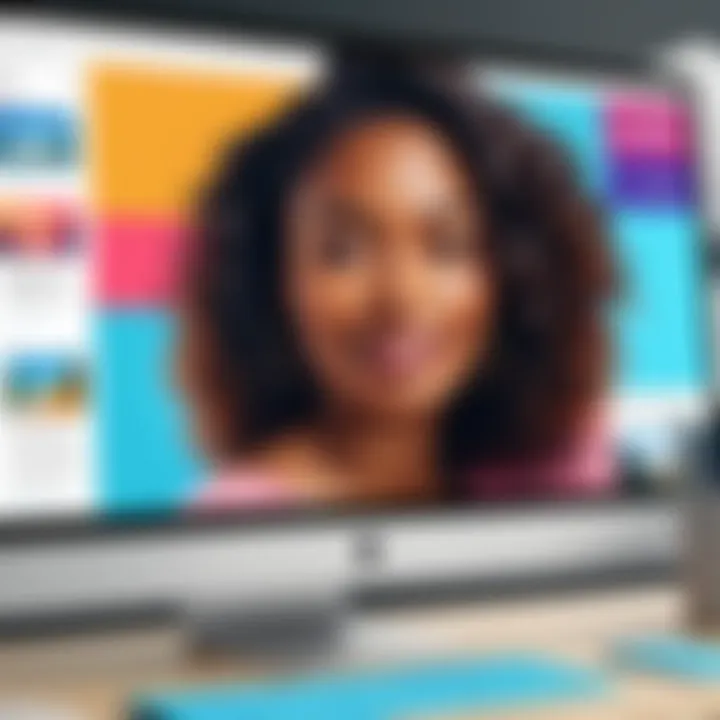
Intro
In today's fast-paced business landscape, the ability to present ideas clearly and effectively can make all the difference. Slideshow presentations serve as a vital tool for conveying information, telling stories, and engaging an audience. With a myriad of software options available, Canva stands out as a user-friendly and feature-rich solution for crafting visually appealing slides. This article looks into the key facets of using Canva for presentations, giving professionals insights into its functionalities and best practices.
Canva isn't just another design tool; it's a game-changer for anyone needing to create impactful slideshows without diving deep into complicated design software. Such ease of use allows for greater focus on content while still ensuring the presentation looks sharp. Given that many professionals juggle various responsibilities, knowing how to utilize tools like Canva effectively is not just a bonus but a necessity in today’s corporate environment.
Key Features
Overview of Core Features
Canva provides a plethora of features that make creating presentations straightforward. Some standout elements include:
- Extensive Template Library: Whether you need a corporate-style presentation or a creative pitch deck, Canva has templates ready for customizing. Each template is designed with modern aesthetics in mind, allowing users to maintain a professional appearance while saving time.
- Drag-and-Drop Functionality: The intuitive interface allows for easy placement of elements such as images, icons, and text boxes. Unlike some complex software, users can seamlessly arrange slideshow components without much fuss.
- Collaboration Tools: Teams can work together in real-time, making edits visible to all participants. This is particularly beneficial when multiple members contribute to a presentation, ensuring everyone is on the same page.
- Animation Options: Adding a bit of motion can enhance emotional connection. From simple transitions to animations that draw attention to key points, Canva offers various ways to keep the audience engaged.
User Interface and Experience
Navigating Canva is generally a smooth ride. The layout is clean and straightforward, which means users don’t have to waste time figuring out where everything is. Getting started is almost a breeze: sign up, choose a template, and you're off to the races. The interface makes it easy to toggle between design elements, view your changes in real-time, and ensure what you see is what you’ll present.
For those new to design tools, Canva’s built-in tutorials are invaluable. They guide users through basic and advanced functionalities, ensuring that even the least tech-savvy can craft a decent slideshow. This thorough yet manageable introduction fosters confidence, paving the way for innovation in design.
Pricing and Plans
Overview of Pricing Models
When it comes to choosing a suitable plan for Canva, there are a few options that cater to different needs:
- Free Plan: Great for individuals or small teams, this plan allows users to access a multitude of templates and design assets at no cost, though it has some limitations on premium content and storage.
- Pro Plan: Ideal for business professionals looking for advanced features, the Pro Plan offers unlockable resources, branding options, and enhanced collaboration tools for a monthly fee.
- Enterprise Plan: For larger organizations, this tailored plan includes comprehensive team management capabilities, custom workflows, and dedicated customer support. Pricing can vary depending on specific needs and user count.
Comparison of Different Plans
The decision between these plans largely depends on the scale of your presentations. While the Free Plan provides a solid start, businesses aiming for a professional appearance should consider the Pro Plan for its additional functionalities.
"Investing in the right tools can greatly enhance efficiency and presentation quality. Canva is one such tool that matches these needs."
For further reading on pricing details, users can visit Canva's Pricing Page.
Preamble to Canva
In today’s fast-paced digital world, the ability to present information clearly and effectively can make all the difference. Canva has emerged as a popular tool, especially among professionals looking to create impressive slide shows. But what makes Canva stand out in the sea of presentation tools out there?
First off, let’s talk about availability. Canva can be accessed from almost anywhere, thanks to its cloud-based nature. This means that you don't have to be chained to your office desk just to make those vital updates or revisions. Whether you're at the coffee shop, traveling, or even lounging on the couch, you can whip up a presentation that looks like it was crafted by a professional designer.
Moreover, one of the biggest allure points for users is its user-friendly interface. It feels like diving into a warm pool during summer, not intimidating or overwhelming, but rather inviting and easy to navigate. Even if you're a novice with design skills, you’ll find that Canva provides a seamless experience. This opens up the door for a wider range of users, from business professionals to educators, to craft presentations that captivate their audience without needing advanced training.
The intuitive drag-and-drop design format means you can focus on getting your ideas across rather than being bogged down by technicalities. For example, if you wanted to add a chart comparing sales data, you simply drag the chart into place and customize it to suit your needs. It’s this kind of functionality that can help replace time-consuming tasks with simple clicks.
"With the right tools, even the least creative individual can craft something worth talking about."
Another significant aspect is the wealth of resources at your fingertips. From ready-to-use templates to a plethora of design elements, Canva helps you build your presentation without starting from scratch. You can choose a theme that resonates with your topic, allowing you to align visuals with the message you want to convey. And while templates save time, they also serve as a solid foundation upon which you can infuse your creativity.
Understanding Slideshow Presentations
Creating presentations is more than putting text on a slide and hoping for the best. The art of slideshow presentations entails a sort of communication magic, where the slide serves as a bridge between the presenter's ideas and the audience's understanding. When done right, it turns a simple talk into an engaging visual narrative that resonates long after the session ends.
Starting with effective communication, it's evident that being articulate in your presentation boosts clarity and ensures your message hits home. A well-structured slideshow acts as a visual aid, allowing your audience to follow along easily, reducing the risk of losing their interest. Imagine trying to read a road map with just scribbles instead of clear symbols; without effective visuals, the destination can easily get lost in translation.
Importance of Effective Communication in Presentations
Effective communication can really make or break a presentation. Understanding your audience's expectations and tailoring your content accordingly is paramount. Here are some significant aspects regarding the importance of effective communication in presentations:
- Clarity and Coherence: Clear communication aids in conveying ideas effortlessly. If the audience understands your points, they're more likely to engage with your content.
- Engagement: Interacting with the audience fosters a sense of inclusion. Asking questions or enticing them with thought-provoking statements can keep their minds active.
- Retention: People tend to remember information better when it’s illustrated with visuals. It links ideas together, turning an abstract concept into something tangible.
Moreover, an effective presentation caters to diverse learning styles, ensuring that every member of your audience finds something to latch onto.
Elements of a Captivating Slideshow
When piecing together a compelling slideshow, several elements come into play. It's like crafting a well-cooked dish—balance is key. Below are crucial components that distinguish a captivating slideshow from a mundane one:
- Strong Opening: Start with a hook—a striking quote, a remarkable statistic, or an enchanting story that aligns with your main topic. It grabs attention before individuals can start daydreaming.
- Visual Consistency: Use a cohesive design with matching fonts, colors, and image styles throughout your presentation. This creates a polished look that strengthens your branding.
- Engaging Content: Break the ice with relatable anecdotes and case studies. The audience should feel a connection to your message, helping to instill their interest.
- Simple Text: Avoid lengthy paragraphs. Instead, utilize bullet points or concise statements. Each slide should deliver one clear idea, minimizing clutter.
- Quality Imagery: Incorporate high-resolution images and graphic elements that complement your message. A captivating visual can enhance understanding where words may fall short.
"Presentations are not just about sharing information— they’re about storytelling. Each slide should add a new chapter that pulls your audience along."
- Interactive Elements: In today's digital age, an interactive presentation can significantly boost engagement. Consider adding polls, Q&A sessions, or even short quizzes to stimulate audience participation.
In summary, understanding the importance of effective communication alongside the elements of a captivating slideshow gives presenters a robust foundation. They not only improve technical skills like utilizing tools like Canva but also refine their ability to convey messages succinctly and engagingly.
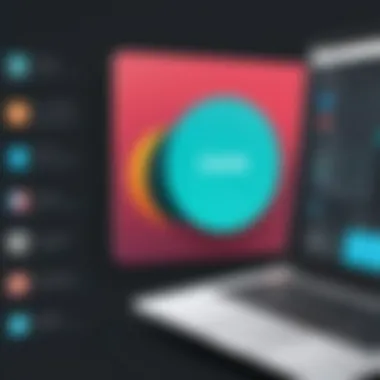
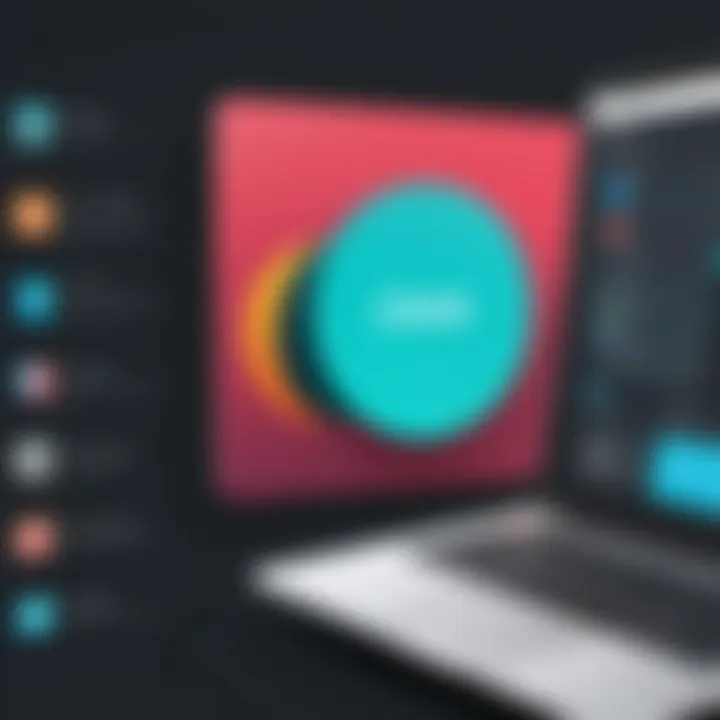
Canva Features for Presentations
In today’s fast-paced world, presentations should not only convey information but do so in a captivating manner. This is where Canva's features come into play, positioning themselves as essential tools for anyone aiming to craft effective slideshows. By harnessing these features, users can elevate their presentations far above mundane templates and lifeless visuals.
User-Friendly Interface Exploration
Navigating the murky waters of presentation design can be overwhelming, especially for those who aren’t design-savvy. Canva shines here with its intuitive interface. The layout is clean, allowing even the less techie individuals to find their way with ease. Icons are clear, and the drag-and-drop functionality is like a breath of fresh air.
Additionally, the platform provides guided tips and tricks as you work, minimizing the learning curve drastically.
"Simplicity is the ultimate sophistication." – Leonardo da Vinci
This quote resonates well with Canva's design philosophy. Everything is set up to help you achieve a professional look without pulling your hair out. You can spend more time focusing on content rather than figuring out the software.
Diverse Template Library
A wide variety of templates is one of the crown jewels in Canva's toolkit. Whether you are prepping a corporate pitch, a community project, or a casual gathering, there’s something tailored to your needs. Templates are designed keeping aesthetics and functionality in mind, so they provide a well-thought-out base for your ideas.
- Business Presentations: These often emphasize data visualization, allowing you to present stats without putting your audience to sleep.
- Creative Projects: For those looking to add a splash of personality or uniqueness, you'll find templates that are vibrant and engaging.
- Educational Slideshows: Templates designed for teaching often include clear layouts suitable for conveying complex information in digestible bites.
Moreover, frequent updates mean that there's always something new and fresh to explore, keeping your presentations modern and relevant.
Customization and Design Flexibility
One size does not fit all, especially in presentations. Canva allows users to put on their creative caps and personalize their slides fully. From the fonts you choose to the color palettes that capture your brand, the customization options are extensive. You’re not just stuck to the preset arrangements.
- Color Palettes: Choose from predefined color schemes or create your own set that aligns with your branding.
- Typography: With a cornucopia of font choices to select from, you can strike the right tone, whether that’s formal, fun, or anything in between.
- Images and Graphics: Canva supports seamless uploads and integration with illustrations or stock photos, enhancing your message and making your slideshow visually striking.
Ultimately, personalization doesn’t just beautify your work; it tells your audience something about you or your brand. Such choices can create a connection, enhancing the engagement factor of your presentation.
In summary, Canva's features present users with an arsenal of tools that empower them to create slides that are not only informative but also visually compelling. From its intuitive interface to an immense library of templates and unparalleled customization options, Canva paves the way for effective communication in presentations.
Creating Your First Slideshow in Canva
Creating your first slideshow in Canva is much more than simply constructing a series of slides. It’s about laying a solid foundation for your presentation, where the topic comes alive through visuals and well-organized content. The step-by-step process that follows can make a world of difference when stakes are high, especially for business owners and decision-makers needing to capture attention fast. Think of it as your blank canvas, quite literally, where each element you add has the power to enhance or detract from your message.
Setting Up Your Account
Before diving into the creative aspects, you need to lay the groundwork by setting up a Canva account. This isn’t just a formality—your account opens the door to an array of features and tools designed to help you design with ease and efficiency.
To get started, go to Canva's website and sign up. You can use your email, Google, or Facebook account—whatever floats your boat! Once registered, you’ll be greeted with a myriad of templates and design options tailored for presentations, underscoring how Canva caters to a diverse range of expertise.
Don’t forget to check out the tutorial options available as well. Taking just a few minutes to understand the layout and features could save you an eternity of frustration down the line.
Choosing the Right Template
Now that your account is up and running, it’s time to pick a template. The importance of this step is paramount. A well-chosen template sets the tone, theme, and flow for your presentation.
When selecting a template, keep these in mind:
- Match the Context: Choose a design that aligns with your topic and audience. For example, a corporate finance presentation might benefit from clean lines and fewer colors, whereas an educational topic might welcome a more vibrant palette.
- Customization Ease: Opt for a template that allows flexibility. You might find one that’s close to what you envision but may need to adjust a few elements here and there.
- Consider Your Content: Think about the content structure. Will your slides be text-heavy or visual? Select a template that accommodates this.
Adding Content to Slides
Here comes the fun part—adding content to your slides. But remember, this isn't just about slapping on some words and images. It's about crafting a cohesive narrative that keeps your audience engaged.
Here’s a simple roadmap:
- Title Slide: This is your introduction. Make it punchy yet informative—there's no second chance at a first impression!
- Key Points: Use bullet points or numbered lists to break down complex information. This not only enhances readability but also helps guide your audience.
- Visuals: A picture is worth a thousand words. Incorporate graphs, charts, and images that bolster your message. If using stock images, ensure they’re of high quality and you're adhering to any licensing agreements.
- Consistent Styling: Maintain a uniform style throughout your slides. Stick to a cohesive color scheme and font family to ensure your presentation flows seamlessly.
"The way to get started is to quit talking and begin doing." — Walt Disney
Design Principles for Effective Slideshow Presentations
Design principles lay the groundwork for crafting effective slideshow presentations. Without a solid foundation, even the most appealing content can fall flat, ignored by audiences that are inundated with information. When utilizing design principles, one’s focus needs to be on clarity, aesthetics, and the overall flow of the presentation. Effective design aligns with the goal of ensuring that the audience retains the essential messages while being engaged visually. Every slide is a chance to tell a piece of the story, and the way that piece is presented can enhance or detract from its impact.
The Role of Color and Typography
Color and typography are not merely decorative; they serve essential functions in communication. The right color palette can evoke specific moods or feelings. For instance, shades of blue often promote trustworthiness, making it suitable for corporate or financial presentations. On the flip side, vibrant colors like orange or green might energize the audience. It's crucial to choose colors that maintain harmony while still capturing attention.
Typography plays a similar role. For clarity, San Serif fonts like Arial or Helvetica work wonders, especially in professional contexts. A good rule of thumb is to use no more than two or three font types to maintain consistency. Balancing font size—larger for headings versus smaller for body text—also helps guide the viewer’s focus. The key takeaway? Pair colors and fonts that resonate with your message while remaining accessible.
Utilizing White Space
Often overlooked, white space is a powerful ally in design. It allows content to breathe, creates structure, and emphasizes key elements. When slides are cluttered, information can become overwhelming and lose significance. Instead, using ample white space can streamline attention. Simply put, less can be more.
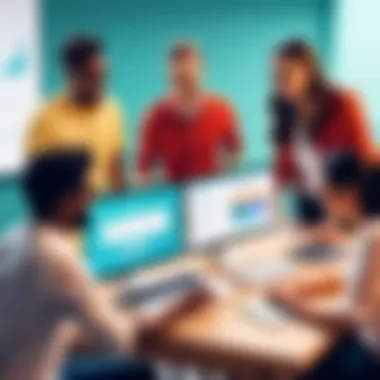
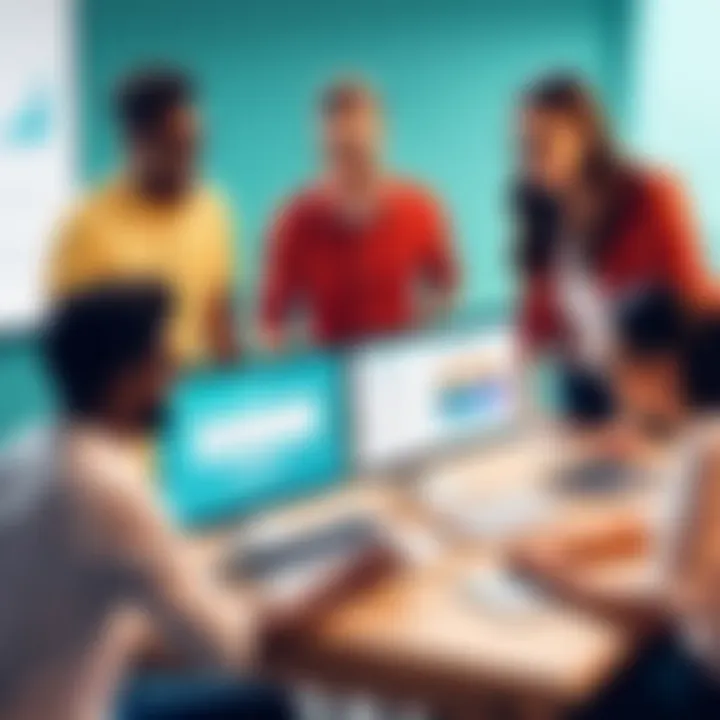
Think of white space as a visual pause, giving eyes rest and allowing the brain to process information. For practical application, align text boxes, images, and other elements to encourage flow without cramping them together. A neat slide makes it easier for the audience to grasp the content.
Crucial Points in Effective Use of White Space:
- Provides clarity and focus
- Encourages better readability
- Creates a more professional appearance
Imagery and Graphic Integration
Images and graphics bring an extra dimension to presentations. Rather than relying exclusively on text, incorporating relevant visuals can clarify, reinforce, and excite. When an image illustrates a point, it often communicates the message faster and more effectively than words alone. Additionally, using high-quality and relevant visuals fosters credibility; blurry or off-topic images can do just the opposite.
Consider using infographics to distill complex data into digestible summaries. They can facilitate better comprehension while keeping the audience engaged. Remember to maintain a cohesive style across imagery—using similar filters or themes can unify a presentation.
Ultimately, each of these design principles works hand in hand to elevate a slideshow from simple information delivery to a well-crafted narrative. Attention to color, thoughtful typography, ample white space, and impactful imagery can transform a presentation from mundane to memorable.
Collaborative Features in Canva
When it comes to making presentations, the saying "two heads are better than one" might just ring true. This is where the Collaborative Features of Canva come into play. These tools not only facilitate teamwork but can significantly enhance the final product's quality and effectiveness. In a world where working remotely or across distances has become commonplace, having the ability to collaborate seamlessly can be a game changer.
Think about it: Whether you're a project manager needing input from different departments or a marketing team working together on a client pitch, the ability for multiple people to chip in makes the process smoother. The ease of sharing ideas, integrating feedback, and refining designs collectively adds a layer of richness to any presentation. Canva equips users with the necessary tools to actualize this collaborative spirit.
Sharing and Collaborating with Team Members
One of the standout features of Canva is its ability to enable users to share projects with team members effortlessly. Once your presentation is ready—or even during the drafting stage—you can invite colleagues to view or edit your slides directly. This not only saves time but ensures that everyone is on the same page. The sharing process is straightforward: just click on the “Share” button, and you can either send an invite via email or create a link that will grant access to your file.
Benefits of Sharing in Canva:
- Real-Time Collaboration: Changes made by one user appear immediately, allowing teams to work synchronously.
- Access Control: You can manage who can view or edit the slides, ensuring that only the right people can make changes.
- Centralized Feedback: With everyone working from the same document, it reduces the chances of miscommunication and fragmented efforts.
Being able to throw ideas back and forth in real-time can elevate a presentation's quality enormously. You can brainstorm designs, adjust colors, add images, and leverage each other's strengths—all within the same platform. This means you won't need to go back and forth scrambling for versions down the line, which can often feel like trying to herd cats.
Commenting and Feedback Mechanisms
Beyond just sharing, Canva shines with its commenting and feedback mechanisms. These features allow team members to leave constructive remarks right on the slides. Imagine this: one of your colleagues discussing the need for more visuals, while another might suggest altering a font choice. With comments pinned to specific elements, it's easy to pinpoint issues and discuss adjustments without having to comb through the entire presentation to understand what others suggest.
The Importance of Feedback in Collaborative Design:
- Clarity and Precision: Comments can provide specific feedback on text, images, or layout, making it easier to understand what changes are needed.
- Version Tracking: It becomes clear which suggestions have been implemented and which are still pending, streamlining the revision process.
- Enhanced Engagement: Team members feel more involved in the creation process, leading to increased ownership of the final product.
"Collaboration turns a good presentation into a great one."
Utilizing these tools will pave the way for more impactful and visually appealing presentations, which keep the audience engaged and informed.
Exporting and Presenting Your Slideshow
When it comes to delivering any form of presentation, how you choose to export and present your slideshow can deeply influence the overall impact and reception by your audience. The process is not merely a final step of moving your slides from the digital space into the real world; it's an essential part of the presentation's integrity. In this section, we will explore the various formats for exporting your slides, the benefits they hold, and how to effectively present directly from Canva itself.
Export Formats and Options
Selecting the right export format can be crucial for diverse presentation settings. Canva provides a range of export options that cater to various needs:
- PDF Format: This option is optimal for maintaining layout and design integrity across different devices. It is especially useful when sharing slides with colleagues or clients who might want to print them. The downside, however, is that PDF files are static; they won't allow for any interactions or animations.
- PowerPoint Format (PPTX): If you need to edit the slides in Microsoft PowerPoint later, exporting your presentation as a PPTX file serves you well. This option allows further tweaks after exporting, which can be handy. Yet, be mindful that some Canva-specific elements might not transfer perfectly, requiring additional adjustments.
- Image Files (JPG/PNG): For social media posts or web sharing, you might consider exporting individual slides as image files. This is particularly useful for grabbing attention with visuals on platforms like Facebook or Reddit. However, using images limits interactivity and can result in loss of detail if the resolution isn’t set correctly.
- Video Format (MP4): Exporting as a video can be a powerful choice if your slideshow contains animations or transitions. This format allows for a more dynamic presentation experience, making it engaging for viewers. Just ensure the video is of good quality — no one likes a grainy production!
Choosing the correct format might take a little thought, but with consideration of your audience and the context, it can boost your presentation's effectiveness. Remember, timing is key; exporting too close to your presentation can lead to hurried decisions.
Presenting Directly from Canva
Straight from the horse's mouth—presenting directly from Canva offers its own set of benefits. This feature allows you to skip the hassle of juggling multiple applications and can often save time, which we all know is precious.
- Seamless Transition: By choosing to present from Canva, your slides transition smoothly, maintaining all their original animations and transitions. This way, you won’t lose any of those carefully crafted elements that can keep your audience at the edge of their seats.
- Real-Time Editing: If last-minute changes are necessary, presenting directly enables you to adjust slides on the fly. This flexibility can be invaluable in high-stakes situations where audience feedback is immediate.
- Integrated Tools: Canva provides tools right within the presentation interface. You can use a laser pointer effect, navigate slides intuitively, and even engage with audience polls, creating an interactive experience. Those features can make a mundane presentation burst with life.
However, be sure to check your internet connection prior to the presentation. A solid connection ensures that you won’t run into any bumps along the way. Plus, it's wise to have a backup plan just in case—maybe a USB with exported slides or a PDF version as a last resort.
Enhancing Engagement through Visual Storytelling
In today’s fast-paced world, capturing your audience’s attention is no small feat. Slideshow presentations, when executed well, can transcend simple information delivery to become a captivating narrative. Enhancing engagement through visual storytelling is about weaving together your message with visuals that resonate and provoke emotion. This section delves into the significant role that storytelling plays in presentations created with Canva and tips to align your slides with effective narratives.
Crafting a Narrative with Slides
Creating a compelling narrative begins with understanding your audience and the core message you wish to convey. Unfortunately, many presenters get bogged down with facts and figures, forgetting the essence of storytelling. A well-crafted narrative flows logically, guiding the audience through the material in an understandable and relatable manner.
- Identify Your Core Message: The starting point is to know what you want your audience to take away. This may sound simple, but clarity is often lost in the jumble of details.
- Structure Your Presentation: Structure leads your listeners seamlessly through your thought process, akin to how a good book is laid out. An effective model is the classic beginning, middle, and end. Start with an engaging hook—perhaps a striking statistic or an anecdote; follow it with supporting information and conclude with a call to action or summary that drives your point home.
- Utilize Consistent Themes: Canva allows for easy theme selection. Choose colors, fonts, and graphics that complement each other and reinforce your narrative. Consistency not only clarifies the presentation but also keeps the audience grounded in your message.
Incorporating Dynamic Visuals
Visual elements are instrumental in bolstering the narrative. They help break text-heavy slides and maintain enthusiasm throughout the presentation. Yet, the approach isn’t merely about filling spaces with pretty pictures; it’s about enhancing and aligning visuals with your spoken word.
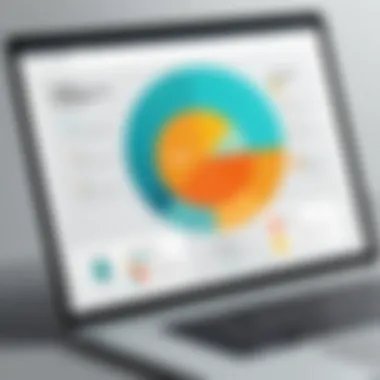
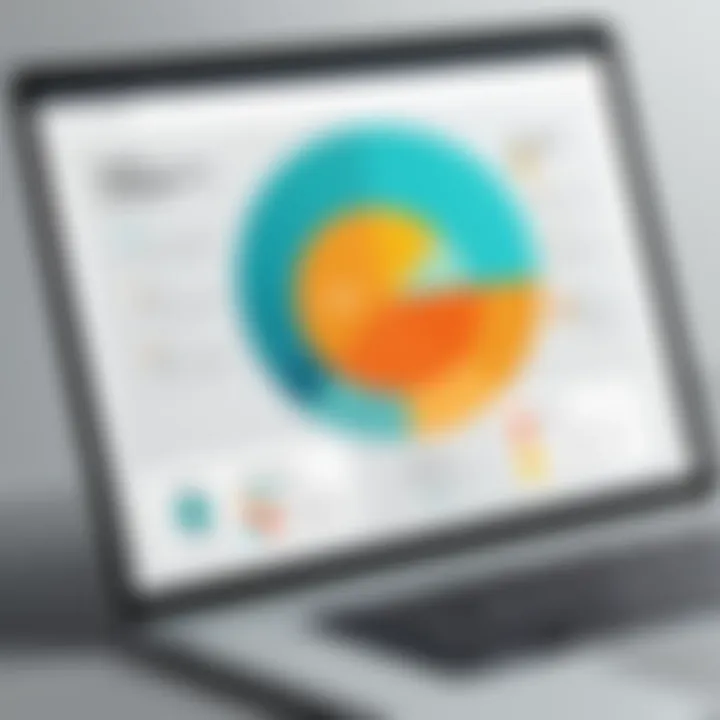
- Use Images that Evoke Emotion: Pictures can tell stories better than words sometimes. For example, rather than stating that XYZ Corporation has increased sales, consider using a before-and-after graph that visually depicts this growth. This creates a narrative arc that drives the message home.
- Embed Infographics and Icons: Infographics are treasure troves of information condensed into visual formats. They can simplify complex data and help your audience grasp the key points quickly and effectively. Similarly, icons can represent ideas succinctly, reducing clutter on your slides.
- Incorporate Video Clips and Animations: Using short video clips or animated elements can add flair to your presentation. Canva provides tools that enable you to create subtle animations which can keep the audience’s attention and reinforce key points. Be cautious, however; overdoing it may lead to distraction instead of engagement.
"The best presentations tell a story, captivating their audience not just with words, but with compelling visuals that complement and enhance their narrative."
Employing these techniques for storytelling in your presentation can create an immersive experience that resonates with audiences. You’re not just presenting; you're embarking on a journey with your viewers, ensuring they remember both the content and the way it was conveyed.
Measuring the Impact of Your Presentation
Understanding how to measure the impact of your presentation is crucial in the digital age, especially when utilizing a platform like Canva. In a world brimming with noise and distractions, it’s no longer enough to simply deliver content; you must ensure that your audience absorbs and resonates with that content. Measuring impact isn’t just about numbers; it reflects the effectiveness of your communication, your design choices, and your overall delivery.
Gathering Feedback Post-Presentation
Once you've wrapped up your presentation, the real work begins. Gathering feedback is essential to find out how well your message landed. You might consider asking questions like,
- What parts of the presentation were most engaging?
- Was there anything that confused you?
- How would you rate the overall visual quality of the slides?
Using tools like Google Forms or even a simple follow-up email can help you collect this information. Don't underestimate the value of informal feedback; casual conversations with your audience can reveal insights that structured surveys often miss. The goal is to create an ongoing dialogue where your audience feels that their opinions are valued. Beyond just understanding their feelings, feedback can offer actionable insights for future presentations.
Analyzing Audience Engagement
Next up is analyzing how engaged your audience was during the presentation. It’s not only about whether they were physically present, but whether they were intellectually involved. There are numerous ways to gauge this:
- Live Polling Tools: Platforms such as Slido or Mentimeter can gauge reactions in real-time, helping to determine which parts of your presentation sparked the most interest.
- Observation: Pay attention to audience body language. Are they nodding along? Checking their phones? Such visual cues can tell you a lot about engagement.
- Post-Session Analytics: If your presentation was online, tools like Zoom provide reports that show attendance rates, duration, and even audience questions. This data can be invaluable in assessing how well your content resonated.
Engagement metrics not only inform you of how connected your audience felt but they can also guide your design choices for future presentations. Keeping track of these metrics will allow you to adapt your style, ensure your topics remain relevant, and enhance the overall impact of your slides.
Remember, measuring impact isn’t a one-time event. It’s a continuous journey of learning and improvement. Taking the time to understand your audience's reception can elevate your future presentations and ensure that your efforts in creating visually stunning slides are truly rewarded.
Canva Alternatives for Slide Creation
Exploring alternatives to Canva for creating slideshow presentations is essential for professionals who want to ensure they are using the best tool for their specific needs. While Canva is a popular and versatile choice, understanding other options might just offer the additional features or flexibility you require for your presentations. In this section, we will take a close look at several alternatives and weigh their pros and cons. This helps you find the ideal tool that aligns both with your presentation style and operational requirements.
Comparative Analysis with Other Tools
When it comes to slideshow presentations, a myriad of tools can rival Canva’s capabilities. For instance, platforms like Microsoft PowerPoint, Google Slides, and Prezi have become mainstays in creating engaging slides.
- Microsoft PowerPoint: A traditional powerhouse, PowerPoint boasts a rich set of features and a high degree of customization. It’s often favored for its robustness and reliability, especially in formal business settings. The downside? It can be overly complex for users seeking simplicity.
- Google Slides: With its focus on collaboration, Google Slides shines in environments where teamwork is essential. It's cloud-based, enabling simultaneous editing by multiple users. However, some may find its design capabilities lacking when compared to Canva’s visually appealing templates.
- Prezi: This tool takes a unique approach to presentations with its zoomable canvas and dynamic motion effects. It’s designed to create more engaging and interactive presentations, but it might be challenging for those who prefer linear slide structures.
In summary, each of these alternatives offers distinct advantages and limitations, allowing for tailored approaches depending on your presentation context. Whether you seek advanced features, collaboration tools, or a visually stunning framework, the current landscape remains rich with possibilities.
When to Consider Alternatives
There are specific situations where exploring options beyond Canva makes perfect sense. Consider the following:
- When Advanced Features Are Needed: If your project requires intricate animations, extensive data integration, or specific industry-standard formats, you may find that PowerPoint or Prezi suit your needs better.
- Collaboration is Key: In instances where real-time collaboration can make or break a project, Google Slides often stands out with its seamless sharing capabilities and integration with other Google Workspace tools.
- Budget and Licensing Considerations: While Canva does have a free version, some might prefer completely free or less expensive alternatives. Google Slides is free for anyone with a Google account, making it an attractive option.
- Learning Curve: If your team isn’t familiar with Canva’s interface, there could be a learning curve that impacts productivity. Assess whether your team might adapt more swiftly to a platform they already know, like Microsoft PowerPoint or Google Slides.
Ultimately, the choice of which tool to use boils down to specific project demands, user preferences, and the level of comfort with technology.
"Understanding your audience and the requirements of your presentation lays the groundwork for effective tool selection, leading to successful communicating of ideas."
Choosing the right platform for slide creation is not just about picking a tool; it's about enhancing the impact of your message. Therefore, keep your end goals front and center when assessing these alternatives.
Finale on Canva as a Slideshow Tool
In the digital age, effective communication is a cornerstone of success in various professional fields. With the rapid proliferation of information, how we present ideas can significantly impact outcomes. This makes utilizing tools like Canva not just a convenience but a necessity for business professionals aiming to convey their messages powerfully. The ability to create visually appealing slideshows with intuitive design features allows users to focus more on content and less on complex software, which often leaves many feeling overwhelmed.
By employing Canva, users can tap into a treasure trove of design choices that can elevate their presentations. One undeniable benefit is the accessibility of its interface. Whether you're a seasoned designer or someone just beginning their creative journey, Canva offers a user-friendly experience. The rich template library can serve as a springboard for your ideas, transforming them into polished slides with minimal fuss.
Key advantages of using Canva for slideshow presentations include:
- Diverse Visual Elements: The platform embraces variety, allowing for the integration of graphics, videos, and animations that can capture the audience’s attention swiftly.
- Collaboration Features: The ability to collaborate in real-time with team members ensures that presentations are cohesive and reflective of collective input.
- Flexible Export Options: Whether exporting to PDF for print or directly presenting online, Canva offers options that accommodate different formats of sharing.
As we reflect on all that Canva brings to the table, it is pertinent to acknowledge that no tool is without its considerations. Users should be mindful of the importance of consistency in branding and messaging. When employing various templates and styles, maintaining a clear and unified aesthetic helps reinforce the intended narrative.
"Presentation is about storytelling, and Canva equips you with the tools to narrate your tale visually."
In essence, while Canva enhances the presentation experience, users must wield it wisely to ensure their messages resonate well.
Final Thoughts on Design Choices
When we think about design choices in presentations, it's crucial to appreciate how these elements communicate value and purpose. Color choices can evoke emotions or highlight key points, while typography can either simplify or complicate readability. Thus, understanding these design aspects is key. For instance, a startup seeking to present innovation might employ bold colors and modern fonts to portray a vibrant and fresh approach. Conversely, a financial institution might opt for subdued tones and classic fonts to convey trust and reliability.
Moreover, it’s worth emphasizing the synergy between content and visuals. A well-designed slide can enhance the message rather than distract from it. When decisions about images, layout, and text placement are made thoughtfully, they contribute to a more profound narrative flow. This alignment between content and design is what separates an average presentation from an outstanding one.
Encouragement to Explore Canva’s Features
As you've navigated through this guide, I encourage you to dive headfirst into Canva’s expansive features. The tools at your fingertips can turn a standard presentation into a dazzling showcase of creativity and insight. It might be tempting to stick with what you know, but venturing into the lesser-known functionalities can yield impressive results.
Try exploring the unique visual effects, or test out the animation features to breathe life into your presentations. Engage with the community forums on platforms such as Reddit to discover tips from other users. It's a world of ideas waiting for you to sample!
In summary, the potential for crafting effective slideshows in Canva is vast. By understanding and leveraging its features, you can create presentations that not only inform but engage and inspire your audience.





