Best Virtual Machines for Windows 11: An In-Depth Guide
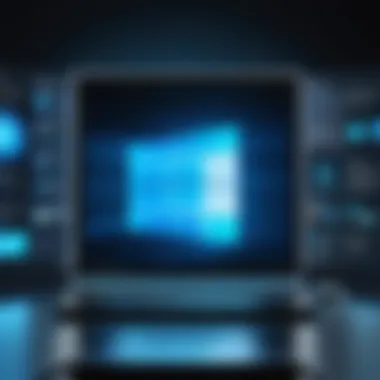
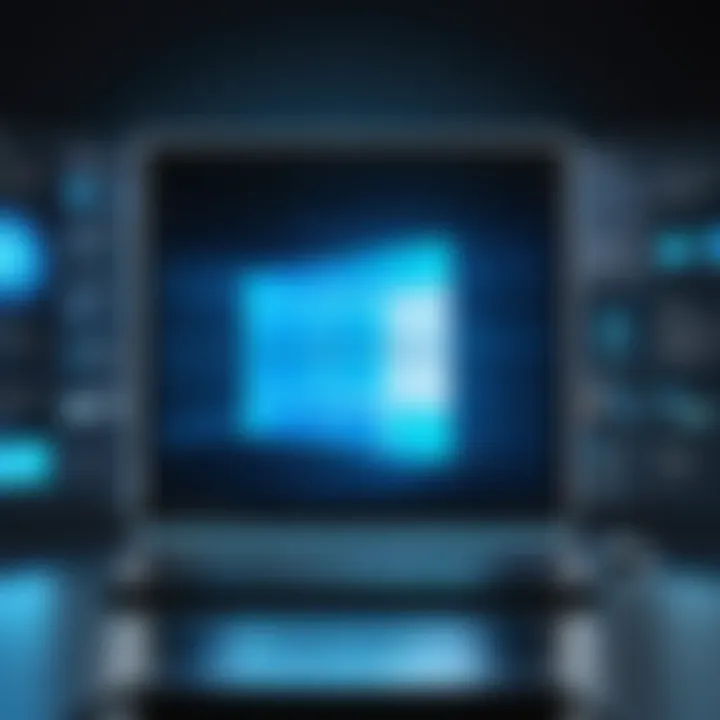
Intro
In today's digitally driven world, businesses and individuals are increasingly turning to virtual machines as a means to maximize their computing power while minimizing hardware costs. With the recent release of Windows 11, the importance of choosing the right virtual machine software cannot be overstated. This guidance is crucial for tech-savvy users, such as IT professionals, system administrators, and business owners, who need to adapt and optimize in a rapidly evolving environment.
Choosing an optimal virtual machine not only ensures compatibility with Windows 11 but also addresses various performance needs, security concerns, and user preferences. The landscape is diverse, populated with several contenders, each offering unique features that cater to a range of use cases. The understanding of these differences can make or break a virtualization strategy. Therefore, in this article, we dive head-first into the multitude of options available for Windows 11 users.
Let's take a closer look at the core features that distinguish these virtual machine solutions.
Prelims to Virtualization
In a world where technology moves at a breakneck pace, understanding virtualization has become almost mandatory for those in the tech-savvy crowd. Virtualization isn’t just a buzzword; it’s the backbone of modern computing infrastructure, particularly when it comes to operating systems like Windows 11. By allowing multiple virtual instances to run on a single physical device, virtualization maximizes resource utilization and offers flexibility that traditional methods simply can’t match.
When we talk about virtualization, primarily we refer to virtual machines—these nifty pieces of software enable users to run different operating systems on one machine. Think of it as hosting a party where each guest brings their own dish. You’re feeding different tastes all in one setting, making the best use of your resources and, in many cases, simplifying management.
One reason virtualization has gained traction is the cost savings it can offer. More often than not, companies invest in robust hardware only to underutilize it. Virtual machines allow businesses to get the most bang for their buck, reducing the need for additional physical servers. Not only does this save money, but it also simplifies IT management.
Additionally, businesses can significantly enhance their disaster recovery plans. If a virtual machine goes belly up, it can be quickly restored from a backup without having to worry about hardware differences.
"Virtualization is not merely a technological phase; it's a shift in how we think about computing resources."
Understanding Virtual Machines
Virtual machines (VMs) serve as software-based emulations of physical computers. They can run different operating systems and applications just like a physical machine, but without being limited by the hardware constraints associated with traditional setups. Each VM operates with its own operating system, storage, and applications, all contained within a host environment.
In practical terms, users can switch between multiple operating systems, such as Windows 11 and various Linux distributions, on one machine. This is particularly beneficial for testing and development, where the need to run multiple environments is common. The environment encapsulated in each VM is entirely separate from others, resulting in a clean, controlled atmosphere for development and experimentation.
When you think about it, VMs act like a buffet at a restaurant—you can sample a little bit of everything without committing to one dish. This flexibility can be crucial for IT professionals who often juggle multiple projects and requirements.
The Importance of Virtualization
Diving into the realm of virtualization offers numerous advantages, particularly in enhancing operational efficiency. With virtualization, software development and testing can occur faster and with greater flexibility. Developers can easily spin up multiple environments to test their code, allowing them to identify and fix bugs swiftly.
For organizations, utilizing virtualization promotes a more sustainable approach to resource management. Fewer physical servers mean decreased energy consumption, which can contribute to a smaller carbon footprint—an increasingly important consideration in today's eco-conscious climate.
Moreover, virtualized environments simplify IT management. Having multiple virtual machines can make it easier to deploy and manage updates, monitor performance, and scale resources as needed.
To sum it up, the implications of virtualization are profound, affecting everything from cost and efficiency to environmental impact. Understanding its core principles is not just beneficial; it's essential for efficient operation in a tech-driven landscape.
Overview of Windows Features
Understanding the features of Windows 11 is essential for anyone venturing into virtualization. This section provides a comprehensive look at what's under the hood of Microsoft's latest operating system and why it matters when choosing the perfect virtual machine. With the blend of aesthetics and innovative technology, Windows 11 marks a significant departure from its predecessors. Highlighting the key aspects of Windows 11 helps users grasp both its capabilities and its system demands, ultimately aiding in aligning virtualization needs with operational expectations.
System Requirements for Windows
To run Windows 11 in a virtual machine, users must be aware of its system requirements, which have evolved from earlier versions. Here are the essential criteria:
- Processor: A compatible 64-bit processor with at least 1 GHz speed and a minimum of 2 cores.
- RAM: At least 4 GB of RAM is needed, though 8 GB or more is recommended for better performance.
- Storage: A minimum of 64 GB of available storage is imperative, as installations can consume considerable disk space.
- Firmware: The motherboard needs to support UEFI, and Secure Boot must be turned on.
- TPM: Trusted Platform Module version 2.0 needs to be present.
- Graphics card: A DirectX 12 compatible graphics card with a WDDM 2.0 driver is necessary for optimal performance.
- Display: A high-definition display greater than 9 inches with at least 720p resolution.
Understanding these requirements is vital. Failing to meet them can lead to functionality snafus or outright failure to install the software. Ignoring specific aspects might lead virtualization enthusiasts down a slippery slope of misconfigurations and headaches.
Unique Aspects of Windows
Windows 11 doesn’t just bring a new look; it also introduces features that could reshape the virtualization landscape. Some unique elements include:
- Snap Layouts: The new Snap feature allows users to organize windows in a visually appealing and functional manner. Virtual environments can benefit from multitasking capabilities that Snap Layouts offer.
- Widgets: This brings personalized news and information to the forefront, which can be compelling for businesses wanting to keep tabs on critical data.
- Integrated Microsoft Teams: Built-in Teams functionality can enhance collaboration, especially within virtual settings where communication is key.
- Gaming Features: DirectStorage and Auto HDR enable enhanced gaming experiences, which can be exciting for users running game servers within a VM setup.
These aspects not only enhance user experience but also provide practical benefits in a virtual environment. Virtual machines can leverage these features to deliver a closer simulation of a native Windows experience while allowing users to maintain productivity and flexibility.
The evolution from Windows 10 to Windows 11 is not just skin deep; it has practical implications that can affect how virtual machines are managed and utilized.


Overall, a solid grasp of Windows 11 features and requirements lays a strong foundation for assessing virtualization solutions. Keeping these factors in mind can significantly steer users toward selecting a virtual machine that meets their needs and expectations.
Evaluating Virtual Machine Options
When delving into the world of virtualization, sifting through the various options for virtual machines becomes essential. The selection process isn’t merely a technical choice; it embodies a strategic decision that can affect operational efficiency and the overall user experience. A well-chosen virtual machine can help optimize resource management, enhance security, and facilitate easier software testing—a real game changer.
Criteria for Choosing a Virtual Machine
Selecting a virtual machine is akin to picking the right tool for a specific job. Several criteria can guide this choice:
- Performance Needs: The machine's capabilities, such as CPU, RAM, and Disk I/O, must align with the tasks at hand. If a user requires heavy graphical processing for design software or high computational resources for data analysis, the virtual machine must be robust enough to handle these demands without hiccups.
- Compatibility: A thorough examination of compatibility with the host operating system is crucial. Windows 11 demands specific system requirements, and not every virtual machine can accommodate these seamlessly. Ensuring that your VM choice can work well with Windows 11 is vital to prevent compatibility headaches.
- User-Friendliness: A virtual machine may offer the most robust features, but if it's not intuitive, it can lead to frustration. The ease of installation, setup, and daily operations should cater to the skill level of the intended user base.
- Support and Documentation: Access to proper support—whether through forums, customer service, or extensive documentation—can significantly ease the learning curve and troubleshooting process. This is particularly important in a business environment where minimal downtime is crucial.
Following these criteria can greatly assist in narrowing down choices that fit specific scenarios rather than a one-size-fits-all solution.
Cost Considerations
In choosing a virtual machine, finances play a significant role. Understanding the cost structures can guide users towards an informed decision:
- Licensing Fees: Some VMs require upfront licensing fees, while others may be free or offer trial versions with limited features. Weighing the costs against the features provided is essential for budget management.
- Total Cost of Ownership (TCO): This involves not just the initial purchase price, but also ongoing expenses like maintenance, updates, and any additional hardware requirements. It’s wise to look long-term rather than focus solely on the initial investment.
- Hidden Costs: Often overlooked, associated costs such as training for users or additional infrastructure upgrades can affect the overall financial feasibility of a virtual machine.
- Return on Investment (ROI): The efficiency and productivity gains from using a virtual machine should be measureable against the costs. A thorough analysis addressing these aspects can make the investment worthwhile.
"When considering virtualization, it's not just about getting a virtual machine. It’s about investing wisely to yield fruitful outcomes, both technically and financially."
With a solid grasp of these factors, organizations can make informed decisions to align their choice of virtual machines with their unique operational needs.
Top Virtual Machines for Windows
Selecting the right virtual machine can make or break the user experience on Windows 11. As more organizations and individuals integrate virtualization into their workflows, the importance of choosing optimal virtual machines becomes increasingly apparent. Not every virtual machine caters to the same needs, so understanding specific elements, including user interface, compatibility, and resource management, is crucial for making the right choice. Each VM solution brings its own array of benefits and considerations, shaping how users interact with Windows 11. This section evaluates some of the top contenders in the virtualization landscape, helping readers grasp what sets them apart in terms of performance and functionality.
VMware Workstation Pro
VMware Workstation Pro is often seen as the gold standard for desktop virtualization. This established software provides a robust platform for running multiple operating systems on a single Windows 11 machine. The beauty of VMware lies in its flexibility and advanced features – users can create snapshots for easy recovery and utilize a powerful networking stack to simulate complex network environments. This VM excels particularly in development and testing scenarios, allowing IT experts to experiment without risking the stability of their host environment.
The user interface is slick and intuitive. Users can easily navigate through virtual machine settings and customize their environments based on project requirements. Released regularly, VMware keeps pace with the latest developments, ensuring that compatibility with Windows 11 is never compromised.
Oracle VirtualBox
Oracle VirtualBox stands out for being a solid, open-source virtualization option, suitable for both novice users and experienced IT professionals. It's lauded for its ease of installation and cost-effectiveness. Unlike some other solutions, it doesn’t impose hefty licensing fees, making it a favorite among budget-conscious users. VirtualBox supports numerous operating systems, allowing users to deploy various setups without limitations. Moreover, its extensive community support can be a lifesaver during troubleshooting.
VirtualBox offers features like shared folders and seamless mode, letting users interact with applications and files across different operating systems as if they were on the same desktop. Though it may not have every bell and whistle found in more advanced VMs, its reliability and maintainability make it a worthy contender for Windows 11 users.
Microsoft Hyper-V
Built into Windows 11 Professional, Microsoft Hyper-V delivers impressive virtualization capabilities directly from the operating system. This is particularly appealing for enterprises already embedded within the Microsoft ecosystem. Hyper-V allows for easy integration with Azure, allowing users to leverage cloud resources for their virtual machines. This integration facilitates scalability and flexibility, providing a leveling edge for businesses that look forward to evolving their infrastructure as needed.
Hyper-V's strength lies in its robust security features, such as Secure Boot and isolated workloads, protecting both the host and virtual environments from potential breaches. Its straightforward management tools also allow IT teams to deploy and manage virtual machines effectively, making it a favored choice among organizations.
Parallels Desktop
Though primarily recognized for its prowess in running Windows on macOS, Parallels Desktop has made strides into the Windows world as a powerful virtualization tool. Known for its user-friendly design, it allows even inexperienced users to effortlessly set up virtual machines on Windows 11. Its simplicity doesn’t come at the expense of performance, however; it boasts commendable speed and responsiveness, creating an efficient dual-environment experience.
Parallels is particularly useful for users who require cross-platform functionality. Developers and testers appreciate its ability to run multiple operating systems side by side with zero hassle, fostering seamless transitions between environments.
Nutanix AHV
Nutanix AHV distinguishes itself as an enterprise-grade virtualization solution, designed for organizations looking to optimize their data centers. One of the hallmark features of AHV is its built-in security and resilience. By leveraging its robust architecture, organizations can efficiently manage large volumes of virtual machines with minimal overhead.
In addition to its virtual machine management, AHV integrates tightly with Nutanix’s hyper-converged infrastructure, providing businesses with a powerful tool for scaling their resources as needed. Deployment of Windows 11 on AHV is streamlined, offering businesses high availability and disaster recovery features. In environments where reliability and performance are non-negotiable, Nutanix AHV shines as a top-tier choice.
"Choosing the right virtualization solution is not just about performance; it's also about aligning with your organizational needs and future aspirations. Every VM has its unique strengths and weaknesses that can significantly influence your IT strategy."
Comparative Analysis of Virtual Machines


When choosing a virtual machine for Windows 11, diving into a comparative analysis is crucial. This section aims to shed light on how different virtual machines stack up against each other, allowing users to make informed decisions. A proper comparison doesn’t just highlight strengths and weaknesses; it unfolds a clearer understanding of which option meets specific needs, ultimately enhancing efficiency and productivity. By weighing performance metrics and assessing feature sets, users can tailor their virtualization strategies to fit precise goals, leading to better resource management and user satisfaction.
Performance Metrics
Performance metrics serve as the backbone for evaluating virtual machines. These indicators allow users to gauge how well a virtual machine operates under varying conditions. They provide insight into speed, resource allocation, and overall stability. Some of the most essential performance metrics to consider include:
- CPU Utilization: How effectively a virtual machine uses the CPU can determine the speed at which applications run. High CPU usage may lead to sluggish performance, while a balanced load can ensure smooth operations.
- Memory Allocation: Adequate RAM allocation is vital for running applications seamlessly. A VM that allows dynamic memory adjustment can adapt to workload variations.
- Storage I/O Performance: Disk read/write speeds are critical. A virtual machine's handling of storage operations will significantly impact database transactions and file transfers.
- Networking Throughput: Virtual machines should allow seamless connectivity. Performance here is often measured by packet transfer rate and latency.
While exploring these metrics, it's also prudent to consider how they align with business or personal objectives. Whether it's for software development, testing, or running legacy applications, performance needs will vary.
Feature Set Comparison
A comprehensive feature set can distinguish one virtual machine from another. Some users prioritize advanced features that enhance user experience, while others may be more concerned with basic functionality. Key features to look at include:
- Cross-Platform Compatibility: The ability to run various OS versions and environments can be a deciding factor for businesses utilizing different systems.
- Snapshots and Cloning: These features allow users to create backups of virtual environments, which is essential for disaster recovery or testing changes without risk.
- User Interface: A clean and intuitive UI can streamline the user experience, reducing the learning curve for new users.
- Support for Containers: Integration with container technologies, like Docker, can also be important. As containerization becomes more widespread, this feature reflects adaptability to modern practices.
Ultimately, understanding the features offered by different virtual machines can lead to better alignment with user needs. With this knowledge, a user can not just choose a virtual machine but select the right tool to enhance their virtual experience and productivity.
Installation and Configuration Guidelines
The installation and configuration of virtual machines (VMs) play a critical role in ensuring that they function to their full potential, particularly under the framework of Windows 11. Neglecting this phase can lead to performance hiccups, security vulnerabilities, or even system failures. Knowing the ins and outs of how to effectively set up your chosen virtual machine caters not just to ease of use but also to maximizing your resources and productivity. Adequate planning during installation and configuration can make the difference between smooth sailing and a rocky voyage.
Step-by-Step Installation Process
Installing a virtual machine is akin to constructing a sturdy house; the foundation needs to be secure to build anything substantial upon it. Here’s a straightforward guide:
- Download the Virtual Machine Software: Start off by downloading your preferred VM software. Whether it's VMware Workstation Pro or Oracle VirtualBox, make sure to grab the latest version from the official website to avoid any bugs.
- Run the Installer: Once downloaded, double-click the installer file. Follow the on-screen prompts. By agreeing to the license agreements and selecting your installation directory, you set the stage for your upcoming virtual world.
- Configure Initial Settings: Upon completion of the installation, launch the software. You might be presented with default settings; take a moment here to review and modify these as needed.
- Create a New Virtual Machine: Use the option for creating a new virtual machine. You will typically need to decide between a "typical" setup—ideal for most users—or a "custom" setup which allows for more granular control of specifications.
- Allocate Resources: Specify the amount of RAM and CPU cores to assign to your VM. A good rule of thumb is ensuring that the host machine still retains enough resources to run smoothly.
- Install the Guest OS: Finally, you will need a bootable image of Windows 11 or another OS to install inside your VM. Mount the ISO file when prompted, proceed with the installation, and complete the necessary configurations.
"The installation is just the starting line; configurations will push you to the finish line with triumph."
Configuration Settings for Optimal Performance
Once the installation is complete, the next step is to configure various settings that can significantly enhance the performance of your virtual machine. Here are several settings to consider:
- Adjusting RAM and CPUs: Allocate enough RAM to maintain smooth performance without starving the host OS. Depending on your tasks, 4 GB may be optimal for basic usage, but even higher allocations may be necessary for resource-heavy applications.
- Enable Virtualization in the BIOS: For many, this might involve entering the BIOS settings and enabling Intel VT-x or AMD-V. This option unleashes better performance for the VM.
- Optimize Storage Settings: Opt for dynamically allocated disks when setting up the VM. This choice will help in saving space initially while allowing the VM to grow as needed.
- Networking Options: Choose between NAT, Bridged, or Host-Only adapters. Selecting the right option will affect how your virtual machine interacts with other devices in your network.
- Ensure Guest Additions or VMware Tools are Installed: These additions improve the integration between the host and the guest OS, ensuring seamless mouse pointer movement, better graphics performance, and shared clipboard functionalities.
These adjustments, while seemingly minor, collectively contribute to a more fluid user experience and better utilization of your system’s resources.
Performance Optimization Techniques
Optimizing performance in a virtual machine environment can significantly enhance user experience and overall system efficiency. By focusing on specific techniques, users can unlock the full potential of their virtual machines, especially when operating under resource constraints. This section digs into the core elements of performance optimization, highlighting strategies that can be applied to Windows 11 virtual machines.
Resource Allocation Strategies
In the realm of virtual machines, how resources such as CPU, memory, and storage are allocated can drastically alter performance. Proper resource allocation is akin to a chef perfectly timing each dish in a meal to ensure everything is served hot and fresh. Here are key strategies to consider:
- CPU Allocation: It’s essential to distribute CPU cores wisely. Assigning too many cores to one VM while another sits idle can create bottlenecks. Aim for a balanced approach, thinking about your workloads and adjusting as necessary.
- Memory Allocation: Ensuring that the VM has adequate RAM is vital. When a virtual machine runs out of memory, it often resorts to paging, which slows down its performance. Regularly monitor and tweak memory allocations based on usage patterns.
- Disk Usage Management: Over time, virtual disks can become fragmented or cluttered. Regular maintenance, such as defragmenting and cleaning up unused snapshots, helps maintain swift read and write speeds.
"An efficient allocation of resources is like a well-tuned instrument – it harmonizes performance across the board."
Networking and Connectivity Enhancements
Modern virtualization relies heavily on robust networking capabilities. In a world where everything is interconnected, ensuring that your virtual machines communicate efficiently can lead to significant performance gains. Here’s what to consider:
- Network Adapter Configuration: Selecting the right type of network adapter can influence connectivity. Options might include Bridged Networking for direct connection or NAT for security. Assess the needs carefully to select the right fit.
- Bandwidth Management: Understanding bandwidth usage is crucial. Implementing Quality of Service (QoS) policies can prioritize critical data traffic, thus enhancing the performance of essential applications.
- Monitoring Tools: Employ network monitoring tools. These tools can provide insights into performance issues, such as latency or packet loss, helping to troubleshoot connectivity problems swiftly.
- Firewall Settings: Firewalls can inadvertently slow down network traffic. Be sure to configure firewall policies properly to minimize this impact without compromising security.
The combination of effective resource allocation and robust networking enhancements creates a solid foundation for optimizing performance in virtual machines running Windows 11. Ensuring these factors are considered will help to maximize the utility and efficiency of virtual environments.
Troubleshooting Common Issues
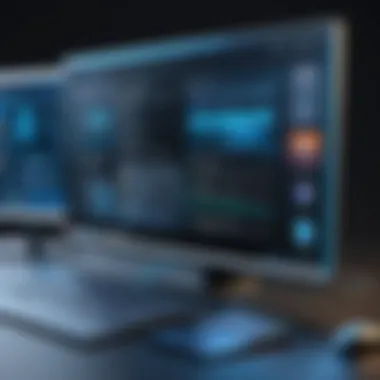

In the realm of virtualization, especially with Windows 11, encountering issues is almost a rite of passage. Understanding how to troubleshoot common issues not only saves time but can also mitigate frustrations that arise during daily operations. As virtual machines (VMs) serve a multitude of roles — from testing environments to full-fledged production servers — ensuring they run seasonally smooth is paramount for IT managers and business owners alike.
A proactive approach to troubleshooting enables quicker recovery from hiccups, optimizing the overall benefits of using VMs. Moreover, having a systematic guide for addressing issues can empower professionals to rectify problems efficiently, ultimately preserving productivity and mitigating potential downtimes that can lead to financial loss. This section will delve into common bottlenecks and compatibility problems, providing insightful strategies to tackle them head-on.
Identifying Performance Bottlenecks
When a virtual machine begins to slow down, pinpointing the cause can feel like searching for a needle in a haystack. However, by breaking it down into manageable tasks, identifying performance bottlenecks becomes a more navigable endeavor.
First and foremost, it’s essential to monitor system resources. Tools native to Windows, such as Task Manager or Resource Monitor, can help narrow down where the strain lies. Here are common areas to check:
- CPU Usage: High CPU percentages can signal inadequate processing power. A VM running resource-intensive applications could max out the CPU.
- Memory Allocation: Insufficient RAM assigned to the VM is a frequent contributor to slow performance. Reviewing memory consumption helps determine if adjustments are overdue.
- Disk I/O: Slow read/write speeds on the virtual hard drive can create a bottleneck when accessing files and applications.
- Network Latency: If the VM requires internet access for updates or cloud applications, network issues can introduce delays.
Using this information, one can analyze performance logs and compare them against mission-critical applications to see where the slowdowns are occurring. A careful examination might reveal mismatches in resource allocation based on actual usage versus estimated needs, providing clarity on where adjustments are needed.
"Performance is not just about the speed of a machine; it's also about the efficiency of how we use resources."
Resolution Strategies for Compatibility Problems
Compatibility issues can be the thorn in the side for many virtual machine users running Windows 11. As software environments evolve, ensuring that all components function harmoniously is crucial.
When faced with compatibility issues, consider the following approaches:
- Update Software: Keeping both the host and guest operating systems updated can resolve many compatibility issues. This includes all guest applications as well.
- Check System Requirements: Ensure that both the virtual machine and its software meet the necessary specifications laid out by the developers. Requirements can differ significantly between versions.
- Adopt Compatibility Settings: Windows 11 comes equipped with compatibility settings that allow software to run as if it were on an earlier OS. This can be instrumental for legacy applications.
- Install Additional Drivers: Often, missing or outdated drivers can cause compatibility issues. Installing guest additions—or similar drivers specific to the VM software—could bridge gaps.
- Use Virtual Machine Snapshots: Before applying major updates or changes, create snapshots of the VM state. This way, if issues arise post-update, you can swiftly revert back to a stable state.
Addressing compatibility problems heads-on allows virtualization to flourish rather than stifle. By prioritizing thorough diagnostics and a surgical approach to resolution strategies, users can bypass many hurdles that might otherwise disrupt their business workflows.
Future Trends in Virtualization and Windows
Virtualization technology continually evolves, adjusting to the pace of innovation within software and hardware sectors. Discussing the future trends in virtualization with relation to Windows 11 is not merely a speculative exercise; it is crucial for organizations to stay ahead of the game.
Understanding these trends enables businesses to strategize their IT operations effectively, ensuring that they retain a competitive edge. As Windows 11 settles in, the landscape for virtualization solutions will likely undergo significant changes, influencing how companies deploy and manage their digital environments.
Evolving Technological Landscape
The technological landscape is shifting towards more integrated and seamless solutions. The arrival of Windows 11 has brought with it a fresh perspective on virtualization, as it simplifies user experience while boosting productivity. With enhanced security features and improved system performance, virtualization platforms must adapt.
Furthermore, the rise of hybrid work models post-pandemic has necessitated tools that can effortlessly blend on-premises and cloud delivery. Virtual machines need to incorporate robust cloud accessibility, allowing users to work from anywhere without sacrificing speed or functionality. Some key aspects of this evolving landscape include:
- Greater emphasis on cloud-based virtualization: As cloud adoption becomes widespread, virtual machines must be designed to leverage cloud storage and computing, offering seamless transitions and flexibility for users.
- Focus on security enhancements: With cybersecurity threats on the rise, effective virtualization solutions will prioritize stronger protection measures. This might resonate through the development of smarter virtual machines that use AI to monitor and defend against vulnerabilities.
- Integration with emerging technologies: Virtualization software will likely harmonize with trends such as AI and machine learning. This merging can optimize resources and forecast potential issues before they arise, making a smooth operational environment.
Predictions for Virtualization Solutions
Looking ahead, we expect virtualization solutions to tailor their offerings to fit into the broader architecture of IT. This customization will affect both businesses and individual users. Here are several predictions about where virtualization is headed, particularly in the context of Windows 11:
- Increased Accessibility: Tools will become more user-friendly, making it easier even for less tech-savvy folks to manage virtual environments effectively.
- Enhanced Performance Optimization: Future solutions may refine resource allocation strategies, allowing for quicker access to applications and higher efficiency in processing tasks.
- Rising Demand for Containerization: Container technologies, like Docker, could become commonplace within virtualization strategies, offering faster deployment and scaling options, which will complement the existing Windows 11 architecture.
- Support for Diverse Workloads: Solutions that cater to both desktop virtualization and server workloads will likely increase. Companies will look for all-in-one solutions that can adapt to different needs.
- Virtual Reality (VR) and Augmented Reality (AR) Integration: With the interest in VR/AR rising, the incorporation of these technologies within virtual machines could become significant, opening up new domains for training and development.
In summary, the trajectory of virtualization solutions is poised for transformation as the needs of businesses continue to evolve. The interplay between these innovations and Windows 11 will surely dictate how companies adopt, adapt, and thrive in this new era of IT infrastructure.
The End
The culmination of this exploration into virtual machines for Windows 11 should not be taken lightly. The landscape of virtualization is not just a technical avenue; it’s an essential part of today’s digital paradigms, particularly for businesses and IT professionals looking to optimize their workflows.
In selecting a virtual machine, the key considerations stretch beyond mere expenditures or performance metrics. They encompass user needs, compatibility issues, and future adaptability. The implications of a thorough understanding of these attributes can significantly influence operational efficiency and service delivery. If you choose poorly, you might find yourself entangled in frustrating downtimes and headache-inducing security flaws.
Final Thoughts on Selection for Windows
Choosing the right virtual machine requires a careful balance of performance, cost, and usability. Each option presents unique strengths. For instance, while VMware Workstation Pro may provide an intuitive user experience, Oracle VirtualBox stands out for its open-source flexibility. This dichotomy highlights the importance of aligning VM features with specific goals—whether it’s robust resource allocation or seamless integration with existing infrastructures.
Moreover, consider user proficiency. A solution effective for seasoned professionals might overwhelm novices. Thus, understanding your team’s technical expertise can steer the selection process.
Encouragement for Ongoing Evaluation
The fast-paced world of technology demands that organizations remain vigilant. As Windows 11 evolves and the virtualization landscape continues to shift, regular assessments of your chosen VM solutions become vital. Engage proactively to discern emerging features or new contenders that could enhance productivity and security.
It’s not merely enough to set up a VM and forget about it. Keep your finger on the pulse of updates and user feedback.
Change is constant in the virtual realm. So, buckle up and commit to a path of continual scrutiny. It’s through informed choices and adaptability that you’ll keep pace in this ever-evolving field.







