Understanding macOS Kiosk Mode: A Comprehensive Guide
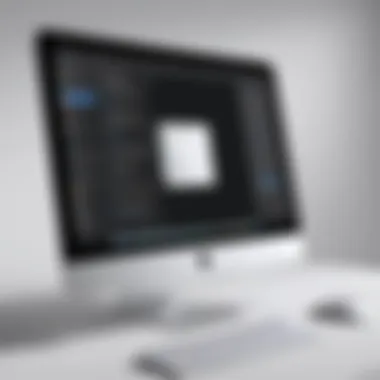

Intro
Kiosk mode on macOS presents a powerful tool for businesses and organizations seeking to enhance security and focus within their operations. This feature allows users to restrict access to specific applications or services, providing a controlled environment that is ideal for a variety of settings, from retail environments to education. Understanding the configuration, applications, and significance of kiosk mode is essential for IT professionals and decision-makers looking to implement this functionality effectively.
Kiosk mode is not just about locking down systems; it offers a framework to streamline user experience while maintaining robust security. This guide will delve into the core aspects of macOS kiosk mode, equipping you with the knowledge to set up, maintain, and troubleshoot this feature efficiently.
Key Features
Overview of Core Features
Kiosk mode is characterized by several key features that cater to both security and user experience. The primary features include:
- Application Lockdown: Only designated applications can be used, restricting user access to any other software or settings.
- Configuration Profiles: Admins can create specific profiles that outline what users can access, allowing customization based on user needs.
- User Restrictions: System preferences and functionalities can be adjusted to prevent modifications.
- Remote Management: Kiosk mode can often be integrated with device management solutions, enabling remote monitoring and adjustments.
Each of these features plays a vital role in creating a secure and focused environment, particularly in scenarios where devices are available for public interaction or are assigned for specific tasks.
User Interface and Experience
The user interface in kiosk mode is simplified, ensuring that users can easily navigate the permitted applications without distractions. The focus on minimalism reduces cognitive load, making the experience more pleasant. Users will only see what’s necessary for their tasks, thereby enhancing productivity.
Moreover, the setup can include the following elements:
- Custom Branding: Organizations can implement their branding within the Kiosk interface, reinforcing corporate identity.
- Touch Screen Compatibility: For kiosks utilizing touch screens, the user experience is optimized for direct interaction, further enhancing usability.
- Accessibility Features: It's essential to ensure that the kiosk mode complies with accessibility standards, allowing all potential users to interact with the system seamlessly.
"Kiosk mode is a strategic approach to streamline operations and enhance the user experience within a controlled digital environment."
In summary, the features of macOS kiosk mode serve a dual purpose: enhancing security through application restrictions and optimizing user experience by providing a streamlined interface. Understanding these features lays the groundwork for effective implementation and management in various business scenarios.
Preface to Kiosk Mode
Kiosk Mode is an essential feature, especially for environments where focused usage of technology is necessary. It enables the restriction of user access to specific applications or functionalities within a computer system. Understanding Kiosk Mode is critical for organizations that aim to enhance security and streamline user experience. By limiting interactions to predefined areas, businesses can mitigate risks associated with unauthorized access or unintended use.
Definition of Kiosk Mode
Kiosk Mode can be defined as a system configuration that locks down a device so that users can only interact with a select set of applications or information. This mode is commonly used in public settings such as libraries, airports, and retail stores, where devices are available for customer interaction. In this mode, the user cannot access the operating system's core features or navigate outside the chosen application, enhancing security and usability.
Historical Context
Historically, Kiosk Mode emerged with early touchscreen technologies and public access terminals that required users to complete specific tasks. Businesses began to realize the necessity of controlling user access to electronic systems to prevent misuse or accidents. Over time, as technology developed and the internet became prevalent, Kiosk Mode evolved with enhanced features and capabilities that address modern security demands. Today, Kiosk Mode supports businesses in various sectors by providing a more secure and user-friendly experience, reflecting the continuing importance of controlled user environments.
"Kiosk Mode serves as a protective barrier, ensuring users remain focused on designated tasks while maintaining system integrity."
Understanding Kiosk Mode, particularly within macOS, allows organizations to tailor their configurations to align with their functional needs. This guide will delve deeply into the various aspects of macOS Kiosk Mode, from setup processes to practical applications, enriching the reader's comprehension of an increasingly vital technology in digital environments.
Overview of macOS
Understanding macOS is crucial for comprehending kiosk mode. It provides the foundation for functionality, security features, and user experience. macOS is not just an operating system; it is designed with a focus on stability and usability. This makes it an ideal choice for various applications, including kiosk mode setups, which require a secure and controlled environment.
Key Features of macOS
macOS stands out for several reasons. First, it offers a user-friendly interface. Users can navigate intuitively, making it accessible for those who may not be tech-savvy. Secondly, the integration with other Apple products enhances its usability. Features like Handoff, AirDrop, and Continuity allow seamless transitions between devices.
Moreover, macOS comes with robust security measures. Gatekeeper prevents unverified software from running, enhancing security. FileVault encrypts data on the disk, providing an extra layer of protection. These features are essential in kiosk settings, where safeguarding user data is paramount.


Lastly, automation tools like Automator and AppleScript facilitate diverse workflows. This can be particularly beneficial for businesses aiming to streamline operations in a kiosk set up by minimizing manual intervention.
Versions of macOS Supporting Kiosk Mode
Not all versions of macOS support kiosk mode. Identifying the compatible versions is necessary for successful implementations. macOS Mojave and later versions introduce important tools to configure system settings efficiently for kiosk environments. The enhanced management capabilities allow for restricting user access, making these versions more fitting for kiosk applications.
To summarize, macOS is well-equipped for kiosk mode due to its user-friendly nature, security features, and automation capabilities. As businesses evolve and demand scalable solutions, understanding these features will become ever more important.
Setting Up Kiosk Mode on macOS
Setting up Kiosk Mode on macOS is not simply a technical procedure; it reflects a crucial step for organizations aiming to streamline operations while maximizing security. Kiosk Mode restricts user access to only specific applications, ensuring that devices serve their intended purpose, whether in educational settings, retail, or corporate environments. Therefore, understanding how to configure this mode is essential for any tech-savvy professional or business owner looking to enhance their operational efficiency.
System Requirements
Before initiating the setup, it is important to verify that your hardware and software meet certain requirements. Here are some key elements:
- Compatible macOS Version: Kiosk Mode is supported on macOS Mojave or later. Ensure your operating system is current.
- Device Hardware: An Apple MacBook, iMac, or Mac mini can be used. Check that the hardware specifications are adequate for running the required applications.
- User Accounts: Administrators should have an account with sufficient privileges to tweak system settings and configure Kiosk Mode.
Ensuring these prerequisites will facilitate a smoother setup process and enhance overall performance.
Step-by-Step Setup Process
Setting up Kiosk Mode involves a detailed step-by-step approach. The following process is recommended:
- Create a Managed User Account: Start by creating a user account designated strictly for kiosk users. This can prevent unauthorized access to system settings.
- Configure Parental Controls: In System Preferences, navigate to the Parental Controls section to limit application access. Here, select the created user account, click on the account name, and customize it as needed.
- Third-Party Kiosk Software: While macOS does not have a built-in Kiosk feature, some third-party applications can provide essential functionalities. Explore options like Kiosk Pro or SureFox to enhance capabilities.
- Test Environment: After setting up, run comprehensive tests to ensure the setup aligns with your intended goals. Check for responsiveness and ensure that only designated apps are accessible.
These steps ensure that the configuration is intentional, aligned with business needs, and provides a productive user experience.
Customizing Kiosk Mode Settings
The customization of Kiosk Mode settings allows organizations to tailor the user experience according to specific needs. Consider the following aspects:
- Application Whitelisting: Invest the time to specify which applications are available in Kiosk Mode, thus limiting access to unnecessary software.
- Browser Restrictions: If the kiosk will utilize web applications, configure browser settings to limit navigational freedom, allowing only access to required URLs.
- User Interface Adjustments: Integrate branding elements or modify the user interface to better align with organizational identity. This can provide a cohesive experience for users interacting with Kiosk systems.
Users are likely to benefit from a well-configured Kiosk system as it encourages focus and reduces distractions.
Through careful customization, Kiosk Mode can become a powerful tool, fostering a secure and efficient environment. Following these steps will enhance the overall function and security of your macOS Kiosk deployments.
Applications of macOS Kiosk Mode
macOS Kiosk Mode serves several significant functions across various domains, creating secure, tailored environments that foster productivity and focus. Each application of this mode is specially designed to cater to unique user requirements, ensuring that devices are optimized for specific tasks. Understanding the context in which Kiosk Mode can be applied allows businesses and institutions to enhance productivity, minimize distractions, and enforce security.
Educational Institutions
In educational institutions, macOS Kiosk Mode is an invaluable tool. It can be used in classrooms to limit students' access to only the necessary applications and website resources. This ensures that learners stay engaged with educational materials without the temptation of distractions like social media or gaming. Schools can set up dedicated kiosks for exams or tests, providing a controlled environment that enhances academic integrity.
Additionally, Kiosk Mode simplifies the management of multiple devices in a school setting. IT administrators can remotely manage settings across all devices, ensuring that software updates and security patches are applied consistently. This not only helps in maintaining the integrity of the systems but also minimizes potential security risks from unauthorized access. With the rising trend of digital learning, the need for effective technology management in educational environments becomes critical.
Retail Environments
In retail environments, macOS Kiosk Mode has transformative potential. Retailers often deploy kiosks to enhance customer engagement and streamline shopping experiences. For instance, stores can provide kiosks where customers can browse products, check prices, or even place orders without involving sales staff. This boosts efficiency and allows sales associate to focus on more complex customer interactions.
Moreover, Kiosk Mode allows retail management to present promotional content, run surveys, or collect customer feedback via interactive interfaces. By limiting access only to relevant applications, retailers can reduce the risk of tampering and unauthorized access to sensitive data. Setting up a secure, defined space aids in ensuring both employee and customer experiences are heightened, leading to increased satisfaction and sales.
Corporate Presentations
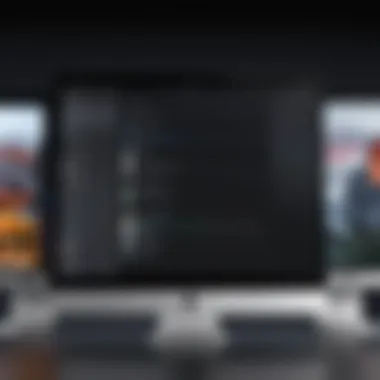

For corporate presentations, macOS Kiosk Mode is an excellent solution to ensure professionalism and security. Organizations often employ kiosks for product demonstrations, presentations, or informational displays at trade shows, conferences, or internal meetings. Configuring a device in Kiosk Mode allows companies to create a dedicated presentation platform that is easy to navigate but restricted to unauthorized use.
This controlled access helps in preventing accidental data leaks, which can happen if sensitive business information is openly available. Furthermore, Kiosk Mode ensures that the interface remains user-friendly, permitting seamless interaction with potential clients or stakeholders. The stability offered by using a standalone device in Kiosk Mode is critical for maintaining the brand image and reinforcing a professional atmosphere.
Kiosk Mode can greatly enhance operational efficiency in various sectors by providing controlled access while reducing distractions.
Security Considerations
Security considerations are essential when implementing kiosk mode on macOS. This feature is designed to limit user access to specific applications and functionalities while providing a controlled environment. By focusing on security, organizations can mitigate potential risks associated with unauthorized access and data breaches.
User Access Control
Effective user access control is foundational in kiosk mode. By restricting user permissions, organizations can ensure that only specified applications and settings are accessible. This limits the risk of tampering or misuse. For example, if a kiosk is meant for customer service, it might allow access only to the point of sale application, effectively preventing users from accessing system settings or other sensitive areas.
Key steps to enforce user access control include:
- Create a dedicated user account: This account should have limited permissions and only access necessary applications.
- Utilize password protection: Implement strong passwords to secure the administrator account. This prevents unauthorized changes to kiosk settings.
- Monitor user activities: Regularly review logs and usage reports. This helps identify any unusual behavior or attempts to bypass restrictions.
Implementing these measures helps create a more secure kiosk environment, enhancing trust and effectiveness in public-facing applications.
Data Protection Measures
Data protection is another critical aspect. Kiosk mode can be an entry point for data vulnerabilities if not configured properly. Organizations need to safeguard sensitive information while ensuring compliance with privacy regulations.
Important data protection measures include:
- Encryption of data: When sensitive information is stored or transmitted, encryption should be used. This ensures that even if data is intercepted, it remains unreadable.
- Regular software updates: Keeping the macOS and applications up to date helps protect against vulnerabilities. Regular patches fix known security flaws, minimizing exposure to threats.
- Utilize firewalls and antivirus solutions: These provide an additional layer of security. Firewalls can restrict network access, while antivirus software helps detect and mitigate malware threats.
Implementing these data protection strategies is vital for maintaining confidentiality and integrity of sensitive information.
"Security is not a product, but a process."
- Bruce Schneier
Common Challenges
Understanding the common challenges associated with macOS kiosk mode is crucial for effective implementation. These challenges can affect the overall user experience, security, and reliability of the device. Recognizing these issues enables businesses and institutions to prepare better and mitigate potential disruptions. The discussion here focuses on two key challenge areas: user experience issues and technical difficulties during setup.
User Experience Issues
User experience is a significant factor when employing kiosk mode. Often, end users may find kiosk systems restrictive, which can impact their interaction with the technology. Common user experience issues include:
- Limited Functionality: Users might express frustration due to limited access to applications or settings. This limitation can hinder their ability to complete tasks efficiently, leading to dissatisfaction.
- Navigation Confusion: If the kiosk interface is not intuitive, it can create confusion for users. They may struggle to find what they need, which diminishes the overall effectiveness of the system.
- Technical Glitches: Any malfunction can lead to user dissatisfaction. For example, unresponsive applications or slow system performance can lead to annoyance and disrupt the intended purpose of the kiosk.
To address these challenges, a well-thought-out user interface design is vital. Clear instructions, an intuitive layout, and responsive applications can significantly enhance the user experience. Regular feedback from users is also useful to identify any persistent issues.
Technical Difficulties in Setup
Technical difficulties can frequently arise during the setup process of macOS kiosk mode. Such challenges can complicate the implementation and may deter organizations from fully utilizing kiosk mode. Here are some of the notable technical issues:
- System Compatibility: Not all macOS versions support kiosk mode. Ensuring that the operating system is up to date is crucial before attempting to configure kiosk settings.
- Configuration Errors: Incorrectly configuring settings can lead to functionality issues. A detailed setup process must be followed to avoid such errors, which are often traced back to oversight during initial configuration.
- Network Dependence: Kiosk mode may rely on a stable network connection for certain functionalities. Insufficient network infrastructure or connectivity problems can lead to interruptions during usage.
To overcome these technical challenges, organizations should invest in thorough training for IT personnel responsible for setup. Preparing before the installation and understanding the requirements can streamline the process. Additionally, conducting pre-deployment testing can catch issues early, allowing for smoother implementation later on.
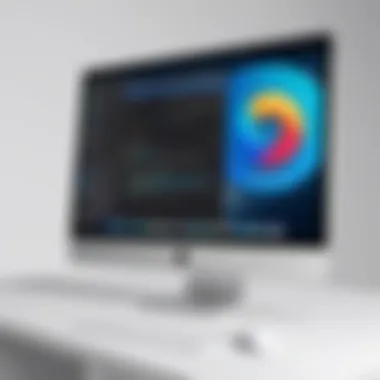

Successfully navigating these common challenges is essential for leveraging the full potential of macOS kiosk mode, making it a valuable tool in various environments.
Troubleshooting Kiosk Mode
Troubleshooting Kiosk Mode is a critical aspect that tech-savvy audience, including IT professionals and business owners, must comprehend. This section aims to address common issues that may arise during the implementation of Kiosk Mode on macOS, ensuring the seamless operation of this feature in various environments. By understanding the problems and their resolutions, users can maintain focus and security effectively while leveraging this robust mode. Moreover, efficient troubleshooting can greatly enhance user experience, minimizing disruptions and maximizing productivity.
Identifying Common Problems
When deploying Kiosk Mode, users may encounter several issues that can hinder its operation. Identifying these problems early is essential for prompt resolution. Here are some common problems:
- Inability to Launch Apps: Sometimes, required applications do not open, preventing users from accessing essential functionalities.
- Unresponsive Feature: The Kiosk Mode itself may become unresponsive, which can lead to a frustrating experience for users.
- Setting Misconfigurations: Incorrect settings applied can result in improperly configured restrictions. For instance, users might find themselves locked out of certain features or apps.
- Network Connectivity Issues: Internet access may be necessary for some applications, and if the network is down, access restrictions can create a gap.
- User Experience Discrepancies: Variability in user experience can occur due to different hardware or software updates, leading to confusion around expected functionalities.
To address these and other potential issues, a structured troubleshooting approach is essential.
Resolution Steps
After identifying the problems, the next step involves implementing effective resolution strategies for each issue. Here are some recommended steps:
- For Inability to Launch Apps: Check the system logs for any error messages. Restart the Mac and verify that all necessary permissions are granted to the app.
- Fixing Unresponsive Feature: Close the Kiosk Mode by holding down the power button. Restarting can help restore functionality.
- Checking Settings Configurations: Review the Kiosk Mode settings to ensure everything is configured correctly. Adjust any settings that may have been incorrectly applied.
- Resolving Network Issues: Make sure that the device is connected to the internet. Check your Wi-Fi or Ethernet connection and reset the router if necessary.
- User Experience Adjustments: If user experiences vary significantly, try to patch the software or update to a compatible system version that corrects the discrepancies.
By following these resolution steps, users can effectively troubleshoot Kiosk Mode issues, ensuring a stable and secure environment. Through proactive measures and attention to detail during the setup process, potential frustrations can be minimized.
Future of Kiosk Mode in macOS
The importance of kiosk mode in macOS continues to grow as businesses seek to utilize technology for improved efficiency and security. This functionality is becoming essential for various industries, particularly where controlled usage is necessary. As more organizations adopt digital solutions, understanding the future of kiosk mode becomes crucial. It reveals trends that can shape how workplaces implement and maintain these systems.
Emerging Trends
In the evolving landscape of kiosk mode, several emerging trends are notable.
- Increased Use of Cloud Services: Many organizations are moving their resources online. Kiosk systems will likely integrate with cloud solutions, allowing for flexible access to applications and data. This transition will enhance security and reduce local storage concerns.
- Artificial Intelligence Integration: AI can enhance the functionality of kiosk systems. It can personalize user experiences and improve security measures through biometric authentication. These advancements could lead to more intuitive interactions in a controlled environment.
- Focus on User Experience: As user experience becomes paramount, kiosk systems will focus on providing a seamless interface. Simplified navigation and tailored applications will help users to interact more effectively. This shift will lead to improved satisfaction among users, ultimately benefiting organizations that implement these systems.
- Enhanced Remote Management: With the growth of remote work, managing kiosk systems from afar will become crucial. IT teams will look for tools that offer remote monitoring and maintenance capabilities to ensure smooth operations without physical presence.
- Environmentally Responsible Solutions: The push for sustainability will impact kiosk designs. More eco-friendly materials and energy-efficient systems are anticipated in the future. Organizations will seek to minimize their carbon footprint while still delivering efficient services.
Potential Developments
The future developments in kiosk mode for macOS promise exciting possibilities.
- Software Enhancements: Future updates will likely bring improved software tools that make setup and customization more straightforward. These updates will focus on user-friendliness, making it easier for IT professionals to implement and support kiosk systems.
- Regulatory Compliance Features: As data protection laws evolve, kiosk systems must comply with these regulations. Future developments may include built-in compliance features that help organizations meet legal standards related to data security and user privacy.
- Integration with IoT Devices: The Internet of Things (IoT) will also play a role in how kiosk systems function. Integration with smart devices can provide new capabilities, such as real-time data collection and analytics. This will open up new opportunities for businesses to leverage kiosk technology for improved decision-making.
- Cross-Platform Compatibility: As technology evolves, kiosk mode may need to accommodate various devices and operating systems. Potential developments could lead to greater compatibility across platforms, making kiosks more adaptable in diverse settings.
- Advanced Security Protocols: The future of kiosk mode will also focus on security enhancements. As cyber threats grow, incorporating advanced security measures to protect sensitive data will be essential. This focus will ensure kiosk systems remain trustworthy in managing user information.
"The future is not about ideas. It's about making ideas happen." - Scott Belsky
Epilogue
The conclusion of this article serves to encapsulate the discussion around macOS Kiosk Mode, synthesizing critical elements that emerge from the analysis. Understanding this technology is vital for organizations looking to optimize device use in various settings. Whether for education, retail, or corporate applications, Kiosk Mode presents unique benefits, such as enhanced security and focused user experience. These elements heighten overall productivity and ensure that devices are used for their intended purposes.
Additionally, implementing Kiosk Mode can lead to improved data protection and user access control, minimizing the risk of unauthorized usage. Both IT professionals and business leaders should consider the specific needs of their environment when configuring Kiosk Mode, as this tailored approach can lead to greater success in deployment. Thus, the topic's relevance lies in its practical application in real-world scenarios, making it a necessary consideration for effective digital strategy.
Recapitulation of Key Points
In summary, the article discussed several key aspects of macOS Kiosk Mode, including:
- Definition and Overview: Highlighting what Kiosk Mode is and its purpose within macOS.
- Setup Process: Providing a detailed guide on how to configure Kiosk Mode, along with system requirements and customization options.
- Applications: Exploring various real-world applications such as educational institutions, retail spaces, and corporate environments.
- Security Aspects: Addressing necessary user access control and data protection measures to ensure secure device usage.
- Challenges and Troubleshooting: Identifying common issues during implementation and providing resolutions to aid users.
- Future Directions: Discussing emerging trends and potential developments in Kiosk Mode technology.
Together, these points create a comprehensive view of macOS Kiosk Mode and its significance.
Final Thoughts on Implementation
When embarking on the implementation of Kiosk Mode, some crucial considerations come to mind. First, organizations should assess their operational needs and identify how Kiosk Mode aligns with their objectives. Ongoing training for staff who will manage these systems is imperative. Thorough documentation accompanies hired personnel for future reference.
Furthermore, keeping abreast of software updates for macOS can facilitate enhancements in security features and operational efficiency. Regular audits of the Kiosk configurations can also ensure compliance with organizational policies while catering to evolving technological landscapes.
In essence, Kiosk Mode in macOS represents not just a tool for limiting device functionality, but a strategic component in fostering a focused and secure environment. With well-planned implementation, businesses could indeed maximize their use of technology.







