Exploring Windows 10 Network Mapping Tools


Intro
In today's fast-paced digital world, understanding your network's layout is crucial for businesses of all sizes. Windows 10 network mapping tools have emerged as vital assets for IT professionals and decision-makers. These tools enable users to visualize their network infrastructure, diagnose issues, and enhance overall performance. This article delves into the key attributes of these tools, offering insights into their functionalities, advantages, and strategies for effective implementation.
The relevance of network mapping tools cannot be overstated. As organizations expand their IT capabilities and the complexity of networks increases, precise mapping becomes essential. Understanding connections can lead to better management and optimization of resources, ultimately boosting productivity.
Key Features
Network mapping tools designed for Windows 10 come packed with several essential features that serve different operational needs. These tools assist in identifying devices connected to the network, monitoring data traffic, and diagnosing potential vulnerabilities. Here are some core features to report:
Overview of Core Features
- Device Discovery: Tools identify and display all devices connected to the network. This includes computers, printers, and other hardware.
- Network Visualization: Users can visualize their network through diagrams that display the connectivity and relationships between devices.
- Real-Time Monitoring: Many tools provide real-time data on network performance, ensuring prompt issue identification and resolution.
- Alerting and Reporting: Advanced tools come with alert systems that notify users about performance irregularities or security issues.
- Data Traffic Analysis: Insights into data flow help IT professionals optimize bandwidth usage effectively.
User Interface and Experience
A smooth user experience is invaluable for professionals. The best network mapping tools typically present a user-friendly interface. They prioritize intuitive navigation, which minimizes the learning curve for new users. Features like drag-and-drop functionality and customizable dashboards enhance usability. A clean, organized layout allows for easy access to critical information, making the tool more effective.
"Choosing the right network mapping tool can significantly influence the efficiency of network management and troubleshooting processes."
Pricing and Plans
Understanding the financial implications of implementing network mapping tools is vital for businesses. Choosing the right pricing plan can align with the organization's budget and necessities.
Overview of Pricing Models
Network mapping tools generally offer flexible pricing models. These can range from one-time purchases to subscription-based services. Features often determine the pricing tier. Basic models might be sufficient for small businesses, while larger organizations may require advanced functionalities available in higher-tier plans.
Comparison of Different Plans
- Free Tools: Many basic network mapping tools come at no cost, offering limited features ideal for smaller networks.
- Standard Plans: These plans offer enhanced functionalities, such as reporting and alerting features. Pricing might vary based on the number of users or devices monitored.
- Premium Solutions: Designed for enterprises needing extensive features, these plans usually include advanced security options and comprehensive support.
Preamble to Network Mapping
Network mapping is a critical process that visually represents the various components of a network, providing insights into the connections between devices and systems. Understanding this concept is essential, as it informs network design, enhances security measures, and optimizes performance. In the context of Windows 10, network mapping tools serve as invaluable resources for IT professionals and business owners alike. By employing these tools, organizations can efficiently manage their network infrastructure and troubleshoot issues systematically.
The significance of network mapping extends beyond technical convenience. It enables stakeholders to visualize network layouts, which can lead to informed decision-making. Mapping identifies potential weaknesses within a network, assisting in risk assessment and ensuring that security protocols are appropriately implemented. Additionally, with the growing dependence on interconnected systems, mapping fosters an awareness of how various components interact, highlighting dependencies that could disrupt operations.
Moreover, the ability to assess network performance through these tools is a distinct advantage for businesses looking to maintain optimum functionality. Recognizing bottlenecks or points of failure through visualization helps technicians address problems proactively rather than reactively, thereby enhancing overall efficiency.
The upcoming sections will delve deeper into defining network mapping and its central role in business, setting the stage for a more detailed exploration of Windows 10 network mapping tools.
Overview of Windows Network Mapping Tools
Understanding Windows 10 network mapping tools is essential for anyone looking to manage or analyze network infrastructures effectively. As organizations continue to grow and technology advances, keeping a clear representation of network structures becomes paramount. Whether for troubleshooting, planning expansions, or ensuring security, these tools provide a visual representation of network connections and devices.
The significance of employing these tools lies not only in simplifying tasks but also in enhancing operational efficiency. They enable IT professionals and business leaders to monitor network performance, identify vulnerabilities, and ensure optimal device connectivity. A robust network mapping strategy allows businesses to optimize resources, leading to improved decision-making and reduced operational costs.
In this context, we delve into the details of what makes native tools and third-party solutions indispensable for network management in Windows 10.
Native Tools vs Third-Party Solutions
Native tools in Windows 10 offer a foundation for network mapping. These include utilities and settings built into the operating system, which allow for basic network diagnostics and mapping. Examples are Windows Network Diagnostics and the Network Map feature found in the Control Panel. While these tools are straightforward to access and use, they often lack advanced functionalities.
On the other hand, third-party solutions can provide a more comprehensive suite of features. Such tools often include advanced visualization for better representation of network traffic, device studies, and issue resolution mechanisms. A significant advantage of third-party applications lies in their ability to offer customizability and scalability suited for larger networks.
When deciding between native tools and third-party solutions, consider the specific needs of your organization. While native tools suffice for basic tasks, complex networks may require the depth and breadth that specialized tools provide. The balance between usability and functionality is crucial here.

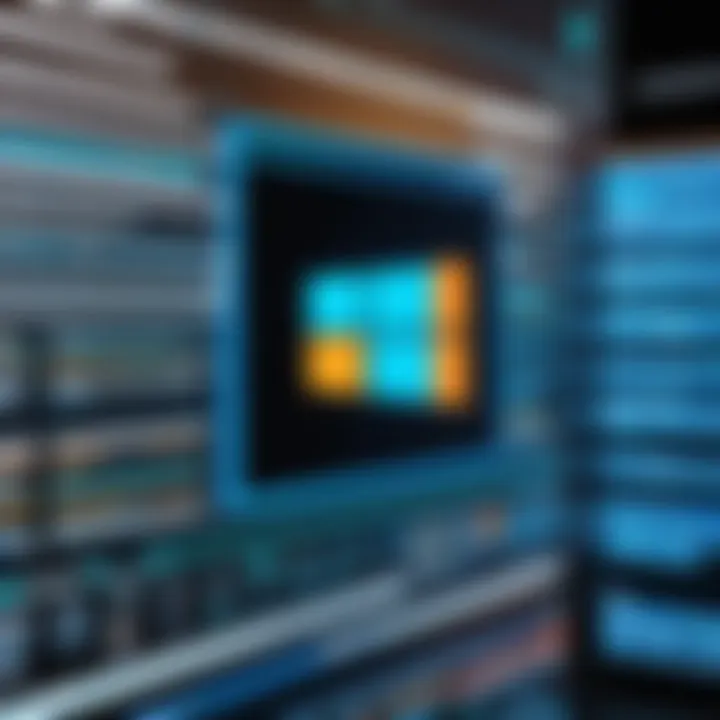
Key Features to Look For
When evaluating network mapping tools, it's important to analyze their essential features to ensure they meet organizational needs effectively. Here are some key elements to consider:
- User Interface: A clean and intuitive design simplifies navigation and usability, especially for less technical staff.
- Real-Time Monitoring: This feature allows immediate insights into network performance and alerts for any unusual activity.
- Device Detection: The ability to automatically detect new devices helps maintain an updated view of the network.
- Visualization Tools: Effective representation of network topology aids in understanding connections and relationships among devices.
- Reporting Capabilities: Comprehensive reporting can identify trends and potential trouble spots, enabling proactive management.
In summary, while Windows 10 provides foundational tools for network mapping, assessing options for additional functionalities available in third-party solutions can pave the way for enhanced network management. Selecting the appropriate tools based on features and integration options will empower organizations to navigate their network complexities with greater confidence.
Detailed Examination of Built-In Windows Tools
Understanding the built-in tools available in Windows 10 for network mapping is crucial for both efficiency and optimization. These tools are essentially gateways to evaluating and troubleshooting network issues. They offer a seamless way to achieve insights into the network performance which can greatly help IT professionals and business owners. Utilizing built-in features minimizes the reliance on third-party applications, potentially reducing costs and simplifying the overall management of network systems.
Windows Network Diagnostics
Windows Network Diagnostics is a diagnostic tool that assists in identifying and troubleshooting network connectivity issues. This tool can automatically detect problems with network connections and provide solutions. It is particularly useful for individuals or organizations that experience intermittent connectivity or have complex network setups.
To run the tool, you can right-click the network icon in the system tray and select "Troubleshoot problems." The process is simple—just follow the prompts, and the diagnostics will evaluate common issues such as:
- Wired connections: It checks if the Ethernet cable is properly connected.
- Wi-Fi connectivity: It assesses the strength of the wireless signal and ensures proper authentication.
- Network settings: Scans for misconfigurations or incorrect settings that may hinder connectivity.
By utilizing Windows Network Diagnostics, users can often resolve issues quickly without the need for extensive IT intervention. This tool streamlines the troubleshooting process and offers clear insights into the network's state.
Network Map in Control Panel
The Network Map feature in the Control Panel offers a visual representation of the network, displaying how devices interact with each other. It helps in understanding the topology and structure of the network. This visibility can be crucial for troubleshooting and monitoring purposes, allowing users to see both wired and wireless devices.
To access the Network Map, navigate to "Network and Sharing Center" in the Control Panel, then click on "View network map." The map illustrates:
- Connected Devices: Displays all devices that are on the network, including printers and routers.
- Network Status: Shows connectivity status and alerts if a device is not properly connected.
This visualization can help pinpoint issues in complex network setups. By identifying how devices are arranged and connected, administrators can make informed decisions for optimizing network performance.
PowerShell for Network Management
PowerShell is a powerful tool that goes beyond simple task execution. It allows advanced users to manage network settings, monitor network performance, and configure devices in a programmatic way. For network management, commands can be executed to retrieve and set various network configurations.
Some relevant commands include:
Each command provides specific insights or actions:
- Get-NetIPAddress: Lists all current IP addresses assigned to network adapters.
- Get-NetAdapter: Displays details about each network adapter and its status.
- Test-Connection: Analyzes connectivity to other computers or servers, serving as a diagnostic tool for pinging.
PowerShell's flexibility allows IT professionals to automate tasks involving network management and monitoring, reducing manual overhead and minimizing errors.
Assessment of Popular Third-Party Network Mapping Tools
In the realm of network management, third-party network mapping tools often provide advantages that built-in options may lack. These tools are designed to give businesses a more comprehensive view of network architecture, improving the overall effectiveness of network administration. Third-party solutions can supplement native tools offered by Windows 10, enhancing functionality and offering features tailored to specific organizational needs.
Engagement with these tools allows companies to address more complex scenarios, offering greater insights and automating various manual processes. When assessing the popular tools available, it is essential to focus on specific elements such as usability, scalability, customization options, and integration capabilities with existing IT infrastructure. Each tool has its strengths and unique offerings, making it critical for businesses to carefully evaluate their priorities before selection.
Tool A: Features and Benefits
One notable third-party tool is SolarWinds Network Performance Monitor. This software is widely recognized for its extensive feature set that caters to network administrators' need for real-time monitoring. Key features include:
- Intuitive User Interface: The software is designed with usability in mind, making navigation straightforward even for non-technical users.
- Automatic Network Discovery: It automatically maps all network devices, simplifying the initial setup.
- Performance Monitoring: Users can set benchmarks and receive alerts if network performance dips below desired levels.
- Customizable Dashboards: Administrators can tailor dashboards to focus on the most relevant metrics for their organization.
Benefits derived from using SolarWinds include increased operational efficiency and enhanced decision-making powered by its data visualization capabilities.
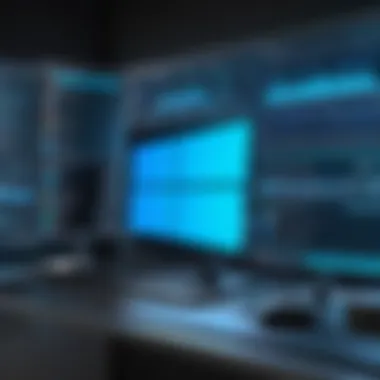

Tool B: Advantages for Businesses
Another strong contender is General Networks' InterMapper. This tool offers distinct advantages for businesses focused on network reliability and uptime. Some key aspects include:
- Visual Mapping: InterMapper provides a dynamic view of the network layout with live updates.
- Alerting Mechanisms: Real-time alerts notify administrators about network issues, enabling quick responses to mitigate potential downtime.
- Scalability: The ability to expand and adapt as organizational needs grow ensures that companies do not outgrow their tool quickly.
For businesses managing critical operations, the advantages of improved visibility and prompt issue resolution can be decisive. Most importantly, tools like InterMapper enhance the overall robustness of an organization’s network management strategy.
Tool C: Case Studies of Effective Use
Case studies illustrating the impactful use of these tools can greatly enhance understanding. One example is the use of Paessler PRTG Network Monitor by a large logistics company facing downtime issues. After deploying PRTG, they were able to:
- Identify Bottlenecks: The comprehensive monitoring revealed specific devices causing traffic issues.
- Enhance Uptime: With the ability to react quickly to alerts, the company significantly reduced network outages.
- Cost Savings: The insights gained led to better resource allocation and eventual savings on unnecessary expenditures.
The experiences shared in these cases demonstrate that selecting the right network mapping tool can have significant implications for operational success.
Investing in advanced tools is not merely a technical upgrade; it is a strategic move towards operational excellence and business resilience.
Comparative Analysis of Tools
A comparative analysis of network mapping tools is essential for making informed decisions about the software that best fits organizational needs. With numerous options available, each tool offers distinct features, pricing, and usability. This analysis ensures that individuals and organizations can assess what they require to enhance their network management effectively.
Understanding the differences between available tools allows businesses to allocate resources efficiently. It can aid in identifying which tool can provide better visualization, reporting capabilities, or integration with existing systems. Moreover, a focused comparative analysis assists in forecasting future needs based on current trends and anticipated growth.
Feature Comparison Matrix
In this section, we will delve into a feature comparison matrix that highlights the various aspects of different network mapping tools. Below are key features to consider:
- User Interface: A clean and intuitive interface can significantly reduce training time for staff. Tools like SolarWinds Network Performance Monitor provide a user-friendly dashboard.
- Network Visualization: The ability to visualize the network topology is vital. Tools such as PRTG Network Monitor excel in this area with interactive maps and charts.
- Real-Time Monitoring: Live insights into network performance can empower faster issue resolution. CheckPoint provides robust options for this feature.
- Integration Capabilities: Compatibility with existing software is crucial for seamless operations. Programs like ManageEngine OpManager allow for extensive integrations with different IT management applications.
- Reporting and Alerts: Strong reporting features and customizable alerts can help identify potential issues before they escalate.
This matrix offers a clear perspective on how different tools stack up against each other. By examining the specific capabilities and limitations, users can more easily determine which option best suits their environment and requirements.
Pricing Structures: Cost-Benefit Analysis
When selecting a network mapping tool, understanding pricing structures is critical. Different tools come with various pricing models—subscription-based, one-time purchase, or pay-per-use. Conducting a cost-benefit analysis allows organizations to evaluate the return on investment based on their unique needs.
Consider these aspects:
- Initial Costs vs. Long-Term Value: Sometimes, higher upfront costs can be justified by lower long-term maintenance expenses and more advanced features.
- Subscription Flexibility: Tools like Lucidchart offer flexibility with monthly subscriptions that may benefit smaller companies with fluctuating needs.
- Support and Training: Some pricing agreements include ongoing support and training, which can reduce operational hurdles as teams adapt to new software.
- Scalability: As organizations grow, their needs may change. Tools that scale easily can save future expenses potentially incurred from needing to switch solutions.
- Trial Versions and Demos: Many vendors provide trial versions. Evaluating these can avoid costly mistakes by assessing functionality firsthand.
A thoughtful cost-benefit analysis can uncover significant savings and improve operational efficiencies. With the right information, decision-makers can confidently choose a tool that supports their business objectives while fitting within their budget.
Implementation Strategies
The effective implementation of Windows 10 network mapping tools is crucial to harnessing their potential. A well-defined strategy helps organizations make informed decisions about their network infrastructure. This section focuses on critical elements to consider, benefits of a structured approach, and important factors for choosing and utilizing the right tools.
Selecting the Right Tool for Your Needs
Choosing the correct network mapping tool involves assessing your specific requirements. Factors such as network size, complexity, and the type of devices involved are significant. Organizations may opt for built-in solutions like Windows Network Diagnostics or PowerShell. However, third-party tools may offer enhanced features tailored for larger enterprises or specialized needs. To select the right one:
- Assess your current network architecture. Understand the topology to choose a tool that effectively visualizes it.
- Determine specific needs. Identify whether your focus is on real-time monitoring, security assessments, or performance evaluations.
- Research options thoroughly. Take note of user reviews and case studies to gauge effectiveness in similar environments.
Making a well-informed choice will set the foundation for successful network management.
Installing and Configuring the Tool
Proper installation and configuration of the chosen tool is essential for effective operation. Most tools offer straightforward installation processes, but ensuring that each step is followed correctly can prevent issues later on. Steps typically include:
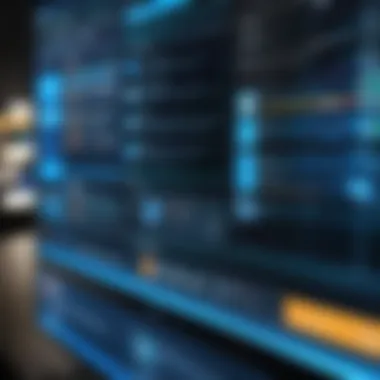
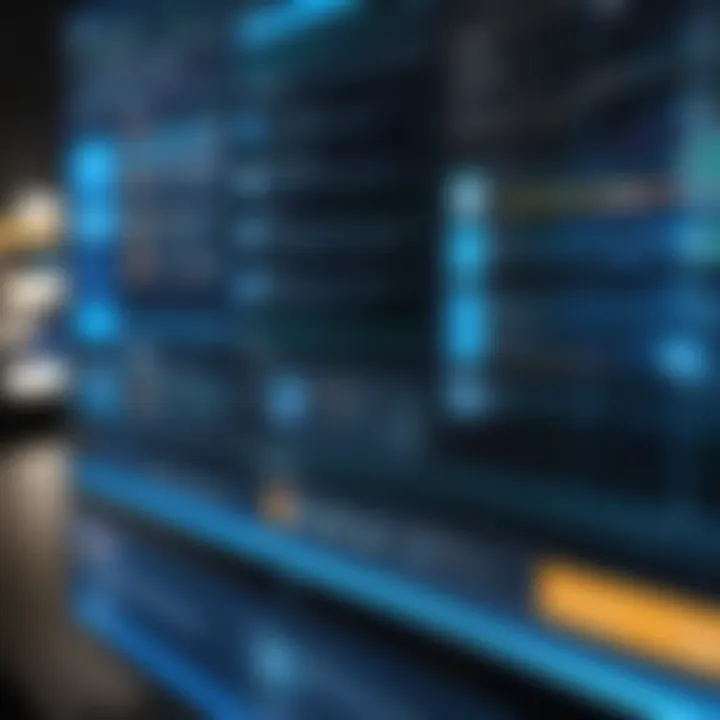
- Download the software. Ensure you obtain the latest version from a reputable source.
- Follow installation guidelines. Adhere to prompts and configurations recommended by the tool.
- Configure settings. Tailor the application settings to your needs, accounting for various network protocols and device types.
Documentation provided by the tool developer often contains troubleshooting tips, which can expedite issue resolution.
Integrating with Existing Infrastructure
Successful network mapping tool implementation requires seamless integration into current systems. Identifying potential compatibility challenges early can streamline the process. Considerations include:
- Compatibility with other software. Ensure that the networking tool works with existing applications and hardware. This can reduce friction and enhance overall functionality.
- Network security protocols. Confirm that security measures remain intact during integration to protect system integrity.
- User training. Provide adequate training for staff to familiarize them with any new tool to maximize benefits.
Integrating a new mapping tool with existing infrastructure requires careful planning to avoid disruptions.
Troubleshooting Common Issues
In the realm of network mapping tools, troubleshooting common issues is crucial for maintaining effective connectivity and functionality. When organizations rely on these tools, any malfunction or compatibility concern can result in both downtime and loss of productivity. Recognizing and resolving these issues promptly ensures that business operations remain seamless. Therefore, the focus here is on understanding typical challenges and the strategies that can be employed to address them.
Connectivity Problems and Resolutions
Connectivity problems often arise when using network mapping tools. These issues may manifest as intermittent connections, slow data transfer rates, or outright inability to connect to devices within the network. The implications can be significant, especially in a business environment where timely access to data is essential.
Some common causes include:
- Incorrect network settings: This can include misconfigured IP addresses or subnet masks.
- Firewall restrictions: Firewalls may block necessary traffic, preventing communication between devices.
- Outdated drivers: Network interface cards require updated drivers for optimal performance.
- Physical connection issues: Loose cables or faulty hardware can also interrupt connectivity.
To resolve these problems, start by verifying network settings. A simple check of the IP configuration using the Command Prompt could uncover issues.
This command will provide information on the network adapter settings. Modify any incorrect details as necessary. Additionally, check firewall settings to ensure the network mapping tool is allowed through. If all else fails, updating drivers for the network adapter may resolve many lingering connectivity issues.
Compatibility Challenges with Other Software
Compatibility issues can also surface when integrating network mapping tools with existing software in an organization. This can lead to functional inefficiencies or unexpected errors. Incompatibility is often seen when installing third-party tools that do not mesh well with the native settings of Windows 10.
Some factors to consider include:
- Operating system requirements: Some tools may require specific versions of Windows or additional updates.
- Software conflicts: Running multiple applications that perform similar functions can cause conflicts.
- Resource limitations: Insufficient system resources may hinder the performance of network mapping tools.
To mitigate these challenges, reviewing compatibility specifications before installation is crucial. Regular software updates should not be ignored, as many tools receive patches that improve compatibility. Additionally, running a diagnostic check on the system can identify software conflicts. Using built-in tools like Windows Compatibility Troubleshooter can be beneficial in these situations. This proactive approach minimizes downtime and enhances operational efficiency.
Understanding and resolving connectivity and compatibility issues is vital for maximizing the effectiveness of network mapping tools in any organization. By adopting a methodical troubleshooting strategy, professionals can address problems quickly and maintain optimal network performance.
Ending: Advancements in Network Mapping
The realm of network mapping has evolved exponentially in recent years. This article has discussed various tools, their functionalities, and the relevance of effective network analysis for businesses. Understanding the dynamics of network mapping enables companies to improve their operational efficiency, optimize resource allocation, and enhance overall security.
Effective network mapping tools facilitate comprehensive visibility into network topologies. This helps professionals in identifying bottlenecks and potential risks, leading to more informed decision-making. Organizations can significantly reduce downtime and improve user experiences when they adopt the right tools and strategies. Moreover, as networks transition towards more complex structures with the rise of cloud computing and IoT, the need for advanced network mapping technologies becomes increasingly critical.
Future Trends in Network Mapping Technologies
Technological advancement continually shapes the network mapping landscape. As we look ahead, several trends are crystalizing.
- Increased Automation: The network mapping process is gaining automation through machine learning algorithms. Automated tools can now predict network issues and recommend actionable solutions, vastly reducing the need for manual oversight.
- Integration of AI: With artificial intelligence, network mapping tools can analyze massive data sets efficiently. This allows for enhanced predictive analytics, giving IT managers proactive strategies to mitigate or prevent problems before they escalate.
- Real-time Mapping: The demand for real-time insights continues to grow. Tools that offer live updates on network performance will likely become standard. This shift enables quicker responses to network changes or issues.
- Enhanced Visualization: As the complexity of networks increases, tools are evolving to provide more intuitive visual representations. Enhanced visualization techniques help in quicker diagnosis and resolution of issues.
These trends suggest that the future of network mapping is not just about tools but a holistic approach towards managing and understanding network dynamics.
Final Thoughts on Selection and Use
Choosing the right network mapping tool requires a thoughtful evaluation of specific business needs and existing infrastructure. Here are key considerations for selecting an appropriate tool:
- Compatibility: Ensure that the tool can seamlessly integrate with existing systems. Lack of compatibility can create more problems than it solves.
- Scalability: As businesses grow, so will their networking needs. A scalable tool can accommodate future growth without requiring a complete overhaul.
- User-friendly Interface: A tool's usability can heavily impact training times and overall effectiveness in the organization. Opt for solutions that offer intuitive interfaces.
- Cost-effectiveness: Determine the value provided against the investment. Several tools are available for varying price points, thus a proper cost-benefit analysis is essential.
Ultimately, the selection of a network mapping tool should align with strategic business objectives while providing actionable insights.
"Investing in the right network mapping tool is not just an operational decision; it is a strategic move towards ensuring business resilience and growth."







