Exploring MicroStation PowerDraft: A Comprehensive Guide


Intro
MicroStation PowerDraft is a powerful tool for professionals in drafting and design. It provides a rich set of functionalities aimed at enhancing productivity and effectiveness in various projects. MicroStation PowerDraft is suitable for different industries, offering features that cater specifically to technical drawing and documentation needs. This guide aims to explore the capabilities and applications of PowerDraft, helping users uncover its potential for their organizations.
Key Features
Overview of Core Features
MicroStation PowerDraft includes numerous core features that streamline the drafting process. Some of the prominent functionalities include:
- 2D and 3D Design Tools: Whether creating simple 2D layouts or complex 3D models, PowerDraft offers tools that facilitate precision and accuracy.
- Advanced Editing Options: Users can manipulate designs easily with advanced editing tools, allowing the adjustment of elements with minimal effort.
- Layer Management: Efficient organization of design components is possible through layer management, enabling users to control visibility and properties effectively.
- Document Management: PowerDraft supports better project management through document versioning and tracking. Users can ensure revisions and updates are easy to navigate.
- Interoperability: The software integrates seamlessly with other applications, enabling users to import and export files across various formats without loss of data integrity.
User Interface and Experience
The user interface of MicroStation PowerDraft is designed with usability in mind, striking a balance between functionality and accessibility. New users may appreciate the intuitive layout which provides easy access to commonly used tools. Additionally, customizable toolbar options allow experienced users to tailor their workspace to fit their workflow. It also supports multiple workspaces, which can be particularly beneficial in collaborative environments.
A well-structured interface promotes efficiency and reduces the learning curve for new users.
Pricing and Plans
Overview of Pricing Models
Pricing for MicroStation PowerDraft varies depending on the deployment model. The major models include subscription-based offerings as well as perpetual licenses. Organizations can choose a model that best fits their budget and use case.
Comparison of Different Plans
Different plans come with varying features and support levels. The Educational Plan is tailored for institutions, while the Professional Plan focuses on business usage. Each plan includes essential features, but higher-tier packages include added benefits like premium support and advanced capabilities.
- Educational Plan: Cost-effective for students and institutions, enabling access to powerful design tools for learning purposes.
- Professional Plan: Aimed at businesses needing robust drafting solutions, offering a full set of features along with technical support.
Choosing the right plan is crucial as it affects the capabilities and support you will receive. Organizations should assess their specific needs before making a decision.
Intro to MicroStation PowerDraft
MicroStation PowerDraft is a significant tool in the realm of CAD software, particularly pertinent for drafting and design professionals. This section lays the groundwork for understanding what PowerDraft offers and why its relevance cannot be overstated, especially for organizations focused on high-quality design and efficient workflows.
In today’s competitive market, being equipped with the right tools is essential. MicroStation PowerDraft provides users with robust capabilities that enhance productivity and precision in creating drawings. It stands out for its ability to handle both 2D and 3D designs seamlessly, making it a versatile solution for various drafting needs.
One of the advantages of using MicroStation PowerDraft is its compatibility with other software tools. Many companies use multiple software packages throughout their design processes. PowerDraft allows for easy integration, reducing the errors that can occur when transferring data between different systems.
Additionally, PowerDraft is designed with user engagement in mind. The intuitive interface aids users in navigating through complex design tasks with ease. While being comprehensive in its feature set, it retains an approachability that benefits both seasoned users and beginners alike.
Evaluating the importance of MicroStation PowerDraft requires an understanding of its targeted audience. IT professionals, architects, civil engineers, and business owners benefit from its offerings. The software not only meets the immediate needs of these users but also adapts to the evolving demands of the industry, positioning itself as a reliable choice for design solutions.
"In a world where accuracy and efficiency are paramount, MicroStation PowerDraft provides a competitive edge for enterprises looking to improve their drafting processes."
As we delve deeper into this guide, we will explore the specific features, practical applications, and integration capabilities of MicroStation PowerDraft. By understanding these elements, readers will be better positioned to make informed decisions regarding their drafting software needs.
Key Features of MicroStation PowerDraft
The significance of MicroStation PowerDraft lies in its robust features, which cater to a wide array of drafting and design needs. This software stands out in the competitive CAD market due to its combination of powerful tools and user-oriented design. Professionals in architecture, civil engineering, and utilities find it especially valuable because it enhances productivity and accuracy in their work.
Comprehensive Drafting Tools
MicroStation PowerDraft offers a comprehensive suite of drafting tools designed to make the user’s experience both efficient and productive. These tools include precise drawing capabilities, dimensioning features, and annotation functions. With advanced snapping options, users can ensure that their lines connect at exact angles, which helps maintain uniformity and precision across designs. Furthermore, the software supports various file formats, allowing for seamless collaboration with other CAD applications.
Key benefits of these drafting tools include:
- Increased productivity through quick access to features.
- Reduction of errors using smart design technology.
- Enhanced collaboration with multiple file format support.
Advanced 2D and 3D Design Capabilities
The dual capability for 2D and 3D design makes MicroStation PowerDraft particularly appealing. Users can create detailed 2D layouts while effortlessly transitioning to 3D models. This flexibility allows designers to visualize their projects in three dimensions, which aids in better decision-making during the design phase. Complex geometries are easier to manage, and the rendering properties allow for realistic visual effects.
The importance of this feature can’t be overstated:
- Designers can validate their concepts more effectively.
- The ability to modify designs in real-time saves time and resources.
User-Friendly Interface
A user-friendly interface is crucial for maximizing efficiency in any software, and MicroStation PowerDraft excels in this area. The layout is intuitive, which reduces the learning curve for new users. Toolbars are customizable, allowing users to arrange frequently used tools within easy reach. Clear icons and organized menus help users navigate swiftly through different functionalities.
This ease of use supports:
- Quicker onboarding for new employees.
- Enhanced focus on design work rather than navigating through complicated settings.
Customizable Toolsets
Customization is a key aspect of MicroStation PowerDraft that enhances its usability. Users can modify toolsets based on their specific needs, creating a tailored environment for individual projects. This flexibility allows professionals to set up their workspaces with tools that align with their workflows, leading to improved efficiency and satisfaction.
Some advantages of customizable toolsets include:
- Increased efficiency when working on repetitive tasks.
- Tailored workflows that match personal or team preferences.
"Customization in CAD software dramatically increases user satisfaction and productivity levels."
System Requirements for MicroStation PowerDraft
To effectively utilize MicroStation PowerDraft, understanding its system requirements is essential. These requirements ensure that your hardware and software capabilities align with what the software needs to operate efficiently. Meeting these specifications not only guarantees optimal performance but also enhances user experience.
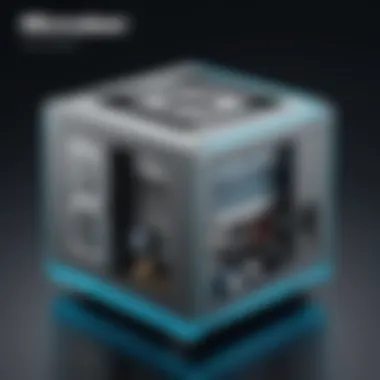
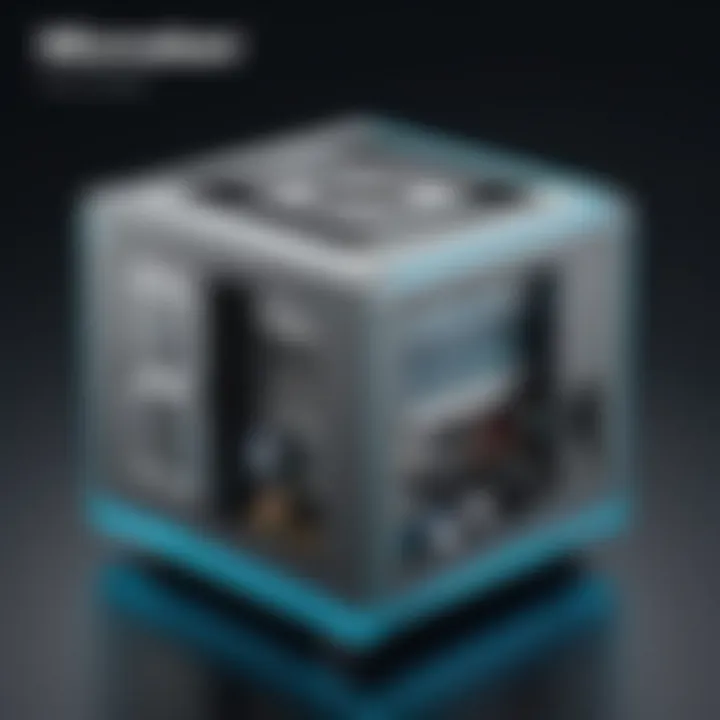
Importance of System Requirements
System requirements serve as a foundation for determining the compatibility of MicroStation PowerDraft with your existing computing environment. It encompasses both hardware and software aspects. Proper attention to these specifications avoids potential issues such as software crashes, lag in performance, and limited functionality.
Hardware Requirements
MicroStation PowerDraft demands certain hardware characteristics to run smoothly. Here are the critical specifications:
- Processor: A multi-core processor is recommended, ideally Intel i5 or higher, for better handling of the software’s sophisticated features.
- RAM: A minimum of 8GB is essential. For heavier projects, it is advisable to have at least 16GB to ensure seamless multitasking.
- Graphics Card: A dedicated graphics card, such as NVIDIA or AMD series, enhances rendering capabilities and overall visuals in 2D and 3D projects.
- Storage: SSDs are preferred for installing the application and storing projects, providing faster access times than traditional hard drives.
- Display: A resolution of 1920x1080 pixels or higher is recommended to effectively view detailed drawings.
Software Requirements
In addition to hardware, the software specifications must not be overlooked. Key considerations include:
- Operating System: MicroStation PowerDraft supports multiple platforms. Windows 10 or later versions are officially supported. Ensure your operating system is updated.
- Software Dependencies: Certain libraries or additional frameworks may need installation. Having the latest Microsoft .NET Framework can significantly assist with compatibility.
The End
Take time to evaluate your existing systems against these requirements before installation. This can save users from performance limitations and operational disruptions. It also allows businesses to prepare their IT infrastructure in advance, thus avoiding productivity lags.
By understanding system requirements, users can harness the full potential of MicroStation PowerDraft.
Installation Process
The installation process is a critical phase in the effective use of MicroStation PowerDraft. This section not only outlines how to set up the software but also highlights the significance of proper installation to ensure optimal functionality. An effective installation guarantees that the software runs smoothly, adheres to system requirements, and minimizes potential issues. Furthermore, understanding the installation process can significantly enhance productivity by reducing downtime and troubleshooting efforts later on.
Download and Setup
To begin with downloading MicroStation PowerDraft, users must visit the official website of Bentley Systems. Here, they can locate the relevant section for MicroStation PowerDraft. After navigating to the appropriate page, users are typically presented with options for downloading the software. It is essential to select the version that aligns with the intended use and system configurations.
Once the download is complete, users should follow these steps for setup:
- Locate the downloaded file
Navigate to the folder where the installation file is saved. Commonly, this will be in the "Downloads" folder unless specified otherwise. - Run the installer
Double-click the installation file. This action will initiate the installation wizard, guiding users through the setup process. - Accept license agreements
Users will need to read and accept the End User License Agreement (EULA) to proceed with the installation. - Choose installation type
Typically, the installer will offer options for a standard or custom installation. Selecting standard is advisable for most users, but a custom installation may be pursued for users who wish to modify specific install locations or components. - Installation progress
Once the necessary options have been selected, the installation process will commence. Users should remain patient as the software files are copied and configured. This may take several minutes depending on system specifications and capabilities. - Completion
After installation, the system may prompt users to restart their computers. Restarting ensures that all changes are properly applied, allowing for a seamless user experience upon first launch.
Configuration Settings
Post-installation configuration settings are crucial for tailoring MicroStation PowerDraft to user preferences and specific project needs. Proper configuration can lead to enhanced workflow efficiency and usability. Here are several aspects to consider:
- Setting up project folders
Organizing project directories helps in managing files effectively. Users should establish a clear folder structure to facilitate easy access and maintain organization in their projects. - User preferences
Accessing the preferences menu allows users to modify interface settings. This includes adjusting units of measurement, display settings, and shortcut keys. Customizing these settings can lead to a more comfortable and personalized working environment. - Tool configuration
Users should familiarize themselves with the available tools in MicroStation PowerDraft. Identifying which tools are most relevant to specific projects can streamline workflows. Custom toolsets can also be created to suit particular tasks, saving valuable time during the drafting process. - Workflow integration
Evaluating how MicroStation PowerDraft integrates with existing workflows is also essential. Users might need to configure settings to ensure compatibility with other software used in tandem, such as integrated project management platforms or cloud storage solutions. - Regular updates
Lastly, making sure the software remains updated is critical for accessing the latest features and security patches. Regularly checking for updates through the software interface can help maintain optimal performance and reliability throughout the usage lifespan of MicroStation PowerDraft.
Proper installation and configuration of MicroStation PowerDraft is the foundation for effective drafting processes, ultimately contributing to project success.
Understanding the User Interface
The user interface of MicroStation PowerDraft is a critical element that can significantly influence how effectively an individual or a team can utilize the software. A well-designed interface not only enhances productivity but also allows for a more intuitive approach to tasks such as drafting and design. Understanding the user interface is essential for users to maximize the capabilities of MicroStation PowerDraft.
When diving into the user interface, we consider various components that define the user experience, including layout, tool accessibility, and customization options. These aspects contribute to a smoother workflow while reducing the learning curve for new users. Education and training can focus on these components, implementing strategies that optimize usage.
Navigating the Workspace
Navigating the workspace in MicroStation PowerDraft requires a grasp of its structure and available resources. Users must familiarize themselves with the layout to effectively locate tools required for specific tasks. The workspace typically features a canvas for drafting, alongside palettes and dynamic toolboxes.
Grasping the layout is essential; for example, understanding how to switch between different views can be important for complex designs. Users might benefit from creating a systematic approach to working within the interface, allowing for faster project completion.
Some practical navigation tips include:
- Utilizing keyboard shortcuts - These can significantly speed up the drafting process.
- Organizing tool palettes - Custom arrangements can align tools with user preferences, making them easier to access.
- Employing zoom and pan features - Mastery of these tools helps in focusing on specific areas without losing sight of the overall design.
Toolbars and Menus
The toolbars and menus in MicroStation PowerDraft provide a rich array of functionalities. Familiarity with these elements aids users in leveraging the software's full potential. Toolbars typically contain frequently used tools, while menus offer access to broader functions, such as file management, settings, and specialized drafting tools.
Recognizing the difference between toolbars and menus can prevent confusion. Toolbars provide quick access for commonly used tasks, whereas menus can house more extensive options and settings that may not be frequently needed.
To optimize workflow, here are some suggestions:
- Customize toolbars - Users can add or remove tools based on their drafting needs.
- Familiarize with the main menus - Understanding where necessary functions reside can improve navigation efficiency.
- Regularly update preferences - Keeping the interface aligned with evolving project requirements ensures that users remain agile.
"Mastering the user interface is foundational for effective utilization of MicroStation PowerDraft, ultimately influencing project success and efficiency."
These insights into navigating the workspace and toolbars and menus provide a basis for efficient interaction with MicroStation PowerDraft. An agile user interface remains a key factor in elevating both individual and team performance in design and drafting tasks.
Practical Applications of MicroStation PowerDraft
MicroStation PowerDraft serves as a versatile tool across various sectors, showcasing its utility in practical applications. Its drafting and design capabilities make it an essential asset for professionals dealing with architecture, engineering, and utility management. Understanding these applications allows decision-makers to evaluate how PowerDraft can enhance workflow and productivity in their operations.
Architecture and Building Design
In the field of architecture, MicroStation PowerDraft is prominent due to its robust capabilities in 2D drafting and design. It enables architects to create precise floor plans, detailed sections, and elevation views efficiently. The program supports industry-standard file formats, facilitating easy collaboration with other architects and engineers.
Moreover, PowerDraft’s customizable toolsets allow architects to design with flexibility. They can create symbols, templates, and styles that align with their unique design visions. This can lead to faster project completions and reduced revisions, as visuals can be developed accurately on the first attempt.
Civil Engineering and Infrastructure
Civil engineering has its share of challenges, such as the need for accurate site plans and infrastructure development. MicroStation PowerDraft provides comprehensive tools for civil engineers to create, analyze, and modify designs. For example, it supports the modeling of roads, bridges, and drainage systems.
Engineers benefit from its integration capabilities, which allow for seamless data exchange with other CAD tools like MicroStation. This means they can work on large-scale projects without facing compatibility issues. In addition, the software provides tools for topographical mapping, which enhances planning accuracy.
Utilities and Energy Sector
PowerDraft also finds significant application in the utilities and energy sector. Companies can utilize it for creating layouts of utility systems, including water, gas, and electricity networks. The software aids in designing precise diagrams and schematics that detail the flow and connections of these utilities.
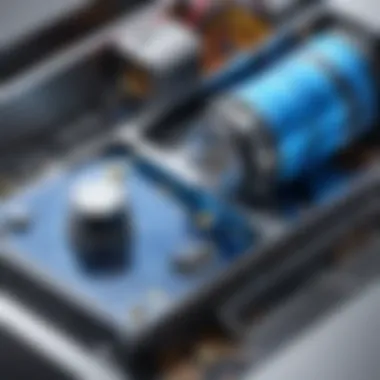
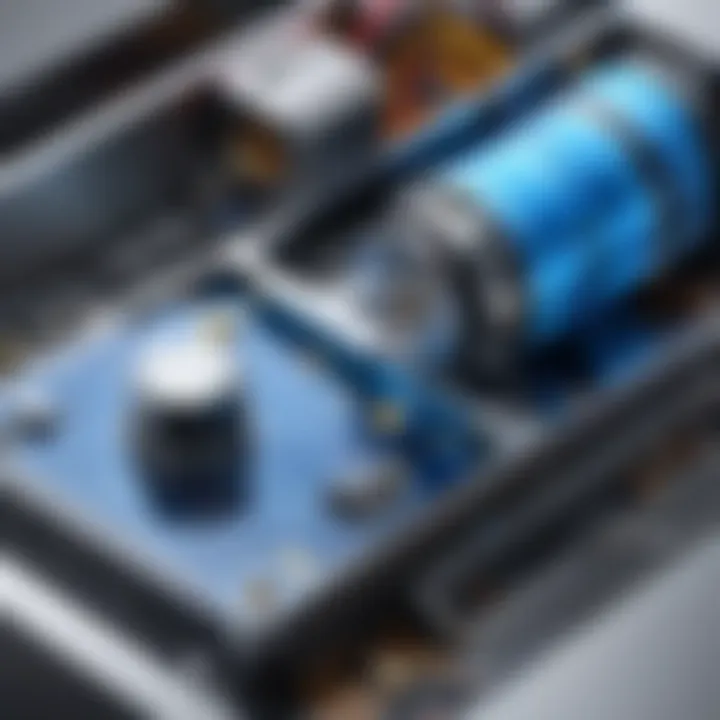
Furthermore, features like GIS integration improve efficiency in managing infrastructure. Professionals can visualize and analyze spatial data alongside utility designs, leading to better strategic planning. This is particularly valuable for maintenance planning and ensuring compliance with regulatory standards.
"The integration of GIS within MicroStation PowerDraft enhances the ability to visualize complex utility infrastructures, making project planning much more effective."
In summary, the practical applications of MicroStation PowerDraft span various domains. Its capabilities in architecture, civil engineering, and the utilities sector highlight its versatility. For businesses in need of advanced drafting solutions, evaluating these applications is crucial when considering MicroStation PowerDraft as a tool for enhanced productivity.
Integration with Other Software
Integration with other software is crucial for maximizing the efficiency and utility of MicroStation PowerDraft. As users adopt various tools for design and drafting, the ability to seamlessly incorporate these into a cohesive workflow enhances productivity and collaborative efforts. This section will explore interoperability with MicroStation as well as compatibility with CAD standards.
Interoperability with MicroStation
MicroStation PowerDraft is designed to function alongside its more advanced counterpart, MicroStation. This interoperability allows users to share files and projects without loss of information or fidelity. Both platforms use similar file formats, making transitions smooth when shifting work between them.
The partnership enables enhanced project management. Users can access advanced features in MicroStation while still working primarily in PowerDraft. This is particularly beneficial in team environments, where multiple professionals may need to access and edit diagrams. Sharing files across platforms simplifies communication and ensures that everyone has the most recent updates.
Some of the benefits of this interoperability include:
- Reduced Work Duplication: Teams can work on the same project concurrently without recreating designs.
- Consistency in File Formats: Common file types mitigate compatibility issues.
- Access to Advanced Features: Users can tap into more complex functionalities available in MicroStation when needed.
Compatibility with CAD Standards
MicroStation PowerDraft adheres to industry-standard CAD formats. This compliance is vital as it assures users that their work can integrate with broader projects and legacy systems without a hitch. Compatibility with standards such as DWG, DXF, and DGN provides flexibility in workflows and allows PowerDraft users to share files with professionals using various CAD solutions.
Moreover, understanding key CAD standards means organizations can maintain quality and precision in their designs. Various sectors, from architecture to engineering, require compliance with these standards to avoid costly errors. Here are critical aspects to consider regarding compatibility:
- Wide Format Support: The ability to import and export popular CAD files broadens collaboration.
- Enhanced Document Management: Organized file formats facilitate easier searching and retrieval of important documents.
- Long-Term Usability: Ensures that important designs remain accessible and usable, even as technological advancements arise.
Important: Maintaining compatibility with CAD standards is not just about interoperability; it is also about safeguarding the longevity and utility of your work.
Integrating MicroStation PowerDraft effectively with other software underlines its role as a versatile tool in the designer's arsenal. A well-integrated approach not only streamlines workflow but also positions organizations to stay competitive in a fast-paced industry.
Licensing and Pricing Options
Understanding the licensing and pricing options available for MicroStation PowerDraft is crucial for any organization considering this software. The decision not only affects budgeting but also the overall accessibility and efficiency of the program across teams. Different businesses have unique requirements, and the licensing structure addresses these varying needs. Therefore, it is important to analyze both single-user and enterprise solutions to see which fits best within specific operational confines.
Single User Licenses
Single user licenses are designed for independent professionals or small teams who require a dedicated copy of PowerDraft for their projects. This type of license allows one user to install and activate the software on their machine, making it ideal for those who work in isolation or engage in freelance work.
Some benefits of this option include:
- Cost-Effectiveness: For individuals or small teams, this option often comes at a lower price compared to enterprise solutions.
- Simplicity: Managing a single license is straightforward. This is suitable for professionals who do not need multiple installations or collaborative features.
- Personalization: Users can tailor the software settings to their individual preferences without worrying about affecting others' configurations.
However, there are considerations:
- Limited Scalability: As a business grows, a single user license may not adequately support expanding team needs.
- Features and Updates: Some advanced features may only be available in higher-tier licenses. It is important to evaluate whether these are essential for your work.
Enterprise Solutions
For larger organizations or teams, enterprise solutions provide a more comprehensive licensing structure. This option is aimed at firms that require multiple users to access MicroStation PowerDraft simultaneously. Here are some key elements associated with enterprise licenses:
- Scalability: These solutions permit easy addition of users and resources as the organization expands.
- Centralized Management: Licenses can be managed from a central location, which simplifies the deployment and usage tracking across various departments.
- Collaboration Enhancement: Multiple users can work on projects at the same time, which fosters teamwork and accelerates project completion.
Yet, enterprise solutions also have specific considerations:
- Higher Initial Costs: The upfront investment may be significant compared to single user licenses. Businesses must assess if the benefits justify this cost.
- Complex Licensing Agreements: Organizations may need to navigate intricate licensing agreements, which can lead to confusion if not properly managed.
Training and Support Resources
In the field of software applications, especially in drafting and design tools like MicroStation PowerDraft, comprehensive training and support resources are vital. These resources play a key role in optimizing user experience and fostering productivity. They equip users with the skills needed to navigate complex features effectively. The following sections will explore two primary types of training resources available for users of MicroStation PowerDraft: online courses and the documentation.
Available Online Courses
Online courses offer a structured environment for learning MicroStation PowerDraft. These courses can cater to a range of expertise, from beginners seeking foundational skills to advanced users looking for specialized knowledge. Participants can learn at their own pace, which is a significant advantage of this format. Topics typically covered in these courses may include drafting techniques, 3D modeling, and project management using MicroStation.
Many providers focus not solely on the software tools but also on essential concepts in design and engineering that complement the use of MicroStation PowerDraft. This holistic approach ensures that users gain not only technical skills but also an understanding of industry standards.
When choosing online courses, users should consider the following elements:
- Course Content: Ensure it aligns with your specific needs.
- Instructor Credentials: Look for experienced professionals.
- Hands-On Practice: Courses should offer practical assignments to solidify knowledge.
Documentation and Help Center
The documentation and help center serves as an essential support tool for MicroStation PowerDraft users. This resource provides detailed user manuals, FAQs, and troubleshooting guides. It can assist users at any stage of their journey, from installation to advanced feature usage. Users can quickly find answers to common questions, which can save time and reduce frustration.
The help center may also include video tutorials and community forums. These forums can be invaluable. Users can learn from one another and share insights on best practices. This type of collaborative knowledge-building can enhance the understanding of MicroStation PowerDraft's capabilities.
In summary, both online courses and a robust help center are critical assets for users. They ensure that individuals and teams can fully leverage the power of MicroStation PowerDraft in their projects. Proper training and support can lead to more efficient workflows and better outcomes for project deliverables.
"Users equipped with knowledge are more likely to innovate and excel in their projects."
By investing in these resources, companies not only cultivate skilled professionals but also foster a culture of continuous improvement.
User Community and Forums
The user community and forums surrounding MicroStation PowerDraft play a vital role in fostering collaboration, sharing knowledge, and offering support to both novice and experienced users. These platforms serve as valuable resources for exchanging ideas, problem-solving, and gaining insights into effective usage of the software. Engaging with the community not only enhances one’s understanding of the product but also cultivates a sense of belonging among professionals in the field.
Key Benefits of User Community
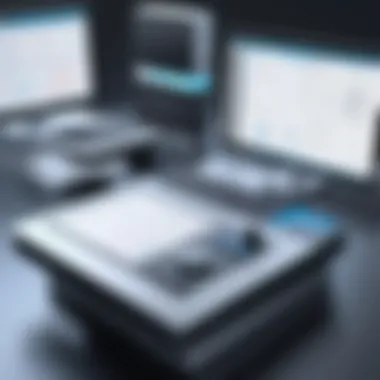

- Knowledge Sharing: Users can share experiences, tips, and tricks which help others to navigate challenges more effectively. This collective knowledge base is invaluable for troubleshooting and mastering advanced features.
- Support: When users encounter issues, community forums provide a space to seek assistance. Often, peers can provide quick solutions that might take longer when reaching out to official support.
- Updates and News: Community forums often discuss the latest updates or features in MicroStation PowerDraft. Keeping informed through these discussions can help users leverage new tools and functions as they are released.
- Networking Opportunities: Connecting with other professionals can lead to potential collaborations, partnerships, or opportunities for career advancement.
- Resourceful Discussions: Discussions can touch on industry standards, best practices, and trends, enabling users to stay ahead in their respective fields.
Considerations When Participating
While engaging in user communities can be beneficial, certain considerations must be kept in mind:
- Credibility of Information: Not all shared information may be correct. It’s important to verify details from reliable sources.
- Respectful Communication: Ensuring respectful dialogue in forums promotes a conducive environment for learning and sharing.
- Active Participation: Those who actively contribute to discussions often gain more value compared to passive observers. Engaging in dialogue can lead to deeper insights and understanding.
"The user forum offers a collaborative space where individuals can enhance their skills and contribute back to the community."
Epilogue
Alternatives to MicroStation PowerDraft
In the landscape of drafting and design tools, it is essential to examine various alternatives to MicroStation PowerDraft. This exploration helps users to make informed choices tailored to their specific needs. Alternatives can provide unique features and benefits that might align better with individual requirements or project demands.
Comparison with AutoCAD
AutoCAD is often considered a leading alternative to MicroStation PowerDraft. One major aspect is the broad adoption of AutoCAD across various industries, which translates into a larger user community. This can lead to more collaborative opportunities and access to a wealth of resources, such as tutorials and third-party tools.
Another point of comparison lies in features. AutoCAD offers robust 2D and 3D design capabilities, similar to PowerDraft, but with a distinct focus on customization. Users benefit from its extensive library of tools and features, which can be tailored for different projects. Flexibility in layout and annotation tools set AutoCAD apart, making it suitable for a range of drafting needs, from basic construction drawings to complex engineering layouts.
Licensing options also differ. AutoCAD utilizes a subscription model that might appeal to businesses seeking flexible payment structures. In contrast, PowerDraft can offer different licensing benefits that might be more cost-effective in the long term for some users.
Other CAD Software Solutions
Beyond AutoCAD, a variety of other CAD software solutions exist. Each offers distinct features that cater to specific user needs. For instance, SolidWorks excels in 3D modeling, particularly in mechanical engineering and product design. Its parametric design feature allows users to create complex assemblies with relative ease.
Similarly, SketchUp is an accessible alternative focused on architectural design. Its intuitive interface appeals to beginners and professionals alike. SketchUp’s strengths lie in its ease of use and the ability to quickly produce visual representations of designs, which can be very alluring for architects.
BricsCAD provides a compelling option as well, offering a blend of 2D and 3D capabilities. It also supports a range of file types, enhancing interoperability across platforms. Users often highlight its affordability compared to industry giants like AutoCAD, providing a solid middle ground for businesses.
In summary, evaluating alternatives to MicroStation PowerDraft, such as AutoCAD, SolidWorks, SketchUp, and BricsCAD, reveals a variety of tools capable of meeting different needs. Each has strengths and weaknesses, making it critical for users to assess their priorities before making a decision. Choosing the right software can directly impact project success and overall efficiency.
Customer Feedback and Case Studies
Understanding the customer feedback and case studies related to MicroStation PowerDraft is crucial in evaluating its strengths and weaknesses. Feedback from users often provides insights that cannot be captured through standard marketing materials. These reviews and real-life scenarios not only reflect how the software performs in practical applications but also showcase any challenges that users face. This section highlights the growing importance of integrating user experience into product development and customer support strategies.
Positive customer feedback often emphasizes the software’s robust features and capabilities. Compliments about the drafting tools or the adaptability of the interface reveal how users leverage MicroStation PowerDraft for efficiency and improved workflow. It's also important to consider how continuous updates and enhancements, prompted by user suggestions, make the software more aligned with industry needs.
Collecting and analyzing feedback enables developers to pinpoint specific areas needing improvement. This creates a feedback loop between users and developers, fostering an environment of constant enhancement. Analyzing customer reviews becomes an asset not only for potential buyers but also for the company's strategic planning.
"Customer insights are not just informative; they are transformative for software development and marketing strategies."
On the flip side, case studies can illustrate the real-world applications and benefits of MicroStation PowerDraft. They can highlight the effectiveness of the software in various fields such as architecture, engineering, and construction, allowing businesses to visualize the practical advantages.
Success Stories
Success stories from companies that have adopted MicroStation PowerDraft can be compelling testimonies of the software's efficacy. These examples serve to inspire potential users by showcasing successful implementations and improvements in operations. For instance, organizations can illustrate how they have dramatically reduced project turnaround times by utilizing MicroStation PowerDraft.
In many cases, businesses report enhanced collaboration across teams thanks to the compatibility features of the software. One notable success involved a structural engineering firm that integrated MicroStation PowerDraft into their workflow. They observed a 25% increase in productivity after adopting this software. Users valued how they could effortlessly share designs and drafts with others, thus fostering collaboration and reducing errors.
Some companies may highlight how the customizable features of MicroStation PowerDraft have significantly contributed to their branding and design aspirations. Achieving unique, tailored solutions can be a major reason for selecting this software over others.
Challenges Faced
Despite its many advantages, some users experience challenges while using MicroStation PowerDraft. Common issues include software compatibility with legacy systems or difficulties in transitioning from other CAD applications. Particularly for firms with deep-rooted processes, making the switch to any new software can be daunting. Users may express concerns over the learning curve associated with adopting MicroStation PowerDraft fully.
Moreover, some feedback indicates that professional training and support are critical components for successful implementation. Companies that provided dedicated training for their staff often report a smoother transition. Addressing these challenges proactively can help in the overall satisfaction of users.
Understanding these hurdles is essential for both prospective users and developers of MicroStation PowerDraft. By acknowledging and addressing the challenges highlighted in user feedback, continuous improvements can be made, enhancing the user experience over time.
Future Developments in MicroStation PowerDraft
The landscape of software solutions for drafting and design is continuously evolving, shaped by technological advancements and shifts in user needs. The future developments in MicroStation PowerDraft hold significant importance for professionals in architecture, engineering, and design. They not only enhance the existing capabilities but also integrate emerging technologies to streamline workflow and improve usability.
Anticipated Enhancements
Future updates to MicroStation PowerDraft are likely to focus on a few key areas that will markedly improve productivity and user experience:
- Cloud-Based Functionality: Increased integration with cloud platforms can facilitate flexibility in project collaboration. This would allow users to access their work from anywhere, which is vital in today's remote working environment.
- AI Integration: Artificial intelligence could offer intelligent drafting suggestions and automate repetitive tasks, helping users focus on more complex design aspects. This could dramatically reduce the time spent on manual inputs.
- Enhanced 3D Modeling: Improvements in 3D capabilities will enable users to create more intricate designs. Enhanced visualization tools can help in better client presentations and decision-making processes.
- Mobile Compatibility: Developing mobile applications or interfaces that work seamlessly with PowerDraft could allow for greater access and project management capabilities on the go.
User Involvement in Development
Engaging the user community in the development process can provide invaluable insights. Feedback from professionals using PowerDraft can help shape future updates that align closely with user needs. This two-way communication channels ensure that enhancements not only meet technical specifications but also cater to practical applications.
Staying Competitive
The competitive nature of drafting software necessitates continuous improvement. Users often evaluate their options, weighing between MicroStation PowerDraft and emerging alternatives. By focusing on innovation, MicroStation PowerDraft can maintain its relevance in a crowded market, making it an attractive choice for existing and new users alike.
Epilogue
"The real value of software lies not just in features but also in its ability to adapt and grow with user needs and technological advancements."
By keeping an eye on these developments, users can leverage the full potential of MicroStation PowerDraft in their projects.
End
The conclusion is a critical element in any discussion of MicroStation PowerDraft. In this section, the significance of what we've covered throughout the article comes to the forefront. The insights into features, user interface, and practical applications have set the foundation to understand PowerDraft’s role in various industries.
One primary benefit of summarizing the concepts is clarity. It helps reinforce the core functionalities of MicroStation PowerDraft and enables users to reflect on the specific use cases that were discussed earlier. For instance, knowing about its advanced drafting tools or customizable features can empower professionals to optimize their workflow.
Additionally, the consideration of future developments is crucial. By acknowledging potential upgrades and innovations, users can remain informed about the software's roadmap. This foresight can influence organizational decisions regarding software adoption and training methodologies, aligning them with technological advancements.
Moreover, feedback from users and case studies examined previously highlights real-world applications. This information serves as a guiding beacon, illustrating not only successes but also the challenges encountered during implementation. Understanding these dynamics equips decision-makers with the insights they need to make informed choices.
In essence, the conclusion encapsulates the relevance of understanding MicroStation PowerDraft, enabling users to leverage its capabilities effectively. This comprehensive understanding should guide professionals in selecting the right drafting solutions, ultimately enhancing productivity and innovation in their respective fields.







