Integrating TeamViewer with Chrome Remote Desktop
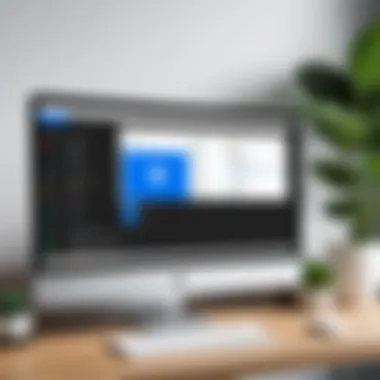

Intro
In today's fast-paced world, remote access tools are not simply an add-on; they are essentials in the toolkit of business professionals and technology enthusiasts alike. An effective remote access solution can streamline operations, enhance productivity, and minimize downtime. Among the options available, TeamViewer stands out.
Integrating TeamViewer with Chrome Remote Desktop presents a robust solution that leverages the strengths of both platforms. This combination allows users to manage remote support, share files, and operate devices from virtually anywhere. Understanding how these two tools work together can be a game changer for numerous users, ranging from IT managers to everyday business professionals looking to collaborate more efficiently.
Key Features
Overview of Core Features
Both TeamViewer and Chrome Remote Desktop come packed with tools designed to improve remote connectivity, yet their synergy can create a more powerful experience. TeamViewer offers features like:
- Cross-Platform Compatibility: Access any device, regardless of the operating system. Whether you’re on Windows, macOS, or Linux, TeamViewer has you covered.
- File Transfer: Effortlessly send files between devices without needing additional software, ensuring that collaboration is smooth and efficient.
- Remote Printing: Print documents from a remote system to a local printer, allowing for versatility in document handling.
- Session Recording: Capture remote sessions for future review, which can be crucial for compliance or training purposes.
On the other hand, Chrome Remote Desktop is focused on simplicity. Key features include:
- Web-Based Access: Access devices directly through the Chrome browser, steering clear of heavy installations or configurations.
- Fast Setup: Easy to set up with just a few clicks. A user can get connected in no time.
- Free to Use: Offers a no-cost alternative for basic remote support needs, making it approachable for everyone.
User Interface and Experience
In terms of user interface, TeamViewer's layout is designed to be intuitive yet feature-rich. Users can navigate easily through different functions without feeling overwhelmed by choices. It is a hub for connectivity and information all in one view.
Conversely, Chrome Remote Desktop prides itself on being minimalistic. Simplicity is the objective here; the interface is clean, with streamlined controls that guide users to make connections without fuss.
"The integration of TeamViewer with Chrome Remote Desktop allows not just access, but also enhances collaborative workflows across diverse environments."
Pricing and Plans
Overview of Pricing Models
When it comes to pricing, understanding the models offered is critical for making the best choice. TeamViewer operates on a subscription-based model with several different tiers:
- Free Version: Limited in features but sufficient for personal use.
- Business Plan: Aimed at smaller businesses with a starting point that offers a good number of connections.
- Enterprise Plan: For larger organizations with extensive networking needs, allowing many concurrent connections and added features.
On the other hand, Chrome Remote Desktop is purely free, encouraging users to engage with remote access without financial barriers. This makes it an excellent starting point for those yet to dive deep into remote access tools.
Comparison of Different Plans
While TeamViewer’s various plans might fit different needs, the comparison makes it clear:
- If you need advanced features, TeamViewer's paid plans especially shine.
- For simple remote access without heavy demands, Chrome Remote Desktop suffices and comes at no cost.
Prelims to Remote Desktop Solutions
In today’s fast-paced environment, remote desktop solutions have emerged as critical tools in various sectors, from IT and customer support to education and telecommuting. As businesses expand globally and employees frequently work from home or in varied locations, the need for reliable and efficient remote access becomes paramount. This article zeroes in on TeamViewer and Chrome Remote Desktop, two leading players in this arena, highlighting their integration and how they can enhance remote working capabilities.
Defining Remote Desktop Technology
Remote desktop technology refers to systems that allow a computer user to connect to another computer over a network connection, facilitating control and access to data from a distance. This technology operates through a client-server model, where the ‘client’ is the user’s device, and the ‘server’ is the remote machine being accessed.
To break it down, imagine wanting to access your office computer from the comfort of your home. You launch a remote desktop application, input your credentials, and voila—you’re accessing files, applications, and systems just as if you were sitting right in front of that computer. These solutions typically rely on robust protocols that optimize performance and security, ensuring smooth interactions across various bandwidth conditions.
Importance of Remote Access in Modern Business
The significance of remote access in contemporary business cannot be overstated. Not only does it boost productivity, allowing employees to work from anywhere, but it also enhances collaboration across time zones, helping teams to stay connected regardless of location.
Consider the following points that emphasize its importance:
- Flexibility: Employees can tune in from home, on a business trip, or even on vacation, provided they have internet access. This flexibility often leads to increased job satisfaction and employee retention.
- Cost Efficiency: Businesses can save on overhead costs since remote work can reduce the need for physical office space, eliminating expenses related to utilities, upkeep, and equipment.
- Access to Talent: Companies are no longer limited to hiring talent within their geographical location. The ability to implement remote access opens doors to a global talent pool.
"In the digital age, the ability to work remotely isn’t just a perk; it’s a game changer. Companies that adapt and embrace these changes stand to gain immensely."
All in all, remote desktop solutions empower organizations in myriad ways, providing the framework for a modern workforce that thrives on flexibility, efficiency, and innovation.
Overview of TeamViewer
When we dig into remote access solutions, TeamViewer stands out as a notable pioneer in the field. Its multifaceted approach allows users to connect across the globe as if they were sitting right next to each other. In this section, we will explore the vital aspects of TeamViewer, illustrating why its integration with Chrome Remote Desktop is significant. The importance of understanding TeamViewer lies in its capacity to transform the way businesses operate remotely. Whether it's for technical support, file sharing, or collaboration, TeamViewer proved to be an essential tool in many environments.
Key Features of TeamViewer


TeamViewer is not just a straightforward remote desktop application; it's a feature-rich platform that fosters seamless connectivity and enhances productivity. Here are some key features:
- Cross-Platform Compatibility: One of the strong suits of TeamViewer is that it works on various operating systems, including Windows, Mac, Linux, iOS, and Android. This compatibility ensures that users can connect from any device, regardless of its specifications.
- File Transfer Capabilities: TeamViewer allows users to share files effortlessly during a session. The drag-and-drop functionality simplifies the process—just like tossing a ball back and forth.
- Remote Printing: Imagine needing a hard copy of a document—but you left your printer at the home office. TeamViewer's remote printing feature lets you print from your work computer to the printer connected to your home network.
- Session Recording and Playback: For training purposes or record-keeping, TeamViewer has the capability to record sessions, letting users replay them later. This can be quite handy for tutorials or onboarding new staff.
Effective remote support is synonymous with TeamViewer, which also showcases a user-friendly interface that makes navigating the platform smooth for beginners and experts alike.
- Multi-User Support: This feature is especially beneficial during collaborative projects. Multiple users can join the same session, facilitating team discussions and enhancing group productivity.
Use Cases for TeamViewer
Understanding how TeamViewer can be utilized in real-world scenarios makes it easier to grasp its value. Here are several prominent use cases:
- IT Support and Troubleshooting: IT professionals can quickly resolve issues for employees, saving time and travel costs. It's akin to having a toolbox at your fingertips wherever you go.
- Remote Collaboration: Teams working on projects can utilize TeamViewer to share screens and brainstorm ideas in real-time, no matter where the team members are physically located.
- Education and Training: Educators can conduct virtual classes, interact with students, and provide immediate assistance, bridging the gap between traditional classroom learning and modern online education.
- Accessing Home Computer: For those who travel or work from outside their home, TeamViewer allows direct access to their home desktop. Need to retrieve a file? It’s just a few clicks away, like unlocking the door to your personal workspace.
- Client Demonstrations: Sales teams can arrange demos directly to clients' machines. This direct route to the client illustrates products in real-time, strengthening customer engagement.
In sum, TeamViewer is more than just software; it’s a gateway to endless possibilities in remote connectivity, making it a key player in today’s digital workspace.
Exploring Chrome Remote Desktop
In today's tech-driven landscape, the ability to access devices remotely has become paramount for many companies. Chrome Remote Desktop rises to this occasion, offering a smooth and straightforward way to connect to different computers from anywhere in the world. This section will delve into why Chrome Remote Desktop is a significant player in the remote access game and how it can be effectively utilized in conjunction with TeamViewer.
Remote desktop tools, including Chrome Remote Desktop, have transformed how professionals operate. More than just a convenience, these tools are essential for supporting a mobile workforce and promoting collaboration among teams. For instance, imagine a scenario where an IT manager needs to troubleshoot a desktop at the office while on a business trip; Chrome Remote Desktop ensures that this can be accomplished without a hitch.
Features of Chrome Remote Desktop
Chrome Remote Desktop comes with a smorgasbord of features that cater to both individuals and businesses alike. Here are some of its standout attributes:
- Cross-Platform Accessibility: One of the primary delights of Chrome Remote Desktop is its multi-platform support. Users can access their devices running on Windows, Mac, or Linux, providing a seamless experience no matter the operating system.
- Ease of Use: Setting it up is a piece of cake. Users merely need to install an extension from the Chrome Web Store to get started. A few clicks is all it takes to get connected.
- Secure Access: Security isn't taken lightly. Chrome Remote Desktop uses a robust encryption protocol to keep connections secure. Users need to authorize each session, ensuring only designated individuals can connect.
- Remote Assistance: Beyond simple access, the remote assistance feature allows for giving and receiving support. If someone is struggling to configure software, another user can step in and guide them through the process.
- Synchronization with Google Account: Utilizing your Google account means that settings and access permissions are kept in sync. It also allows for easy access management across devices.
With such advantages, it’s no wonder Chrome Remote Desktop has garnered a following among professionals and personal users alike.
Limitations of Chrome Remote Desktop
However, it wouldn’t be right to sing praises without addressing some of the limitations. Here’s an insight into what Chrome Remote Desktop struggles with:
- No File Transfer Feature: While it allows for remote access, users cannot transfer files directly through the tool. This can be cumbersome for those needing easy transfer of documents during a remote session.
- Limited Support for Applications: Certain complex applications may not perform efficiently. For tasks involving graphic rendering or heavy computational loads, the experience might leave something to be desired.
- Browser Dependency: Since it operates through Google Chrome, it can be restrictive for users who prefer other browsers or methods of accessing remote systems.
- No Advanced Features: Compared to other tools like TeamViewer, Chrome Remote Desktop lacks some advanced functionalities, such as session recording or detailed reporting tools, which some businesses may require for audit purposes.
In summation, while Chrome Remote Desktop has its share of appealing features, the limitations cannot be overlooked. Users need to weigh their needs against what this tool can provide, especially when considering integration with powerful platforms like TeamViewer. This deliberation becomes even more critical in understanding how both tools can complement each other effectively.
Integrating TeamViewer with Chrome Remote Desktop
Integrating TeamViewer with Chrome Remote Desktop opens up a world of possibilities for users looking to enhance their remote access capabilities. This integration combines the strengths of both platforms, resulting in a more robust remote support experience. With technology constantly evolving, aligning these two tools enables businesses and individuals to maximize productivity, streamline processes, and ensure seamless connectivity.
The significance of this integration lies in its ability to cater to a diverse range of user needs. Organizations benefit immensely from having a reliable support channel that is not limited to a single remote desktop service. By bringing TeamViewer’s advanced functionalities into the Chrome environment, users gain access to features such as file transfer, remote control, and session recording all in one place, creating a more cohesive working ecosystem.
Setting Up TeamViewer with Chrome Remote Desktop
Setting up TeamViewer with Chrome Remote Desktop requires a few straightforward steps. First, users should install both applications on their devices. Begin by installing TeamViewer from the official TeamViewer website, where the download is accessible for various operating systems. After that, ensure the Chrome Remote Desktop extension is enabled in the Google Chrome browser. This can be done quickly by visiting the Chrome Web Store and searching for "Chrome Remote Desktop".
Once both pieces of software are in place, the integration process can commence:
- Open TeamViewer: Launch the TeamViewer application.
- Initiate a Session: Look for the option to connect via Remote Desktop. This can be found in the main dashboard.
- Launch Chrome Remote Desktop: In a separate tab, run the Chrome Remote Desktop, ensuring that there’s a valid connection.
- Link the Two Services: Follow the prompts to link TeamViewer with the ongoing Chrome Remote Desktop session.
This process allows the user to harness the capabilities of both tools effectively. Ensuring a stable internet connection during the setup process is crucial, as disruptions could lead to complications.
Comparative Analysis of Standalone Use
When considering the standalone use of TeamViewer and Chrome Remote Desktop, each application has its own merits and ideal use cases. TeamViewer stands out with its comprehensive feature set, which includes options like remote printing, file transfer, and session management tools. It is designed to support intricate business requirements and can handle more demanding tasks thanks to its advanced capabilities. Additionally, it is known for having excellent cross-platform support, meaning users can connect easily between devices regardless of their operating systems.
On the other hand, Chrome Remote Desktop shines when it comes to simplicity and ease of access. As a browser-based solution, it offers seamless integration with users who rely on Google services. The setup is remarkably quick, and users can share their screens with others in just a few clicks.
However, standalone Chrome Remote Desktop lacks the depth of options that TeamViewer provides. While it’s easy to set up and use, businesses requiring intricate remote support functions may find it limiting. In contrast, TeamViewer can be overkill for users who simply need to access their machines without additional frills. Here are a few factors to consider in this analysis:
- Connectivity Options: TeamViewer provides richer connectivity options compared to Chrome Remote Desktop.
- Cost Efficiency: Chrome Remote Desktop is free, which is advantageous for budget-conscious users. TeamViewer, while offering a free version, has more limited capabilities in that tier, necessitating a paid plan for full feature access.
- Use Cases Flexibility: TeamViewer requires a dedicated setup for each remote session, while Chrome Remote Desktop can be run more casually, allowing users to jump into sessions with minimal fuss.
In summary, choosing between standalone use and integrated solutions depends largely on the user’s needs. While TeamViewer offers depth, Chrome Remote Desktop capitalizes on simplicity. Combining both might just be the golden ticket for those seeking an optimal remote access experience.


Advantages of Using TeamViewer with Chrome Remote Desktop
When blending the robust features of TeamViewer with the flexibility of Chrome Remote Desktop, the advantages come tumbling out. For both businesses and tech enthusiasts, understanding these advantages can aid in seamless remote work solutions. In this segment, let’s delve into the elements that stand out, considering how they enhance usability, connectivity, and overall security in remote access.
Enhanced Connectivity and Usability
One of the standout features of TeamViewer when paired with Chrome Remote Desktop is its unmatched connectivity. This integration allows users to access devices from virtually anywhere, transforming a user’s workflow. Imagine being on the train and needing to access files from your desktop at the office. With TeamViewer linked to Chrome Remote Desktop, that necessity becomes a reality, bridging distances and keeping productivity afloat.
**Here are some key usability features:
- Multi-Platform Support: Users can connect across various operating systems including Windows, macOS, Linux, and even mobile operating systems like iOS and Android. This universality helps eliminate barriers, ensuring that regardless of the device, users can access their vital resources.
- File Transfer Simplified: The ease of sharing files between connected devices is pretty remarkable. Dragging and dropping files during a remote session is as easy as pie, making collaborative work and troubleshooting a breeze.
- Session Recording: TeamViewer allows for session recordings, which are handy for training and reference purposes. A recorded session serves as a useful tool for new employees or for addressing future technical issues.
Advancements in remote work demand a solution that is both user-friendly and effective. This integration remarkably contributes to user experience, keeping individuals engaged while reducing the learning curve often associated with remote access solutions.
Security Features Comparison
In today's tech landscape, security should never be an afterthought. When evaluating TeamViewer against Chrome Remote Desktop, it’s imperative to look closely at the security features they offer. With cyber threats lurking around every digital corner, understanding and comparing these features can be a dealbreaker for many businesses.
- End-to-End Encryption: TeamViewer employs end-to-end encryption to ensure that every session remains confidential. This means that even in the unlikely event of data interception, the information transmitted remains secure.
- Two-Factor Authentication (2FA): An additional layer of security is provided through 2FA. This makes unauthorized access much harder, as users must approve the login with their second device, boosting peace of mind.
- Granular Access Control: TeamViewer allows users to define who has access to what data, providing a tailored security approach. Being able to set different permissions helps mitigate risk, especially in collaborative environments where sensitive information is shared.
In contrast, Chrome Remote Desktop, while offering standard security protocols, does not provide the same level of customization and proactive security features as TeamViewer. This is a crucial aspect to consider as it might impact the overall decision-making for organizations prioritizing data security.
"In an age where digital security is paramount, TeamViewer's superior defense mechanisms positioned it far above its counterparts."
Overall, the combination of TeamViewer with Chrome Remote Desktop offers a smorgasbord of benefits that go beyond basic remote access. Enhanced usability through streamlined connectivity and robust security features establishes a potent remedy for businesses navigating the winds of a remote working culture. As organizations strive to maintain productivity while safeguarding their digital assets, this duo certainly presents a compelling case.
Challenges in Integration
Integrating TeamViewer with Chrome Remote Desktop can be a double-edged sword. On one hand, the combination promises enhanced capabilities for remote access, yet on the other, it can usher in a myriad of challenges that demand thoughtful consideration. Understanding these challenges is crucial for businesses looking to maximize efficiency and improve their workflow, while also managing resources effectively. In this section, we will dissect the technical constraints that can arise during integration as well as the user experience concerns that might affect overall satisfaction.
Technical Constraints
When diving into technical constraints, a couple of areas are particularly noteworthy. First and foremost, compatibility issues may surface. Both TeamViewer and Chrome Remote Desktop continually update their software, which can occasionally lead to mismatches in functionality. If one tool introduces a new feature or modifies existing settings, it can inhibit seamless operation with the other platform.
On top of that, network dependencies cannot be overlooked. Effective remote access requires robust internet connectivity. If users experience bandwidth limitations or intermittent connectivity problems, these challenges may not only hinder access but also lead to significant frustration. Moreover, technical integration might also necessitate specific configurations in firewall or antivirus settings, which can add a layer of complexity to the process.
Overall, while integration can undoubtedly lead to improved functionality, understanding the technical hurdles is essential for informed decision-making.
User Experience Concerns
User experience (UX) is yet another paramount focus when integrating these platforms. Any hiccup in this area can negatively impact productivity and employee satisfaction, so it deserves careful attention. A key issue may arise in the form of interface inconsistencies. New users or even seasoned ones may find themselves navigating an interface that does not maintain uniformity between TeamViewer and Chrome Remote Desktop. This can lead to confusion and a steep learning curve, causing delays in accessing remote machines.
Furthermore, the integration process itself may lead to unforeseen usability complications. For instance, if the functionality of frequently used features in TeamViewer is altered due to the integration, users could find themselves unexpectedly struggling to perform routine tasks.
Lastly, let’s not forget about support resources. Users might expect seamless customer support when facing issues arising from integration, yet the reality is often a mixed bag. With two separate entities involved, determining which platform carries the responsibility of resolving a bug or issue can lead to additional frustrations.
In summation, while the integration of TeamViewer with Chrome Remote Desktop presents a smorgasbord of opportunities, it also precipitates specific technical challenges and user experience concerns that organizations must be prepared to tackle thoughtfully.
Pricing Models: TeamViewer vs. Chrome Remote Desktop
Understanding the financial implications of using remote desktop solutions is vital for organizations making informed choices. Pricing can play a decisive role in how businesses approach remote access. The differences in pricing models between TeamViewer and Chrome Remote Desktop highlight various elements that can impact overall value and suitability for your specific needs. By analyzing these factors, you can identify which service aligns better with your operational and fiscal objectives.
Understanding TeamViewer’s Pricing Structure
TeamViewer provides several pricing tiers that cater to a variety of needs, from individual users to large enterprises. Here’s a closer look at its pricing structure:
- Individual Licenses: These are suitable for freelancers or small business owners who may only need limited access capabilities.
- Commercial Licenses: More comprehensive than individual licenses, these options are aimed at businesses requiring multiple access points and increased capabilities.
- Enterprise Solutions: These are tailored for large organizations with numerous remote access needs, often involving customized features and support.
A notable feature of TeamViewer’s pricing is its subscription model. Unlike some software that charges a one-time fee, TeamViewer operates on a recurring billing basis. This approach allows users to stay updated with the latest features, maintaining security and support year-round.
"When it comes to pricing, it’s essential not only to think about the initial costs but also about what you’ll get in return for your investment."
This means businesses must weigh the cost versus the benefits, taking into consideration the specific features they require, such as file transfer capabilities or multi-platform support, which can significantly influence the total cost of ownership.
Evaluating Chrome Remote Desktop Costs


On the other hand, Chrome Remote Desktop offers a different pricing model that tends to appeal to budget-conscious users. Here’s how it typically breaks down:
- Free to Use: The key aspect of Chrome Remote Desktop is that it's completely free, which can be a huge advantage for small businesses or individuals strapped for cash.
- Google Workspace Integration: For businesses that utilize Google Workspace (formerly G Suite), Chrome Remote Desktop fits well within that ecosystem, potentially saving users on additional licensing fees.
That being said, while the cost is appealing, Chrome Remote Desktop is not without its limitations. For organizations looking for more advanced features, the lack of comprehensive support and functionality might prompt them to consider alternative options like TeamViewer, especially in a world where remote work is becoming a staple.
Ultimately, the choice between these two solutions boils down to assessing your organization's specific requirements against the backdrop of costs. In some cases, the cost of TeamViewer might be justified by the wealth of features it provides, while in others, the simplicity and the zero-dollar price tag of Chrome Remote Desktop will be more than enough.
Real-World Applications and Case Studies
Understanding how TeamViewer and Chrome Remote Desktop work in tandem in real-world scenarios can shed light on their practical usability and effectiveness. In the rapidly evolving world of technology, having insights into real-world applications is not just beneficial but essential. This section examines multifaceted case studies and examples that illustrate the strengths of integrating these two remote access tools. Readers will gain an invaluable perspective into practical use cases, helping them evaluate these solutions for their own needs.
Business Scenarios Utilizing TeamViewer
In contemporary businesses, remote desktop solutions serve as the backbone for seamless operations and increased productivity. Here’s how TeamViewer fits into several business scenarios:
- Remote IT Support: Companies often encounter unexpected technical issues requiring immediate resolution. For instance, if an employee faces a malfunction with their installed applications, TeamViewer’s support can connect directly to the employee’s computer. This setup not only speeds up troubleshooting but minimizes downtime, ultimately leading to significant savings in time and resources.
- Collaboration on Projects: Consider a situation where various teams are spread across different locations. TeamViewer facilitates high-quality video conferencing and file sharing, allowing teams to collaborate on projects without the constraints of geographic limitations. This increased cohesion can lead to better outcomes, as ideas can be exchanged fluidly in real-time.
- Training and Demonstrations: When incorporating new software, remote training becomes crucial. Utilizing TeamViewer, an instructor can share their screen, walk through processes, and engage with trainees directly, ensuring that learning outcomes are achieved efficiently.
Each of these scenarios highlights how TeamViewer optimizes business operations by enhancing communication and problem-solving capabilities.
Successful Deployments of Chrome Remote Desktop
On the other hand, Chrome Remote Desktop presents its own advantages and has seen successful use across various industries:
- Education Sector Utilization: Many educational institutions have adopted Chrome Remote Desktop to facilitate tutoring sessions or assist students with technical challenges. For example, an instructor can remotely access a student’s computer to provide guidance on software use or troubleshoot problems directly, making learning much more effective.
- Small Business Applications: Small businesses often operate under tight budgets and may require cost-effective solutions. Using Chrome Remote Desktop, owners can remotely monitor employee workstations or provide tech support across locations without the hefty price tag associated with more complex systems.
- Security and Compliance Monitoring: Companies in regulated industries, like finance or healthcare, need secure access to systems for compliance audits. Chrome Remote Desktop allows for controlled access, enabling auditors to remotely inspect systems while keeping sensitive data secure.
The integration of these technologies enhances efficiency, creates cost savings, and ensures that businesses can adapt to their dynamic environments.
"In today’s business landscape, effective remote access solutions are not only a luxury - they are a necessity to remaining competitive and ensuring customer satisfaction."
Through the examination of these case studies, we can see that both TeamViewer and Chrome Remote Desktop significantly contribute to modern business processes. Each solution offers unique advantages that, when combined, can powerfully enhance remote work capabilities. Understanding these applications not only helps businesses make informed decisions but also prepares them to become frontrunners in their respective industries.
Future Trends in Remote Desktop Solutions
The landscape of remote desktop solutions is constantly evolving, influenced by the rapid advancements in technology and changing business needs. As companies seek efficient ways to operate in a more globally interconnected world, understanding future trends is vital for making informed decisions. Remote desktop technologies like TeamViewer and Chrome Remote Desktop are at the forefront of these changes. Highlighting developments in this area can help professionals navigate their options effectively.
Innovations on the Horizon
Recent years have seen a surge in innovations aimed at enhancing remote desktop capabilities. Several trends stand out:
- Enhanced User Experience: Companies are investing in user-centric designs, making interfaces more intuitive. This trend aims to reduce the learning curve for less tech-savvy team members, fostering greater adoption.
- Zero-Trust Security Models: As data breaches become more frequent, a zero-trust approach—where every access request is verified—gains traction. Solutions that incorporate this model provide an extra layer of security for remote access.
- Cross-Platform Compatibility: The demand for seamless accessibility across different devices pushes for solutions that operate uniformly on Windows, macOS, Android, and iOS. This is crucial as teams are using diverse devices for work.
When remote desktop solutions adapt to these innovations, they not only improve their current offerings but also set the stage for future enhancements.
The Role of AI in Remote Access Technologies
Artificial Intelligence is set to play a significant role in shaping remote access technologies. Here are a few considerations regarding AI's potential:
- Automated Support: AI will enable remote support functions to be automated through chatbots and virtual assistants. Businesses can improve response times and reduce labor costs by shifting simple, repetitive tasks to intelligent systems.
- Predictive Analytics: AI can analyze user behavior to optimize performance and provide suggestions for improvements. Predictive tools will aid admins in identifying access issues before they escalate, minimizing downtime.
- Improved Security Protocols: AI-driven algorithms can detect anomalous behavior in real-time. By analyzing patterns, AI can flag potential security threats and take action to mitigate risks immediately.
In integrating AI with remote desktop solutions, businesses will not only ensure better security but also improve user satisfaction through personalized experiences and swift support.
Keeping an eye on these trends is essential for professionals looking to stay ahead in the dynamic field of remote access solutions.
End
The conclusion of this article on TeamViewer and Chrome Remote Desktop encapsulates a pivotal examination of contemporary remote access technologies. By weaving together various threads of discussion, it illustrates the tangible benefits that professionals and businesses can extract from this partnership while candidly addressing inherent drawbacks. This reflective synthesis not only underscores the importance of understanding these technologies but also aids in decision-making for stakeholders in diverse sectors.
Summarizing the Benefits and Drawbacks
In juxtaposing TeamViewer and Chrome Remote Desktop, key advantages surface. TeamViewer, renowned for its robust features, offers extensive control, superior file management, and seamless collaboration tools. Its user-friendly interface caters to both novice and expert users alike, minimizing the steep learning curve common in remote access solutions. Meanwhile, Chrome Remote Desktop shines in its simplicity and cost-effectiveness, ideal for individual users and small enterprises that require straightforward access without the frills.
However, it's crucial to highlight some limitations. TeamViewer's varying pricing models might deter some smaller businesses, while Chrome Remote Desktop lacks advanced features, limiting its appeal for high-demand users. Moreover, some security analysts question the level of encryption provided by Chrome Remote Desktop, raising eyebrows among risks-aware IT professionals. Therefore, weighing these factors carefully is essential when considering the adoption of either platform.
Final Thoughts on the Integration
The integration of TeamViewer with Chrome Remote Desktop marks a significant step forward in how remote connections can be managed effectively. By leveraging both platforms, users can enjoy the best of both worlds—TeamViewer’s rich features and Chrome Remote Desktop's accessibility. As remote work becomes the norm rather than an exception, understanding such synergies could empower businesses to optimize their operational workflows.
Ultimately, decision-makers must evaluate these tools against their unique requirements. A thorough analysis of scalability, ease of use, and supportive features can spell the difference between a successful deployment and a frustrating experience. As the landscape of remote technology evolves, staying informed and adaptable will be invaluable for any organization aiming to thrive in this digital age.
"In the end, it's not just about the tools but how we use them to enhance our productivity and connectivity in an ever-changing world." - Unknown
This conclusion serves as a call to action for all stakeholders—whether IT administrators, business leaders, or casual users—to embrace the possibilities that these remote access solutions can catalyze for their everyday operations.







