Maximizing Productivity with Amazon WorkSpaces
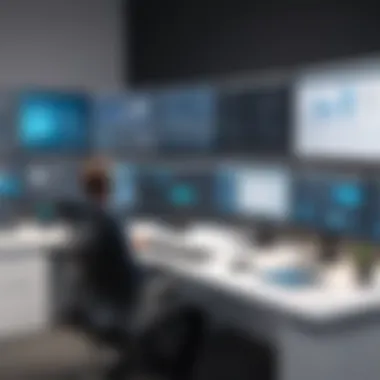

Intro
In today's fast-paced business landscape, remote work and digital collaboration have become paramount. Amazon WorkSpaces serves as a scalable solution for enterprises seeking to enhance remote desktop experiences. This tool offers users the ability to access their workspace from virtually anywhere. One crucial feature that can significantly uplift productivity is the full-screen mode.
Utilizing full-screen mode effectively can transform how users interact with their digital workspaces. When properly configured, it allows for greater focus, reduced distractions, and an immersive experience. This article aims to provide a detailed examination of how to maximize productivity through the effective use of Amazon WorkSpaces in full-screen mode. We will explore its core functionalities, practical benefits, and the nuances of user experience, while addressing potential challenges that may arise along the way.
By the end of this guide, business professionals and IT managers will have a comprehensive understanding of how to optimize their environments using this feature.
Understanding Amazon WorkSpaces
Understanding Amazon WorkSpaces is crucial for anyone looking to improve productivity in a cloud environment. This service provides a virtual desktop infrastructure that allows users to access their desktop and applications from anywhere. For businesses, this means more flexibility and efficiency. It enables employees to work remotely, while still having access to the tools they need to be productive.
Furthermore, Amazon WorkSpaces simplifies IT management. IT professionals can easily provision and manage WorkSpaces for employees, ensuring they have the resources they need without the hassle of physical hardware.
Overview of Amazon WorkSpaces
Amazon WorkSpaces can be seen as a solution that represents a significant shift in how companies approach IT infrastructure. It offers a desktop-as-a-service (DaaS) model, which eliminates the need for organizations to invest heavily in traditional desktops and manage them individually.
The platform allows users to access their Windows or Linux desktops from a variety of devices. This flexibility permits users to work from a laptop, tablet, or even a smartphone, provided they have internet access. It essentially encapsulates the desktop environment in the cloud, making work location-independent.
Key Features of Amazon WorkSpaces
Amazon WorkSpaces is packed with features that enhance the user experience and improve productivity. Some of these key features include:
- Scalability: Businesses can easily scale their infrastructure up or down based on current needs.
- Cost Efficiency: Pay only for what is used, which can save costs significantly.
- Multiple Deployment Options: Choose from Windows or Linux environments tailored to user needs.
- Secure Access: WorkSpaces provides strong security measures to protect data and applications.
- Integration with AWS Services: Seamless access to other Amazon Web Services can enhance functionality and interoperability.
These features collectively contribute to making Amazon WorkSpaces a robust solution for organizations of varying sizes.
Benefits for Businesses
The benefits of adopting Amazon WorkSpaces in a business context are manifold. First and foremost, it streamlines the management of IT resources. IT departments can deploy and configure desktops in a fraction of the time, significantly reducing the time to onboard new employees.
In addition, remote work is facilitated. Employees have the flexibility to work from any location, enhancing work-life balance and potentially increasing job satisfaction. Moreover, businesses can see increased productivity as employees can work in an environment they find comfortable and familiar, without the limitations of physical office space.
"Amazon WorkSpaces transforms traditional office work into a virtual experience that is both scalable and secure."
Finally, as organizations embrace digital transformation, adopting solutions like Amazon WorkSpaces can provide a competitive edge in attracting and retaining top talent.
The Importance of Full-Screen Mode
Full-screen mode in Amazon WorkSpaces is not merely an aesthetic choice; it is a crucial aspect of enhancing workplace productivity and user satisfaction. As more organizations adopt remote work solutions, understanding the significance of full-screen mode becomes essential. This section will discuss key advantages such as the enhancement of user experience, the impact on task performance, and its influence on cognitive load and focus.
Enhancing User Experience
Utilizing full-screen mode significantly improves user experience by maximizing the available screen real estate. This setup allows for the seamless interaction with applications and reduces distractions from other tabs or applications on the desktop. When users operate in full screen, they can focus better on their tasks without the constant interruptions that multi-window environments create.
Moreover, full-screen mode provides a more immersive experience for user applications that require detailed attention, like data visualization or graphic design software. With an intuitive interface in a single view, distractions are minimized, allowing for smoother navigation and increased satisfaction in task engagement.
Impact on Task Performance
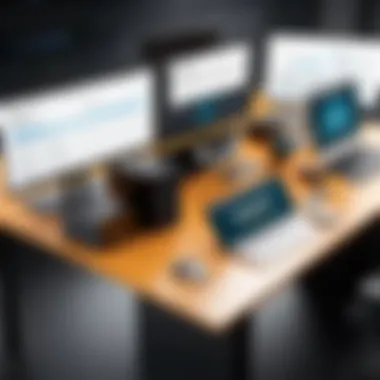

Performance metrics often correlate with the environment in which tasks are completed. Full-screen mode directly contributes to enhanced task performance. By removing extraneous distractions, users can work more efficiently and effectively. Studies have shown that interruptions can lead to significant delays, which compound over time, affecting overall productivity.
In particular, tasks that demand high concentration, such as coding or writing, see noticeable improvements in output speed and quality when operated in full-screen mode. The absence of visual clutter enables a clearer thought process, reducing mistakes and the need for extensive revisions.
Cognitive Load and Focus
Cognitive load refers to the amount of mental effort being used in the working memory. Full-screen mode plays a critical role in reducing cognitive load by presenting information in a simple, well-defined space. This simplicity allows users to focus on the task at hand without the burden of constantly refocusing on peripheral elements.
A lower cognitive load means that users can allocate their mental resources more effectively. Consequently, tasks are performed quicker and with greater efficiency. This focus is especially beneficial in environments requiring complex decision-making, as it leads to improved overall outcomes.
Using full-screen mode not only streamlines workflows but also enhances the quality of work produced due to increased focus and reduced distractions.
Setting Up Full-Screen Mode in Amazon WorkSpaces
Setting up full-screen mode in Amazon WorkSpaces is crucial for optimizing productivity. This mode allows users to immerse themselves in their tasks without distractions from other applications or notifications. The seamless experience it offers is vital for those who depend on virtual desktops for their daily operations. When users engage fully with their work environment, they reduce the cognitive overload often associated with multiple windows or applications competing for attention.
Step-by-Step Configuration
Configuring full-screen mode in Amazon WorkSpaces is straightforward. The following steps provide a clear path for users:
- Open Amazon WorkSpaces Application: Start by launching the WorkSpaces client on your computer.
- Log In: Enter your credentials to access your WorkSpaces environment.
- Access Settings: Once logged in, navigate to the settings menu.
- Select Full-Screen Option: Look for the option labeled "Full-Screen Mode" and enable it.
- Optimize for Performance: Adjust other settings to ensure that your resources are allocated for optimal performance.
- Restart Application: After making these changes, restart the WorkSpaces application to apply the settings.
These steps will help you enable full-screen mode efficiently, allowing for a distraction-free workspace.
Desktop Client vs. Web Client
When selecting between the desktop client and the web client for Amazon WorkSpaces, users should consider their specific needs. The desktop client generally provides more features and better performance compared to the web version. It allows for full-screen mode with fewer limitations and offers enhanced functionality for high-demand tasks.
Conversely, the web client is accessible from any internet browser, making it easier to use on various devices. However, it may have restrictions that can impact the user experience, particularly in full-screen mode. Users should assess their workflow and device capabilities before making a choice.
Adjusting Display Settings
To fully utilize full-screen mode, proper adjustment of display settings is necessary. Here are a few considerations:
- Resolution: Ensure that the resolution setting matches your display capabilities. Higher resolution can provide clarity but require more system resources.
- Scaling Options: Some users may need to adjust scaling to ensure that all interface elements are visible and usable. This is particularly important for users with high-definition displays.
- Multiple Displays: If you are using multiple monitors, confirm that the full-screen mode settings are adjusted to suit this setup.
Making these adjustments can significantly enhance your overall user experience in Amazon WorkSpaces, leading to better productivity and focus.
"Maximizing the use of full-screen mode is key to creating an effective work environment, allowing users to concentrate on the tasks that matter most."
User Experience Considerations
Understanding user experience in Amazon WorkSpaces is crucial for maximizing productivity. User experience considerations focus on how users interact with their virtual desktop environment. This involves elements like usability, accessibility, and overall satisfaction with the platform.
With Amazon WorkSpaces, users expect a seamless experience. The full-screen mode enhances this experience by removing distractions, thus allowing users to focus entirely on their tasks. It’s essential to recognize how these design choices affect productivity. Full-screen mode eliminates the visual clutter of additional windows and toolbars, providing a cleaner workspace. Users can engage with their work more effectively, leading to intensified concentration and improved performance.
Feedback from Business Professionals
Feedback from business professionals is often very insightful. Many users report that full-screen mode has transformed how they utilize Amazon WorkSpaces. They find that removing distractions significantly boosts their focus during important tasks. Users often express satisfaction when their virtual workspace mirrors a traditional desktop experience. This familiarity enhances comfort, which in turn can lead to a more efficient workflow.


Business professionals have also illustrated that having a full-screen workspace creates an immersive environment. As one user noted, "Working in full-screen mode feels more like using my own computer. It’s less distracting and much easier to manage my tasks."
Moreover, professionals have highlighted performance improvements during virtual meetings and presentations when using the full-screen option. This has shown to positively impact collaboration, as everyone can focus on the presenter’s content without visual distractions. Overall, the feedback emphasizes a strong preference for full-screen mode.
Common Challenges and Solutions
While users generally appreciate full-screen mode in Amazon WorkSpaces, it isn't without its challenges. Knowing these challenges helps in mitigating them effectively.
Common challenges include:
- Display Resolution Issues: Some users experience misalignments with their monitor settings when switching to full-screen mode.
- Limited Screen Real Estate: Full-screen mode may cause problems for users who need to reference multiple applications simultaneously.
- Initial Setup Challenges: Users may find it difficult to configure settings properly upon first use.
Solutions to these issues involve:
- For display issues, ensure that the monitor’s resolution is set correctly in the system settings. Users can often find a solution through the display configuration options in both their desktop and WorkSpaces settings.
- To address limited screen real estate, users can consider splitting their work between full-screen mode and traditional windowed mode. This allows for quick referencing of documents or applications without losing focus on the primary task.
- For issues with initial setup, providing clear guidelines and step-by-step instructions can greatly assist users in configuring their WorkSpaces environment effectively from the start.
Addressing these challenges will ensure users can fully utilize the benefits of full-screen mode. This means the advantages of enhanced focus and productivity can be felt without interruptions.
Performance Analysis
Performance analysis is a vital aspect of understanding the overall impact of utilizing Amazon WorkSpaces in full-screen mode. By focusing on how full-screen usage influences productivity and workflow, professionals can make informed decisions that align with their organizational objectives. Performance measurements are not just about numbers; they offer insights into how efficiently teams can operate in a virtual environment.
The first consideration in performance analysis is the quantification of productivity gains. The shift to full-screen mode can have profound implications for user experience, engagement, and ultimately, output. For many users, this mode minimizes distractions by occupying the entire display, allowing for greater immersion in the task at hand. Consequently, task completion times may reduce, and error rates can decrease as a result of reduced visual clutter.
Measuring Productivity Gains
In measuring productivity gains from using full-screen mode within Amazon WorkSpaces, it is essential to consider various factors. These factors include time on task, completion rates, and user satisfaction. To effectively quantify the impact, organizations should track a few key metrics:
- Time Taken to Complete Tasks: By recording the time it takes to finish specific projects or assignments in full-screen vs. standard mode, analysts can identify time-saving opportunities.
- Error Rates: Monitoring the number of mistakes made during task execution can provide insights into how much focus or distraction the different modes induce. Studies show that a more focused visual environment often leads to fewer errors.
- User Feedback: Direct feedback from employees about their experiences using full-screen mode can yield qualitative data that complements quantitative findings. This information is crucial for making adjustments that further enhance productivity.
Overall, establishing a methodical approach to these metrics will present a more comprehensive view of productivity gains.
Comparative Analysis with Standard Mode
A comparative analysis between full-screen mode and the conventional windowed view reveals significant differences in user performance and comfort. In standard mode, multiple applications can be viewed simultaneously. However, this leads to greater visual fragmentation and distracts users from their main tasks. In contrast, full-screen mode provides an immersive experience focused on the task at hand.
In conducting this analysis, consider the following points:
- Task Complexity: For straightforward tasks, the difference between modes may not be significant. However, for complex tasks requiring deep focus, full-screen mode often proves superior.
- Multi-Tasking Capabilities: While full-screen mode limits the visibility of multiple applications, it encourages a more focused approach. Users may accomplish their current task better without the temptation to switch contexts frequently.
- User Preferences: Every user has unique preferences. Gathering data on individual experiences can help identify which mode supports better performance for specific roles or functions.
"Utilizing full-screen mode significantly reduces cognitive load, allowing employees to concentrate entirely on their tasks, which results in better performance."
Compatibility and Limitations
Understanding the compatibility and limitations of Amazon WorkSpaces is pivotal to maximizing its benefits. It is essential for users to ensure that their devices and operating systems are suitable for full-screen mode. Knowing about device compatibility not only affects user experience but also influences productivity.
In this section, we will discuss supported devices and potential software conflicts. Addressing these areas will help businesses make informed decisions when deploying Amazon WorkSpaces.
Supported Devices
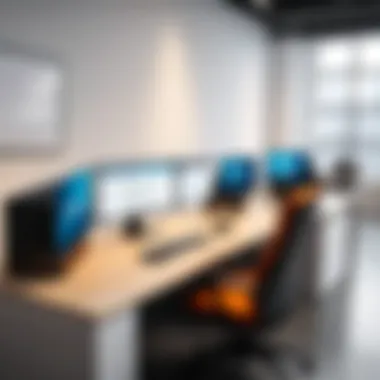

To utilize Amazon WorkSpaces in full-screen mode effectively, users must employ devices that meet certain specifications. Each supported device has different healing of performance capacity. Generally, the primary devices that support Amazon WorkSpaces include:
- Windows PCs: Most Windows 10 and later versions have optimal support.
- Macintosh Systems: MacOS versions from Catalina onwards run smoothly with the desktop client.
- Linux Desktops: Certain distributions can support Amazon WorkSpaces, although with varied performance outcomes.
- Tablets: Both iOS and Android tablets such as Apple iPad and Samsung Galaxy Tab can use Amazon WorkSpaces, but user experience may vary.
- Web Browsers: Compatible browsers like Chrome, Firefox, and Safari can access WorkSpaces through web clients.
Users should refer to the official Amazon documentation for the most updated list of supported devices.
Potential Software Conflicts
While Amazon WorkSpaces is designed to work with various systems, software conflicts can occur. These issues need consideration before full installation. Common software conflicts include:
- Antivirus Programs: Some security applications may mistakenly block or interfere with Amazon WorkSpaces functioning. It is advisable to configure exclusion settings within these programs.
- VPN Services: Virtual Private Networks can introduce latency and connectivity problems. Testing with and without these services is recommended.
- Older Operating Systems: Using outdated systems may hinder performance and compatibility. Regular updates are crucial to avoid issues.
- Firewall Settings: Certain firewall configurations might restrict communication necessary for Amazon WorkSpaces. Adjusting these settings may be needed.
"Staying informed of compatibility issues allows for a smoother adoption of Amazon WorkSpaces, enhancing productivity instead of hindering it."
Troubleshooting Common Issues
In any technological implementation, users may face challenges. Amazon WorkSpaces is no exception. The need for effective troubleshooting of common issues becomes critical to maintaining productivity. Addressing these problems swiftly can help users save time and ensure seamless operations.
There are two main areas of concern when it comes to troubleshooting in Amazon WorkSpaces: resolving display resolution problems and addressing connectivity concerns. Understanding these issues is vital for a smoother user experience.
Display Resolution Problems
Display resolution issues can manifest in several ways. Sometimes the screen may seem stretched or appear pixelated. Users might notice inconsistencies when switching between full-screen and windowed modes. This can detract from the overall productivity experience.
To mitigate such issues, ensuring the correct resolution settings are in place is crucial. Common steps for troubleshooting can include:
- Checking Compatibility: Make sure that the display settings are compatible with both the device and the WorkSpaces instance.
- Adjusting Settings: Navigate to the display settings within Amazon WorkSpaces. Here, users can select the appropriate resolution that matches their monitor capabilities.
- Updating Drivers: Often times, outdated graphics drivers can cause display problems. Ensuring that all drivers are up to date can help resolve these issues.
If the problem persists, users may refer to the Amazon WorkSpaces support documentation for specific fixes or adjustments.
Connectivity Concerns
Connectivity is another pressing issue that can seriously affect work performance. Amazon WorkSpaces relies heavily on stable internet connections. Frequent disconnections or poor-quality streams can prevent users from efficiently working in full-screen mode.
To troubleshoot connectivity problems, consider the following:
- Network Stability: Use network testing tools to assess the quality of the connection. High latency or packet loss can hinder performance.
- Firewall Settings: Sometimes, local firewall settings may block necessary ports. Adjusting these settings to allow Amazon WorkSpaces traffic can improve connectivity.
- Resetting the Connection: If problems arise, restarting the application or the device may often resolve temporary glitches.
"Connectivity issues, if left unaddressed, can lead to significant downtime and reduced productivity. It's crucial to keep an eye on these factors."
Having a well-defined troubleshooting strategy will help users deal with common issues swiftly. By focusing on display resolution and connectivity concerns, businesses can maintain the efficiency of their workflows and enhance overall user satisfaction.
Future Insights
In an era where technology evolves rapidly, understanding the future of Amazon WorkSpaces and full-screen mode is crucial. As remote work gains traction, organizations need to adapt their tools accordingly. Considering future insights helps to ensure that you remain ahead.
Emerging Trends in Remote Work
The landscape of remote work continues to change. Some significant trends include:
- Hybrid Work Models: Many companies adopt hybrid structures. Employees split their time between the office and remote work. Full-screen mode enhances the WorkSpaces experience, making remote environments feel almost like being in the office.
- Increased Focus on User Experience: With remote work, how users interact with tools becomes even more critical. Seamless transitions to full-screen mode can help improve satisfaction. This is vital as businesses strive to retain talent and boost performance.
- Collaboration Technologies: Remote working demands strong collaboration tools. Full-screen mode can optimize the viewing of collaborative documents or videoconferences. Adapting to this need is essential for a successful remote work strategy.
As businesses implement these trends, leveraging full-screen mode can provide a competitive edge.
Advancements in WorkSpaces Technology
The technology behind Amazon WorkSpaces continues to evolve. Here are some advancements to keep an eye on:
- Improved Performance: Amazon is continuously enhancing the performance capabilities of WorkSpaces. Fast response times and reliability ensure that using full-screen mode dramatically reduces latency issues.
- Integration Capabilities: Enhanced integrations with third-party applications lead to a streamlined experience. This allows for full-screen mode to cooperate seamlessly with various tools essential for remote work.
- Enhanced Security Features: As businesses prioritize data protection, Amazon is introducing improved security features. These advancements ensure that even in full-screen mode, organizational data remains secure.
Stay informed about these advancements. They can significantly impact how businesses utilize full-screen features effectively and safely.







