Master Invoicing in QuickBooks Online: A Comprehensive Guide
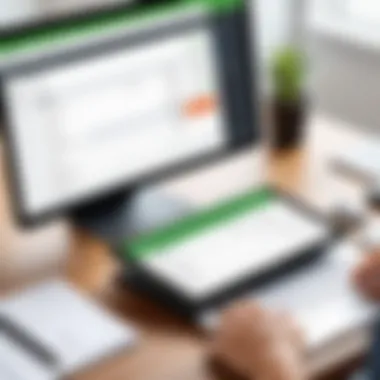
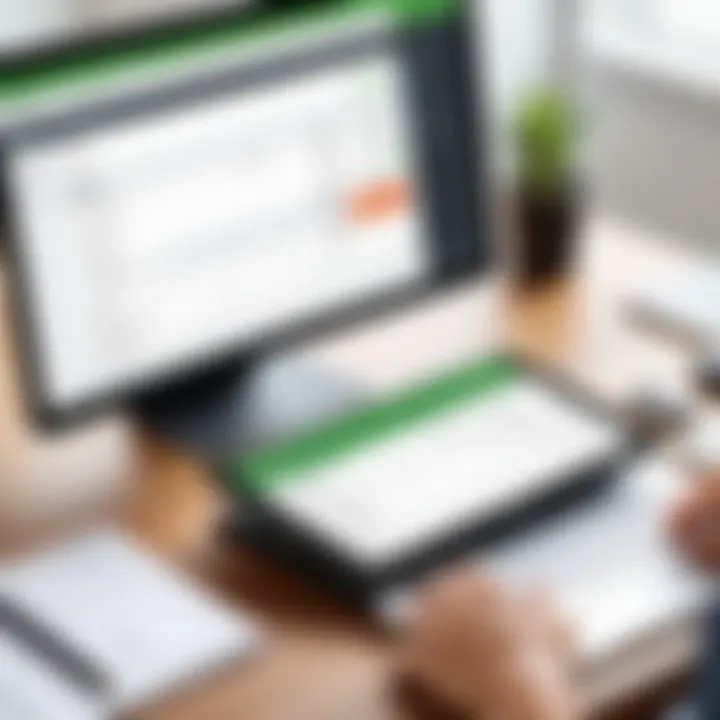
Intro
In today's fast-paced business environment, effective invoicing is critical. For many, QuickBooks Online has become a cornerstone tool in managing finances. This guide aims to provide a comprehensive look at how invoicing is conducted within this platform, touching on essential features and best practices.
Key Features
Overview of Core Features
QuickBooks Online offers a suite of invoicing tools designed to simplify financial management. Some of the core features include:
- Invoice Creation: Users can generate invoices quickly, including the option to use templates.
- Customization Options: Businesses can personalize invoices, adding their logos and adjusting color schemes.
- Recurring Invoices: Automating regular billing saves time and avoids missed payments.
- Payment Integration: QuickBooks Online allows for seamless integration with payment processors such as PayPal and Stripe, enhancing cash flow.
- Tracking and Reporting: Users can monitor invoice statuses and generate reports for better financial insights.
User Interface and Experience
The user interface of QuickBooks Online is intuitive. Users will find a dashboard that provides instant access to the invoicing feature. The invoice page has clear fields where information can be inputted easily, with prompts to guide users through the process. Finding past invoices is straightforward, with filters to search by date, customer, or status.
One notable aspect is the mobile application. Users can create invoices on-the-go, ensuring they remain efficient, regardless of their location. The use of responsive design helps in maintaining a consistent experience across devices.
Pricing and Plans
Overview of Pricing Models
QuickBooks Online has several pricing models that cater to various business sizes and needs. The subscription plans typically range from Simple Start to Advanced options. Each plan offers a different level of features to address invoicing and financial management needs.
Comparison of Different Plans
Here’s a comparison of some main plans:
- Simple Start: Designed for solo entrepreneurs. This plan allows invoicing but limits tracking to a single user.
- Essentials: Geared towards small teams, it supports multiple users and offers features such as bill management.
- Plus: This includes project tracking and allows users to manage inventory alongside invoicing tasks, which is suitable for growing businesses.
- Advanced: Aimed at larger organizations, this plan includes advanced reporting capabilities and dedicated support.
Choosing the right plan depends on the specific needs of the business and the expected growth.
"Investing in efficient invoicing solutions can drastically improve cash flow and client interaction."
With the increase in digital transactions, understanding the tools available within QuickBooks Online can position businesses ahead of their competitors.
Prelims to QuickBooks Online Invoicing
In the modern business landscape, effective invoicing is crucial for maintaining cash flow and ensuring smooth financial operations. QuickBooks Online offers a robust tool for managing this essential aspect of business. With its user-friendly interface and comprehensive features, QuickBooks Online simplifies the invoicing process, making it accessible even to those with limited accounting experience.
Efficient invoicing goes beyond just creating bills. It involves understanding how to leverage technology to streamline processes, improve accuracy, and maintain positive client relationships. Embracing the capabilities of QuickBooks Online can lead to quicker payments, fewer errors, and a better overall financial management experience. This section outlines the important elements of invoicing within QuickBooks Online and how it fits into the broader narrative of managing business finances.
Overview of QuickBooks Online
QuickBooks Online is a cloud-based accounting solution provided by Intuit. It allows businesses to manage their finances from anywhere, as long as there is internet access. The platform provides numerous features, including expense tracking, financial reporting, and payroll management, among others. However, one of its standout features is its invoicing capabilities.
The invoicing system in QuickBooks Online empowers users to create, send, and track invoices with remarkable ease. Users can customize invoices to reflect their brand, ensuring that they maintain professionalism in their communications. Moreover, QuickBooks Online integrates seamlessly with various payment processors, allowing clients to pay directly through invoices, thereby speeding up the collection process.
Importance of Efficient Invoicing
Efficient invoicing is not merely about compliance; it has direct implications on a firm's profitability. The speed and accuracy of invoice processing can significantly affect cash flow. When invoices are created and sent promptly, businesses tend to receive payments more quickly. This is critical for operational sustainability.
Moreover, utilizing an efficient invoicing system reduces the likelihood of errors, such as incorrect amounts or missing essential information. Such mistakes can lead to disputes, delayed payments, and strained client relations. By mastering the invoicing functionality in QuickBooks Online, businesses not only minimize these risks but also foster trust with clients through transparency and professionalism.
"Streamlining your invoicing process with QuickBooks Online can lead to improved cash flow and enhanced client relationships."
Developing a thorough understanding of invoicing in QuickBooks Online enables businesses to optimize their financial processing. It is an essential skill for any modern business owner or finance professional.
Setting Up Your QuickBooks Account for Invoicing
Setting up your account in QuickBooks Online is not merely a procedural step; it serves as the foundation for efficient invoicing practices. A well-configured account not only streamlines your invoicing process but also contributes to better cash flow management and informed financial decision-making. Understanding the nuances involved in setting up your QuickBooks account can lead to significant time savings and enhanced accuracy in your business operations.
Creating a QuickBooks Account
Creating a QuickBooks Online account is the first step towards leveraging its powerful invoicing capabilities. To start, simply visit the QuickBooks website and select a plan that suits your business needs. This usually involves a few key steps as outlined below:
- Select a Subscription Tier: Depending on your business size and invoicing requirements, choose from options like Simple Start, Essentials, or Plus. Each tier offers different features.
- Provide Basic Information: You will need to enter basic details such as your email address, company name, and other relevant information.
- Verify Your Email: After submitting your information, check your email for a verification link. Clicking this link activates your account.
- Customize Your Setup: After verification, you'll have an option to set up your company profile. At this stage, you can input crucial information including your business logo, address, and communication preferences. This creates a professional outlook for any invoices you create.
Remember that this initial step influences your future invoicing tasks. Taking time to carefully fill out each section lays a solid groundwork for future functionalities and improves your user experience.
Configuring Company Preferences
Once your QuickBooks account is set up, you must configure your company preferences to maximize the benefits of the invoicing system. This stage covers essential settings that enhance your invoicing accuracy and usability.
- Setting Preferences: Go to the "Settings" menu and select "Account and Settings". Here, you can adjust your company preferences to fit your specific needs. This includes managing how you want to set up your invoices, payment terms, and default currency.
- Tax Settings: Ensure to configure your tax information. This could include sales tax rates applicable to your business. It allows for automated tax calculations on your invoices, thus preventing tax-related errors.
- Invoice Customizations: You have choices about how your invoice template looks. Customizations can include adjustments to colors, font, and overall layout. A well-designed invoice can serve as a marketing tool in addition to its main function.
- Payment Methods: Decide on the types of payment methods you want to accept. Enabling ACH transfers or credit card payments can facilitate quicker collection.
Remember, optimizing these preferences helps maintain an organized invoicing process and improves your professional dealings with clients.
By fully investing yourself in the setup and configuration of your QuickBooks account, you set the stage for a more streamlined and professional invoicing experience. This not only enhances your operational efficiency but also projects a solid image of your business to clients.
Creating Invoices in QuickBooks Online
Creating invoices is a critical function for businesses using QuickBooks Online. This process not only facilitates effective cash flow but also enhances professional interactions with clients. Invoices serve as formal requests for payment and can significantly influence a business's financial health. Understanding how to create invoices efficiently within QuickBooks Online ensures that business owners can maintain accuracy, adhere to legal requirements, and present a polished image to clients.
Step-by-Step Invoice Creation
To begin creating an invoice in QuickBooks Online, follow these straightforward steps:
- Log in to your QuickBooks Online account.
- From the dashboard, select the "+ New" button located on the left-hand corner.
- Choose "Invoice" from the dropdown menu.
- Fill in the client information. You can select an existing customer or add a new one directly within the invoice screen.
- Enter the invoice date and due date to clarify payment expectations.
- Input the products or services provided, along with the corresponding quantities and rates.
- Review the total amount due and make adjustments if necessary.
- Finally, save or send the invoice directly to your client with a click of a button.
Following this sequence minimizes errors and streamlines the invoicing process.
Utilizing Invoice Templates
Invoicing doesn’t have to start from scratch every time. QuickBooks Online offers templates that can save time and ensure consistency across your invoicing processes.


Standard Templates
Standard templates are pre-defined invoice layouts provided by QuickBooks Online. They are an essential aspect of the invoicing system because they allow users to quickly produce invoices without extensive customization. This is beneficial for those seeking to maintain a uniform look for all invoices.
Key Characteristics: Standard templates include fields for essential invoice elements such as business name, contact details, line items, and payment terms.
Unique Features: One notable feature is the ease of use—these templates require minimal setup. Moreover, they support automatic calculations, reducing the risk of manual errors. Although useful, they may sometimes lack personalization, which could be a drawback for businesses wanting to establish a more unique brand identity.
Custom Templates
Custom templates empower users to create invoices that reflect their brand's identity fully. This can be particularly important for businesses wanting to differentiate themselves from competitors.
Key Characteristics: Custom templates allow adjustments in color schemes, font choices, and logo placements, aligning the invoice design with the company’s branding strategy.
Unique Features: The ability to create variable layouts gives businesses flexibility in presenting their offerings. While this feature enhances brand recognition, it can also elevate the time spent on invoice creation, particularly if users opt for intricate designs.
Utilizing templates can significantly streamline the invoicing process, making it both efficient and brand-consistent.
Customizing Invoices
Customizing invoices is a crucial aspect of leveraging QuickBooks Online effectively. When businesses personalize their invoices, they enhance their brand visibility and establish a professional appearance. Custom invoices lead to clearer communication with clients and can impact payment timelines positively. Each element of an invoice should reflect the business's identity while remaining functional. A well-designed invoice can streamline processes, minimize confusion, and invite prompt payments.
Adding Your Business Branding
Incorporating your business branding into invoices serves multiple purposes. It helps create a consistent brand image and reinforces your identity to clients. Including elements like your logo, color scheme, and typography makes the invoice easily recognizable. Businesses can upload their logo directly via the QuickBooks Online interface.
To do this, navigate to the Invoicing options and locate the Customize menu. On selecting your desired template, you can add your logo at the top. Ensure that the logo is of high quality and appropriately sized for best results.
Other branding elements to consider are:
- Brand Colors: Using your business’s color palette can unify the document’s appearance.
- Contact Information: Display your email, phone number, and website to improve client communication.
- Tagline or Slogan: If applicable, adding a tagline can enhance brand recall.
Moreover, consider how design impacts your client’s perception of professionalism and approachability. Ultimately, branded invoices can help foster stronger relationships with clients and encourage recurrences.
Modifying Invoice Fields
The flexibility to modify invoice fields is one of the remarkable features of QuickBooks Online. Businesses can tailor these fields to capture the most relevant information for their needs. Common fields include product descriptions, quantities, rates, and total amounts; however, additional fields might be helpful depending on industry or specific client requirements.
You can easily customize these fields by navigating to the Custom Form Styles. From there, select the invoice you want to edit and adjust the available fields. Pay attention to these aspects when modifying invoice fields:
- Unique Fields: Adding fields like purchase order numbers or client IDs can make tracking easier.
- Terms and Conditions: Including payment terms directly on the invoice clarifies expectations for clients.
- Payment Instructions: Consider adding explicit instructions on how clients can make payments. This can facilitate quicker transactions.
The goal here is to create an invoice that serves not only as a request for payment but also as a clear communication tool. Effective invoice customization can significantly reduce misunderstandings and enhance cash flow.
Remember, the information presented on invoices plays a pivotal role in ensuring that payments are received on time and preserving ongoing relationships with clients.
Integrating Payment Solutions
Integrating payment solutions into QuickBooks Online is essential for business efficiency. It helps in automating the payment collection process, which is crucial for cash flow management. A streamlined payment process not only enhances client satisfaction but also reduces the time spent on manual invoicing and follow-ups. This section explores the elements of payment integration, its benefits, and considerations that businesses should be aware of.
Accepting Online Payments
Accepting online payments simplifies the transaction process significantly. This feature enables customers to pay invoices directly through secure links sent via email or through QuickBooks' interface. When clients can pay instantly, it increases the likeliness of timely payments.
Benefits of accepting online payments include:
- Speed: Payments are processed faster than traditional methods.
- Convenience: Clients can pay from anywhere without needing to write checks or visit the bank.
- Security: Online payment solutions often offer advanced encryption and fraud protection, which are vital for safeguarding sensitive financial information.
You must also consider associated fees from processing companies. Some companies charge a percentage of the transaction or a flat fee, which can impact your bottom line. However, the value of receiving timely payments may outweigh these costs.
Linking Payment Processors
Linking payment processors is a critical step to enable clients to complete transactions smoothly. Payment processors like PayPal, Stripe, or Square can be integrated into QuickBooks Online, allowing for diverse payment methods like credit cards, debit cards, or even e-wallets.
To link a payment processor:
- Navigate to the Settings gear in the QuickBooks Online Dashboard.
- Choose Payments under Your Company.
- Follow the prompts to connect your preferred payment processor.
Key considerations for linking payment processors include:
- Compatibility: Ensure the payment processor integrates well with QuickBooks Online.
- Fees: Each processor has its fee structure, so consider how it fits your invoicing model.
- Customer Experience: Choosing a familiar payment option can enhance client satisfaction.
Tracking Invoices and Payments
Effective tracking of invoices and payments is crucial for maintaining a healthy cash flow and ensuring that your business operations run smoothly. Invoicing is not merely about issuing bills; it is a comprehensive process that includes monitoring the status of those invoices and managing the payments received. This section illustrates the significance of tracking invoices and payments, as well as specific strategies for executing these tasks in an effective manner.
Invoice Status Monitoring
Keeping tabs on invoice status helps businesses identify which invoices are outstanding, paid, overdue, or disputed. This monitoring is vital for a few reasons:
- Cash Flow Management: Knowing the status of invoices allows businesses to forecast cash flow accurately. Late payments can significantly impact financial planning, so recognizing these early aids in taking appropriate action.
- Improved Client Communication: When you have a grasp on invoice status, it becomes easier to communicate with clients. If an invoice is overdue, a gentle reminder can be issued. Accurate records lessen misunderstandings and project a professional image.
- Data-Driven Decisions: Using QuickBooks Online features, you can generate reports that outline invoice statuses, thus fueling strategic decisions. You can identify recurring clients who delay payments and adjust your credit policies accordingly.
To monitor invoice status efficiently in QuickBooks Online, you can utilize the following features:
- The Dashboard gives an overview of unpaid invoices.
- Reports can present a list of all open invoices along with their statuses.
- Custom Alerts can remind you of approaching payment due dates.
"Effective invoice tracking can reveal significant insights into a company’s financial health and customer reliability."
Managing Received Payments
Once payments are made, it is just as vital to manage these transactions efficiently. This involves recording payments and reconciling discrepancies. Here are key points concerning payment management:
- Accurate Records: Using QuickBooks, you can ensure that all received payments are accurately recorded against the appropriate invoices. This helps avoid errors and overstatement of income.
- Payment Reconciliation: Regularly reconciling received payments with your bank statements is essential. This ensures that your books reflect true financial status and helps in identifying any fraudulent activities quickly.
- Cash Basis vs. Accrual Basis Accounting: Depending on your business model, understanding how payments impact your accounts is key. Cash basis accounting records income when payment is received, while accrual basis recognizes income when earned. QuickBooks allows you to switch between these systems easily based on your business needs.
Here are ways to efficiently manage your received payments in QuickBooks Online:


- Use the Receive Payment feature to record payments against outstanding invoices.
- Regularly review your Reports to evaluate patterns in payment processing.
- Utilize Bank Feeds to import transactions from your bank and automatically match payments.
Adhering to these practices will reinforce the financial stability of your business, ensuring that you can focus on growth instead of chasing overdue payments.
Handling Invoicing Errors
Handling invoicing errors is a critical aspect of managing financial transactions effectively. Errors can lead to customer dissatisfaction and financial discrepancies. It is essential to understand the types of errors that may arise and how to address them promptly. By doing so, business professionals can maintain smooth operations and cohesive client relationships. The following subsections will delve into how to identify common invoicing errors and methods for correcting these issues, ensuring efficient financial management.
Identifying Common Errors
Several types of invoicing errors frequently occur in QuickBooks Online. Understanding these errors is vital for accurate financial recordings. Some of the common errors include:
- Incorrect Client Information: This often involves entering the wrong name or contact details. Ensuring the client’s data is accurate is essential for successful communications.
- Invoice Amount Mistakes: Errors can appear in the subtotal or total amount paid. Reviewing calculations can prevent conflicts later.
- Misdated Invoices: An incorrect date on invoices can affect payment timelines and records. Properly dating each invoice is crucial.
- Payment Acknowledgment Issues: Sometimes, payments may not be recorded correctly, leading to confusion.
Regular audits of invoicing practices can help catch these errors early. For businesses, being proactive in monitoring invoices helps to mitigate complications.
Correcting Invoice Issues
Correcting invoice issues promptly is necessary to avoid prolonged client disputes. Steps to resolve common invoicing errors may include:
- Reviewing the Invoice: Check all fields for accuracy. Pay special attention to client details, amounts, and date.
- Editing Invoices: Within QuickBooks Online, users can edit invoices to correct errors. Simply locate the faulty invoice and make the necessary adjustments. This is vital for maintaining accurate records.
- Communicating with Clients: If a significant error occurs, inform affected clients immediately. Transparency helps maintain trust and understanding.
- Resending Corrected Invoices: Once corrections are made, send the revised invoice to the client promptly. Ensure that they are aware of the changes.
- Documenting Changes: Keep a record of invoice changes. This helps create a clear history of corrections for future reference.
By implementing these steps, businesses can ensure that their invoicing practices remain accurate and reliable.
Reporting and Analytics
Reporting and analytics play a crucial role in the overall effectiveness of invoicing within QuickBooks Online. With the ability to generate comprehensive reports, business owners gain valuable insights into their financial performance. These insights help in making informed decisions and optimizing cash flow. Understanding the patterns of income and recognizing where improvements can be made are essential components for sustaining and growing any business.
The benefits of utilizing reporting features within QuickBooks Online include:
- Improved Decision Making: Access to relevant data allows you to evaluate business health and make strategic choices.
- Enhanced Tracking: Keeping a close eye on unpaid or overdue invoices prevents cash flow issues.
- Anomaly Detection: Identifying trends can expose potential problems or fraudulent activities.
- Time and Resource Management: Automated reporting saves time and reduces the burden on staff.
Considering these points, it is clear that leveraging the reporting capabilities of QuickBooks Online is invaluable for any entrepreneur aiming for efficiency and growth.
Generating Invoice Reports
Generating invoice reports in QuickBooks Online provides an effective way to track sales, payments, and outstanding invoices. Simply navigating to the reporting section, users can create various types of reports such as:
- Sales by Customer: This report shows which clients contribute most to revenue.
- Aging Reports: Lists outstanding invoices by their due dates, helping identify overdue amounts.
- Sales Summary: Offers a snapshot of overall sales performance over a selected period.
To create a report, take the following steps:
- Sign in to QuickBooks Online.
- Go to the Reports menu on the left.
- Choose the type of report you wish to generate.
- Customize the report by adjusting filters as needed.
- Click on the 'Run Report' button.
- Save or export the report if necessary.
These reports assist in steering business strategies and improving client engagements, ultimately leading to a better financial outlook.
Analyzing Payment Trends
Analyzing payment trends is instrumental in understanding how and when clients settle their invoices. This helps in forecasting future cash flow and adjusting business operations accordingly.
By focusing on the following aspects, businesses can gain better insights:
- Payment Timeliness: Track how long it typically takes clients to pay invoices.
- Client Payment Behavior: Recognize which customers consistently pay late and which are reliable.
- Seasonal Trends: Identify patterns in payments based on time of year, which may indicate when to expect revenue surges or dips.
To facilitate these analyses, QuickBooks offers built-in tools allowing users to filter by date ranges, invoice amounts, and specific clients. By analyzing data regularly, businesses can tailor their invoicing practices, perhaps implementing discounts for early payments or stricter terms for slow payers.
Ultimately, understanding these payment trends is not just about historical context; it sets the stage for future financial planning and operational adjustments.
Best Practices for Invoicing
Invoicing plays a critical role in managing business finances. Implementing best practices in invoicing ensures that the process runs smoothly and effectively. This not only reduces errors but also enhances cash flow and improves relationships with clients. By establishing a systematic approach, businesses can leverage invoicing as a powerful tool for financial management.
Establishing a Consistent Workflow
A consistent workflow is essential for effective invoicing. It streamlines the entire process from invoice creation to payment collection. Here are key elements to consider:
- Standardized Invoice Creation: Use templates for different types of services or products. This maintains uniformity and speeds up the process.
- Timeline for Invoicing: Set specific times for issuing invoices. For example, invoices can be generated at the end of each project or on a regular schedule, like monthly. This creates predictability for both your business and clients.
- Review Process: Implement a review stage before sending invoices. This helps catch errors and ensures the information is accurate. Involve team members in this process to add another layer of scrutiny.
By establishing these elements, businesses can minimize confusion and maintain order in their invoicing practices.
Communicating With Clients
Effective communication with clients is vital throughout the invoicing process. Clear communication helps in building trust and ensuring smooth transactions. Here are some strategies to enhance client communication:
- Invoice Clarity: Each invoice should clearly state its purpose. Include details such as payment terms, due dates, and item descriptions. Clients should understand what they are being billed for without confusion.
- Proactive Follow-Ups: After sending an invoice, follow up with clients. This can be a simple email or call to confirm receipt. It shows that you are attentive and reinforces the importance of the payment.
- Feedback Mechanism: Encourage clients to provide feedback about the invoicing process. This can help identify areas for improvement and enhance the client experience.
Building strong communication frameworks can lead to timely payments and ongoing client relationships.
By focusing on these best practices, businesses can optimize their invoicing efforts, leading to better financial management and stronger client partnerships.
Invoicing in Different Industries
Invoicing varies significantly across different sectors, and understanding these differences is vital for businesses aiming to enhance their invoicing practices. Different industries have unique requirements, processes, and customer expectations that should be addressed in the invoicing workflow. An optimized invoice can improve cash flow, reduce errors, and ensure compliance with industry regulations.
Focusing on specific elements, such as service nuances or product variations, will ultimately benefit businesses. Moreover, acknowledging the specific considerations for service providers and retail businesses ensures that invoices serve not only as transaction records but also as professional representations of the brand.
Invoicing for Service Providers
Service providers often deal with time-based or project-based billing. This means that invoices need to reflect the nature of the services provided clearly. Billing for hours worked or milestones achieved involves more detailed records. It is essential to maintain accurate documentation of the services rendered, as clients may request justification for charges.
When creating invoices for service providers, include:
- Detailed Descriptions: Each line item should describe the service provided. This helps avoid confusion and justifies the amount charged.
- Hourly Rates or Project Fees: Specify whether the charges are based on time or fixed fees.
- Payment Terms: Clearly state when payment is due, including any late fees if applicable to encourage timely payments.
- Disbursements: If there are additional costs incurred during the provision of services, outline these to avoid surprises later.
Using QuickBooks Online, service providers can automate some of these processes, making it easier to track billable hours and generate invoices based on that data.
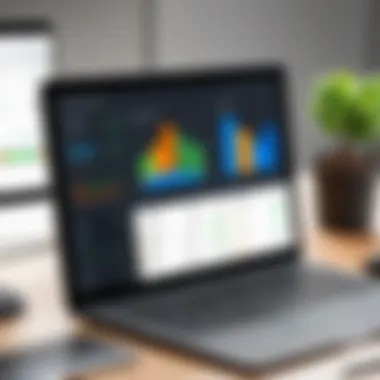
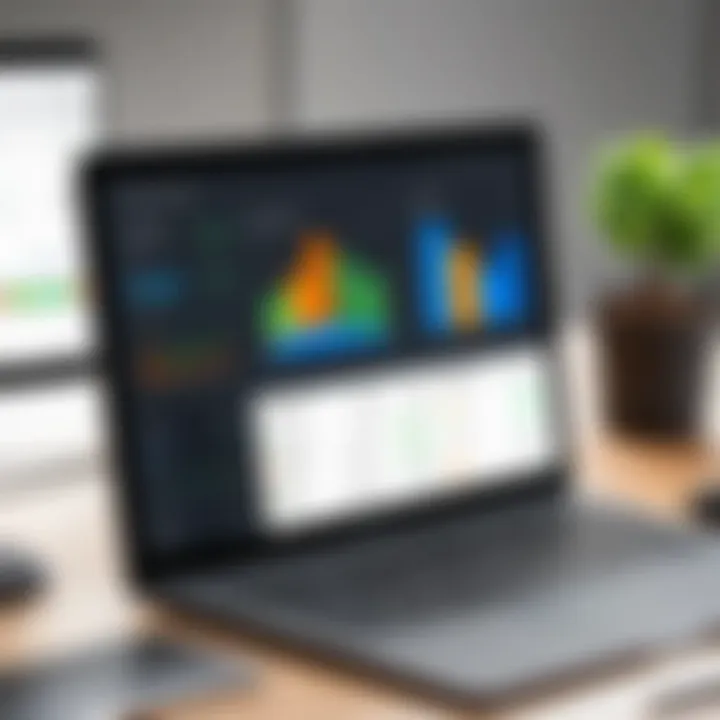
Invoicing for Retail Businesses
Retail businesses operate on a different model compared to service providers. They usually sell goods directly to consumers and thus may face distinct invoicing needs. The primary focus should be on the product details and ensuring that the invoice reflects accurate pricing for inventory items.
Key considerations for retail invoicing include:
- Itemized Lists: Include a clear breakdown of products sold, including quantities, unit prices, and any applicable discounts.
- Sales Tax Calculations: It is vital to correctly apply sales tax according to local regulations. Ensure that your invoicing software can handle various tax rates depending on the products or services provided.
- Return Policies: If your business allows returns, clearly mention your policy in the invoice. This transparency can enhance customer satisfaction.
- Gift Receipts: For certain occasions, providing options for gift receipts may be beneficial. This could impact how products are returned and exchanged.
In both cases, leveraging technology like QuickBooks Online allows for easy changes and updates to invoices, which saves time and reduces manual errors.
"Effective invoicing is not just a necessary task; it is an integral part of maintaining a professional relationship with clients and customers across all industries."
Understanding the intricacies of invoicing in various industries ensures that businesses can adapt their strategies, improve customer relations, and drive better financial outcomes.
Understanding Compliance and Legalities
In the realm of invoicing, understanding compliance and legalities is essential for maintaining a sustainable business. Each region has its specific laws that govern invoicing processes. Knowing these rules ensures that business owners can operate within the law and avoid penalties. It also helps foster a good relationship with clients by providing transparency and professionalism in financial dealings. Compliance is not just a legal obligation but also a way to build trust and credibility in your industry.
Sales Tax Regulations
Sales tax can be complicated, especially for businesses that operate online or across state lines. Each jurisdiction has its own sales tax laws, and the rates can vary significantly. It’s crucial to determine whether your business needs to charge sales tax on the goods or services you offer. Failing to do so can lead to significant financial consequences, including hefty fines.
Key considerations include:
- Nexus: This term refers to the connection a business has with a state. If your business has a physical presence in a state, you may need to collect sales tax there.
- Exemptions: Some products or services may be exempt from sales tax. Knowing these can help reduce your tax liabilities.
- Filing Requirements: Most states require businesses to file periodic sales tax returns. These filings must accurately report sales tax collected during that period.
Understanding and adhering to these regulations ensures that your invoices are compliant, minimizing the risk of audits or penalties.
Record-Keeping Requirements
Effective record-keeping is another critical aspect of compliance in invoicing. Many regulatory bodies mandate that businesses maintain specific records for a certain period. Proper documentation not only helps in legal matters but also aids in financial planning and forecasting.
Consider the following best practices for record-keeping:
- Maintain Accurate Records: Keep copies of all invoices, receipts, and transactions. This is vital for accurate financial reporting and tax compliance.
- Digital Storage: Using cloud-based storage solutions can help organize documents efficiently and provide easy access.
- Retention Policies: Understand how long to keep different types of records. For example, the IRS recommends keeping tax-related documents for at least seven years.
"Good record-keeping is not just about compliance; it helps you understand your business better."
By attentively managing sales tax regulations and maintaining proper records, businesses can confidently navigate the complexities of invoicing in QuickBooks Online.
Troubleshooting Common Issues
Invoicing in QuickBooks Online can greatly enhance financial management, but hiccups may appear. Therefore, understanding how to troubleshoot common issues is crucial. By effectively identifying and solving problems, users can maintain smooth invoice processing and financial oversight. Resolving issues promptly can save time, reduce frustration, and minimize disruptions in cash flow.
Resolving Syncing Issues
Syncing issues often occur when the data between QuickBooks Online and connected applications fails to align. This can create problems in invoicing workflows. First, it’s necessary to ensure that all integrated platforms are updated to their latest versions to avoid compatibility issues.
If syncing issues arise, users should:
- Check Internet Connection: A stable internet is essential for proper syncing. If the connection is weak, it can hinder the data transfer process.
- Review Application Settings: Ensure settings of linked applications are configured correctly. Any misalignment can result in syncing failure.
- Manual Resyncing: Sometimes, pressing the "Sync" button again helps. This prompts the application to start the synchronization process anew.
- Consult QuickBooks Support: If these steps do not resolve the issue, reaching out to QuickBooks support may provide guidance tailored to your unique situation.
Addressing Error Messages
Error messages are another common obstacle for QuickBooks Online users. Such errors might occur during invoice creation or payment processing. Being equipped with strategies to address these messages can enhance user experience and boost productivity.
To effectively deal with error messages:
- Read the Error Message Carefully: Understanding the specifics can often direct users to solutions. Each error code generally relates to a particular problem, and knowing it can expedite the troubleshooting process.
- Search QuickBooks Help Center: The help center contains a wealth of information about common error messages and the reasons behind them. This can provide quick resolutions or steps to undertake.
- Clear Browser Cache: Sometimes, a clogged browser cache can lead to display errors. Regularly clearing the cache can aid in smoother operations.
- Update Browser: Using an outdated browser can lead to compatibility issues. Ensuring you run the latest version can make a significant difference.
Invoicing errors can lead to delays and customer dissatisfaction. It’s advisable to address these issues swiftly to maintain professionalism.
Settling syncing issues and error messages ensures a smoother invoicing experience. This contributes not only to operational efficiency but also strengthens client relationships through reliable service.
Future of Invoicing in QuickBooks Online
Invoicing is a critical component of financial management for businesses. As technology advances, so does the functionality of invoicing solutions. QuickBooks Online is no exception. Understanding the future of invoicing in QuickBooks Online is essential for businesses aiming to enhance their financial operations. Keeping abreast with upcoming features and emerging trends can directly influence efficiency and accuracy. It also ensures compliance with the financial landscape that is ever-evolving.
As businesses increasingly rely on digital tools, the ability to adapt to changes in invoicing technology becomes a priority. The focus on user experience, automation, and integration with various platforms signals a shift in how invoicing can streamline processes and enhance client interactions. By exploring the forthcoming developments in QuickBooks Online, users can better prepare for modifications that may directly benefit their operational workflows and financial health.
Upcoming Features and Updates
QuickBooks Online frequently rolls out updates designed to improve user experience and operational efficiency. Here are some anticipated features that may soon be available:
- Enhanced Automation: Automation features are likely to become more sophisticated. This could mean automatic reminders for overdue invoices, scheduled invoice generation, and more sophisticated tracking systems that do not require continuous manual oversight.
- Integrated Analytics Tools: The incorporation of advanced data analytics within the invoicing module can offer insights into payment trends, client behaviors, and discrepancies in invoicing. Users might have access to dashboards that visualize their financial performance directly related to invoicing activities.
- Mobile Functionality Improvements: With the rising use of mobile devices among business professionals, updates that enhance mobile invoicing capabilities will be crucial. Improved mobile interfaces and functionalities can support invoicing on the go, allowing businesses to maintain operations seamlessly away from their desks.
- Expanded Payment Options: The future could bring additional payment integration options to help customers pay invoices through various platforms. This added convenience can aid in faster payment cycles, leading to better cash flow for businesses.
"Staying informed about these upcoming features can place businesses ahead in managing their invoicing processes efficiently."
Trends in Invoice Technology
The dynamic landscape of invoice technology is driven by several key trends that businesses should be aware of. Recognizing these can help in maximizing the benefits of invoicing tools like QuickBooks Online.
- Artificial Intelligence and Machine Learning: These technologies can analyze data patterns, predict cash flows, and help identify anomalies in invoicing, enabling businesses to be proactive in their financial management.
- Blockchain Technology: Though still in its infancy in the invoicing domain, blockchain offers a secure way to track transactions with transparency. This can help in reducing fraud and ensuring compliance in invoicing practices.
- User-Centric Design: As invoicing software evolves, user experience remains at the forefront. Interfaces that simplify navigation and streamline workflows will be prioritized, catering to the need for efficiency and ease of use into everyday operations.
- API Integrations: The ability to easily integrate invoicing software with other business applications is set to rise. Businesses will likely benefit from comprehensive platforms where various components of management work synergistically, reducing manual data entry and enhancing productivity.
By keeping an eye on these advancements and maintaining adaptability, businesses using QuickBooks Online can better prepare for the future, ensuring their invoicing processes remain effective and efficient.
Concluding Thoughts on QuickBooks Online Invoicing
Invoicing can often be a complex part of any business’s financial management strategy. However, QuickBooks Online provides a robust platform that simplifies this task. In this final section, we will review the insights gathered throughout the article, emphasizing the significance of effective invoicing in maintaining healthy cash flow and fostering solid client relationships.
By using QuickBooks Online, businesses can streamline their invoicing processes, reducing human error and saving time. The platform not only allows for easy invoice creation but also offers features for customization, integration of payment solutions, and the ability to track payments efficiently. Such capabilities are critical in today’s fast-paced business environment, where clarity and speed are paramount.
"A well-organized invoicing process can significantly enhance the financial health of a business, making it crucial to utilize tools like QuickBooks Online effectively."
Recap of Key Takeaways
- Ease of Use: QuickBooks Online offers a user-friendly interface that enables swift invoice creation and customization. This ease allows business professionals to focus more on their core activities instead of wasting time on manual invoicing.
- Integration Capabilities: The platform supports various payment solutions, making it convenient for clients to pay their invoices online. This feature can lead to faster payment cycles and improved cash flow.
- Error Management: By utilizing the tools offered in QuickBooks Online, businesses can identify and rectify common invoicing errors swiftly, minimizing their impact on financial operations.
- Reporting Functionality: QuickBooks Online allows for generating detailed reports on invoicing and payment trends. Such data can inform business decisions and financial strategies.
- Best Practices: Establishing a consistent invoicing workflow is supported by the features in QuickBooks Online. This consistency is key to effective client communication and cash flow management.
Final Recommendations
To optimize invoicing through QuickBooks Online, consider the following recommendations:
- Regularly Update Your Templates: Ensure your invoice templates match your branding and remain relevant to your current business practices.
- Stay Compliant: Keep abreast of sales tax regulations and record-keeping requirements in your jurisdiction to avoid potential legal issues.
- Utilize Payment Features: Take full advantage of QuickBooks Online's integration with various payment processors to enhance your payment collection strategies.
- Monitor Trends: Regularly analyze your invoicing reports to identify patterns. This data can guide improvements in your invoicing strategy.
- Educate Your Team: Ensure that all team members involved in invoicing are properly trained in using QuickBooks Online to maintain system integrity and proficiency.







