Exploring QuickBooks SOS Inventory: Features & Benefits
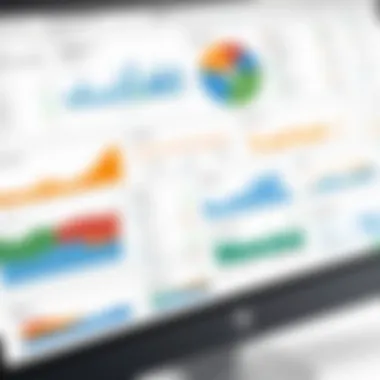

Intro
In the contemporary business landscape, effective inventory management is paramount. Many organizations seek reliable solutions that not only streamline their operations but also minimize errors and enhance productivity. One such solution is QuickBooks SOS Inventory. By integrating inventory management with accounting functions, it provides businesses with a holistic view of their fiscal health and stock levels.
This article intends to explore QuickBooks SOS Inventory, shedding light on its key features, pricing models, and overall benefits to companies of various sizes. Understanding how this software operates can empower decision-makers to optimize their inventory management strategies.
Key Features
QuickBooks SOS Inventory offers a range of features designed to simplify inventory control and reporting. These functionalities are essential for businesses aiming to maintain operational efficiency.
Overview of Core Features
- Inventory Tracking: QuickBooks SOS Inventory allows users to track stock levels in real-time. This feature provides clarity regarding what items are on hand, what needs to be ordered, and what is in transit.
- Sales Orders Management: Users can create and manage sales orders, ensuring that processing orders becomes seamless.
- Multi-location Inventory: Businesses with multiple warehouses can track inventory across various locations. This feature enhances operational visibility and reduces the risk of discrepancies.
- Integration with QuickBooks: Seamless synchronization with QuickBooks Online enables a comprehensive business management experience. This integration ensures that financial and inventory data is consistent and up-to-date.
These features collectively aid in maintaining accurate inventory levels, avoiding stockouts or overstock situations, and improving overall business efficiency.
User Interface and Experience
The user interface of QuickBooks SOS Inventory is designed for ease of use. Users can navigate through the dashboard with minimal difficulty. Key functions are logically arranged, allowing for a smooth workflow. The experience is enhanced by customizable reporting tools, where users can generate tailored reports that suit specific business needs.
Ultimately, the attention to user experience ensures that both novice and experienced users can benefit from the software without an extensive learning curve.
Pricing and Plans
When considering any software solution, understanding the pricing structure is crucial. QuickBooks SOS Inventory offers various plans tailored to meet diverse business needs.
Overview of Pricing Models
QuickBooks SOS Inventory typically offers tiered pricing based on the features included in each plan. Companies can choose a plan that aligns with their operational size and complexity. Details about each pricing tier often include factors like number of users, specific functionalities, and customer support options.
Comparison of Different Plans
The plans vary significantly, allowing businesses to select one that fits both their budget and their functional requirements. Some common comparisons include:
- Basic Plan: Includes essential inventory tracking and reporting functions, ideal for small businesses.
- Standard Plan: Offers advanced sales order management features, perfect for growing enterprises.
- Professional Plan: Incorporates comprehensive integration options and multi-location support for larger organizations.
Understanding the nuances between these plans enables businesses to make a well-informed choice, thereby maximizing their investment in QuickBooks SOS Inventory.
"Choosing the right inventory management solution can be the difference between success and failure for a business."
For further reading, check Wikipedia, Britannica, or discuss on Reddit.
Understanding QuickBooks SOS Inventory
Understanding QuickBooks SOS Inventory is essential for any business aiming to refine its inventory management processes. This article offers a detailed exploration of its functionalities, making it easier for professionals to grasp its relevance. By examining this topic thoroughly, stakeholders can appreciate how this software integrates with existing systems and enhances operational efficiency.
Definition and Purpose
QuickBooks SOS Inventory is an inventory management solution that integrates seamlessly with QuickBooks accounting software. Its primary purpose is to streamline inventory control, sales orders, and purchase orders. This software is designed to help businesses maintain accurate stock levels, track orders, and generate insightful reports. By consolidating inventory processes in one platform, it aims to reduce errors and save time.
The importance of understanding this definition and purpose lies in recognizing how it supports overall business goals. For organizations that manage physical goods, the capability to track inventory in real-time can significantly impact profitability. It ensures that businesses neither run out of stock nor overstock items, facilitating better cash flow management.
Overview of Key Features
A deep dive into the key features of QuickBooks SOS Inventory reveals its multifaceted capabilities. Some of the most notable features include:
- Inventory Tracking: Offers real-time tracking of stock levels and helps manage multiple warehouses.
- Order Management: Streamlines the handling of sales and purchase orders, enabling efficient processing.
- Reporting Capabilities: Generates comprehensive reports that provide insights into inventory performance, helping businesses make informed decisions.
- Integration with QuickBooks: Enhances accounting functions by syncing inventory data, ensuring financial accuracy.
- User-Friendly Interface: Designed for ease of use, minimizing the learning curve for new users.
"The seamless integration and extensive features make QuickBooks SOS Inventory an invaluable tool for businesses looking to optimize their inventory management systems."


These features collectively enhance a company's ability to manage its stock effectively. By widely adopting these functionalities, businesses can improve accuracy and efficiency while reducing the risk of human errors in their inventory processes.
Core Functionalities of SOS Inventory
The Core Functionalities of SOS Inventory play a crucial role in enhancing business management, especially for those using QuickBooks. These functions are designed to streamline inventory processes, making them efficient and effective. Understanding these functionalities helps businesses to leverage them fully for improved operations. Each function serves a specific purpose, contributing to overall efficiency, accuracy, and responsiveness to market demands.
Inventory Tracking
Inventory tracking is a fundamental feature of SOS Inventory. It allows businesses to monitor their stock levels in real time. This capability is essential for ensuring that products are available when needed, preventing stockouts and overstock situations. With accurate tracking, companies can make informed decisions related to purchasing and sales.
Moreover, having detailed inventory records helps identify slow-moving and fast-selling items. This information can be pivotal for adjusting marketing strategies or reordering practices. Businesses benefit from increased customer satisfaction as they can fulfill orders promptly without delays due to stock issues.
Order Management
Order management streamlines the entire sales process, ensuring that each step is executed smoothly. SOS Inventory automates many aspects of order processing, from the initial order entry to fulfillment. This system reduces human error and speeds up processing times, enhancing customer experience.
The integration of order management within SOS Inventory fosters a better connection between sales and inventory management. This means that when an order is placed, the inventory automatically updates, enabling businesses to manage their stock effectively. Additionally, detailed customer order history enables personalized service and strengthens customer relations.
Reporting Capabilities
Robust reporting capabilities are another key aspect of SOS Inventory. The software provides comprehensive reports on various metrics, including inventory levels, sales trends, and order histories. These reports are crucial for strategic decision-making.
The insights gained from such reports can guide inventory purchasing decisions and help identify market trends. Companies can analyze performance over time and adjust strategies accordingly. Furthermore, generating reports is typically a simple process, which allows even small businesses to access critical data without needing extensive expertise in analytics.
The ability to deeply analyze your inventory data can vastly improve your business decisions and financial outcomes.
Integrations Available with QuickBooks SOS Inventory
Integrations are critical for any inventory management system. They enable businesses to streamline their operations, enhancing efficiency and reducing manual data entry. For QuickBooks SOS Inventory, connectivity to other systems underlines its adaptability. This article will discuss the significance of integrations, particularly focusing on compatibility with QuickBooks and the various third-party integration options available.
Compatibility with QuickBooks
The synergy between SOS Inventory and QuickBooks is noteworthy. This integration allows users to manage their financial data seamlessly alongside inventory data. When inventory transactions occur in SOS Inventory, the updates reflect in QuickBooks automatically. This harmony means business owners and financial managers can access real-time data without switching between platforms. It simplifies processes, ensuring that financial reports accurately represent current inventory levels.
For instance, consider a business that sells electronics. When a new shipment arrives, the inventory in SOS updates, subsequently adjusting the figures in QuickBooks. This reduces discrepancies and provides a clear picture of stock availability. The result is an efficient workflow that minimizes manual errors and enhances data integrity.
Third-Party Integration Options
SOS Inventory extends its capabilities with various third-party integrations. These connections can include e-commerce platforms, shipping services, and customer relationship management (CRM) systems. Integrating these tools allows businesses to centralize their operations, effectively managing customer orders, inventory levels, and shipping processes from a single location.
Some of the notable integration options include:
- E-commerce Platforms: Compatibility with platforms like Shopify and WooCommerce helps inventory sync across online and physical stores. This feature ensures accurate stock levels and automated order processing.
- Shipping Solutions: Integrations with services such as UPS or FedEx streamline logistics. This simplifies the packing and shipping process by providing shipping labels and tracking without needing to switch systems.
- CRM Software: Linking with tools like Salesforce allows for better management of customer interactions. This integration helps improve customer service by aligning inventory availability with sales efforts.
By leveraging these integrations, businesses can streamline operations, reduce overhead, and improve customer satisfaction, thereby enhancing their competitive advantage.
Benefits of Using SOS Inventory
The importance of understanding the benefits of SOS Inventory cannot be overstated. SOS Inventory, when integrated with QuickBooks, streamlines various aspects of inventory management. This integration allows businesses to operate more effectively, thanks to its ability to provide real-time insights and enhanced control over stock levels. In a world where time and accuracy are paramount, the advantages of using SOS Inventory extend beyond mere convenience. They can have real implications for a business’s bottom line.
Time Savings
One of the most compelling arguments for adooting SOS Inventory is the significant time savings it offers. Keeping track of inventory manually or through outdated methods is both time-consuming and labor-intensive. SOS Inventory automates numerous tasks, such as tracking stock levels and managing orders.
By implementing this system, businesses can reduce the time spent on inventory management tasks, allowing employees to focus on more strategic initiatives. According to user feedback, many report reclaiming hours of work each week, which leads to higher productivity overall.
Improved Accuracy
Accuracy in inventory management can make or break a business. SOS Inventory enhances accuracy by minimizing human errors often associated with manual tracking. Real-time data updates ensure that stock levels are always current, preventing discrepancies between actual inventory and reported figures.
Moreover, the software's automated processes help to when creating reports and auditing stock. This level of accuracy can lead to better decision-making, as managers rely on consistent and dependable data to guide their actions. In turn, improved accuracy can enhance customer satisfaction, as businesses can fulfill orders more reliably.
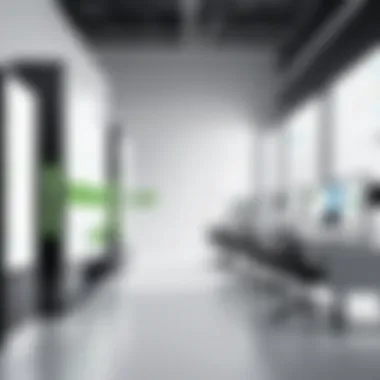

Cost Efficiency
Cost efficiency is another crucial benefit that SOS Inventory brings to the table. By optimizing inventory management processes, businesses can reduce holding costs associated with excess stock as well as avoid stockouts that may lead to lost sales.
Furthermore, the reduction in labor hours due to automation translates to considerable cost savings. According to several case studies, businesses that adopt SOS Inventory often see a decrease in operational costs. This efficiency not only impacts the financial health of a company but also contributes to a more streamlined workflow.
The tangible benefits of SOS Inventory are clear, combining time savings, increased accuracy, and cost efficiencies to create a robust solution for modern inventory management.
Setting Up QuickBooks SOS Inventory
Setting up QuickBooks SOS Inventory is pivotal for businesses aiming to streamline their inventory management processes. A well-configured system can significantly enhance efficiency, improve accuracy, and contribute to cost savings. This section will guide you through the primary steps involved in initial setup, as well as the options available for importing existing data into the system. These actions are critical to ensure a smooth transition and optimal use of the software features.
Initial Configuration Steps
The initial configuration is the foundation of successful usage. To start, consider these essential steps:
- Account Creation: Begin by creating an account with QuickBooks SOS Inventory if you haven’t done so. Make sure to input accurate information for smooth account management.
- Integrate with QuickBooks: Link your QuickBooks Online account to the SOS Inventory. This integration enables seamless data flow between the systems, which can reduce the chances of errors.
- Set Up Inventory Items: Define your inventory items systematically. This can include setting various parameters, such as item type, cost, and pricing. Ensure all relevant details are correct for better tracking and reporting.
- User Permissions Configuration: Determine which team members will have access and set permissions accordingly. Proper management of user roles enhances security and data integrity.
These steps provide a framework for effective setup. Each business may need additional configurations based on specific inventory management needs.
Data Import Options
Transferring existing data into QuickBooks SOS Inventory is a crucial aspect of the setup process. Here are some key considerations and options for data import:
- CSV File Import: The platform supports importing data via CSV files. Businesses can prepare their lists of inventory items, vendors, and customers in this format. The data must be structured correctly to minimize errors during import.
- Batch Uploads: For larger data sets, batch uploads provide an efficient way to enter multiple records at once. This function saves time compared to adding each item individually.
- Import from QuickBooks: If you already have inventory data in QuickBooks, use the integrated option to import this data directly into SOS Inventory. This method provides a seamless transition of existing records, ensuring consistency.
- Manual Entry: For small inventories or specific adjustments, manual entry is a viable option. Although more time-consuming, it allows for more control over the data accuracy during the entry process.
By utilizing these import options, businesses can ensure that their new inventory management system is populated with accurate data from the very beginning. This helps to set a strong base for ongoing operations and decisions.
Proper setup of QuickBooks SOS Inventory not only accelerates operational efficiency but also enhances overall inventory tracking and management performance.
Troubleshooting Common Issues
Troubleshooting is a critical aspect of using QuickBooks SOS Inventory effectively. Without a clear understanding of how to resolve common problems, users may face productivity losses and misunderstand system capabilities. Ensuring that inventory management operations run smoothly can significantly impact business success. The following sections cover typical error messages, their solutions, and performance optimization tips, allowing users to navigate challenges they might encounter.
Error Messages and Solutions
Error messages in QuickBooks SOS Inventory can arise from various sources, ranging from data entry mistakes to system misconfigurations. Identifying the type of error is the first step toward finding its solution.
Some common errors include:
- Inventory Not Found: This error indicates that the product you are trying to access is not listed in the system. To resolve this, verify that the item has been correctly entered into the inventory database.
- Sales Order Error: This occurs when the system cannot generate an order due to inventory discrepancies. Checking the order entries for accuracy and ensuring that all required fields are filled can often rectify this.
- Sync Issues with QuickBooks: If you see syncing errors between SOS Inventory and QuickBooks, it might be due to incompatible data formats. Review the data structure in both systems to resolve any mismatches.
To minimize disruptions, keep a detailed record of any error messages and their corresponding solutions. This helps speed up future troubleshooting.
"Understanding the error messages is crucial for effective inventory management and can save time in resolving issues."
Performance Optimization Tips
Optimizing the performance of QuickBooks SOS Inventory is essential for maintaining operational efficiency. Here are some strategies that can enhance system performance:
- Regular Data Cleanup: Periodically clean up inventory records to eliminate obsolete or duplicate entries. This boosts system efficiency and reduces the likelihood of errors.
- Maintain Software Updates: Ensure that both QuickBooks and SOS Inventory are regularly updated. Updates often contain crucial patches that fix bugs and improve performance.
- Monitor Network Stability: A stable network is vital for real-time data access. Check your internet connection regularly to avoid delays in inventory management tasks.
- Utilize Reporting Tools: Leverage SOS Inventory’s reporting features to analyze inventory trends and system performance. Identify areas of improvement and adjust operations accordingly.
Cost Structure and Pricing Models
Understanding the cost structure of QuickBooks SOS Inventory is essential for businesses aiming to optimize their inventory management. Knowing the pricing models allows decision-makers to assess their budget and allocate resources effectively. It also helps in evaluating the overall return on investment when considering various subscription plans, additional fees, and related expenses. This section will illuminate the various financial implications linked to using SOS Inventory.
Subscription Plans Overview
QuickBooks SOS Inventory offers different subscription plans tailored to meet diverse business needs. The primary plans often vary based on the number of users, features, and storage capacity. Most firms will find the following plans relevant:
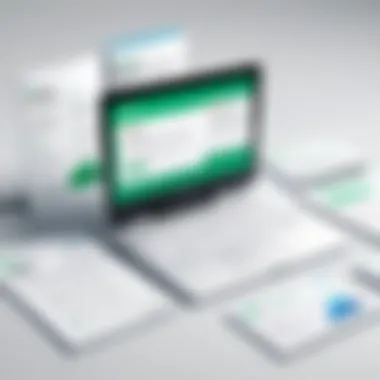

- Basic Plan: Ideal for smaller businesses. It provides essential features for inventory management at a lower cost.
- Standard Plan: A middle-tier option that comes with advanced features suitable for growing businesses.
- Premium Plan: Designed for larger organizations. It includes the full range of features and unlimited users.
Each plan presents unique benefits, and businesses must assess their requirements to select the ideal one. This choice should consider the expected growth as well, as a more advanced plan may provide long-term savings and capabilities. Pricing can also include discounts for annual payments versus monthly ones, which should be calculated based on projected usage.
Additional Fees and Considerations
Besides the base subscription cost, businesses should also be aware of additional fees associated with QuickBooks SOS Inventory. These may include costs for:
- Add-Ons: Some businesses may require specific features that do not come standard with all plans. These can be included at an extra charge.
- Consultation Services: While many users can navigate the software independently, some may opt for professional advice, which can incur costs.
- Support Services: Companies may wish to purchase enhanced support options, which usually require additional fees, to ensure swift resolution of technical issues.
Moreover, it's important to consider any contractual obligations or cancellation fees that may apply. Being aware of these potential costs can prevent unexpected financial burdens later on.
"A comprehensive understanding of the pricing models will allow businesses to make informed decisions about their inventory management strategy."
Overall, a thorough evaluation of subscription plans and associated fees is crucial in maximizing the value derived from QuickBooks SOS Inventory. This will ultimately support efficient operations and position the business for success.
User Reviews and Case Studies
User reviews and case studies provide valuable insights into the practical applications and effectiveness of QuickBooks SOS Inventory. Understanding the real-world experiences of users helps potential customers assess whether this inventory management solution meets their specific needs. By analyzing user feedback, businesses can identify strengths as well as areas for improvement. This process guides them in making informed choices about adopting or switching inventory systems. Furthermore, case studies showcase tangible results, highlighting how certain features improved efficiency or reduced costs in actual business scenarios.
Positive Feedback from Users
Many users praise QuickBooks SOS Inventory for its user-friendly interface. This factor facilitates easy adoption by teams with varying technical expertise. They often remark on the smooth integration with existing QuickBooks software, which reduces the learning curve significantly. Features like real-time inventory tracking and automated report generation receive commendations for improving operational efficiency.
Additionally, users mention that the customization options allow businesses to tailor the software to their unique workflows. This adaptability leads to enhanced productivity, especially for small to medium-sized enterprises.
"SOS Inventory streamlines our order management. It's easy to use and saves hrs each week!"
Common Criticisms
Despite the positive feedback, some users express concerns with QuickBooks SOS Inventory. A notable criticism is related to customer support. While many find the online resources helpful, some believe that direct communication channels could be more responsive. Users have reported delays in receiving assistance for troubleshooting issues, which can lead to frustrations during critical periods.
Another frequent critique involves specific features that users feel could be enhanced. For example, while the reporting capabilities are generally well-received, some users believe that deeper analytics and better data visualization tools could further enrich the reporting experience. Users want more robust options for customizing reports to suit diverse business needs.
Comparing SOS Inventory with Alternative Solutions
When assessing inventory management options, the comparison of SOS Inventory with alternative solutions plays a critical role. Businesses often face the challenge of selecting the right tool that meets their specific needs while enhancing overall operational efficiency. Evaluating SOS Inventory against other platforms can provide invaluable insights into features, usability, and cost-effectiveness.
Understanding these differences can directly affect a company’s bottom line. Factors such as user experience, integration capabilities, and reporting features can distinguish SOS Inventory from its competitors. In today’s hyper-connected business environment, making an informed choice based on these elements is essential.
Features Comparison
When comparing SOS Inventory with its alternatives, the feature set is a core consideration. SOS Inventory boasts robust functionalities designed to streamline inventory management processes. Here are some key features of SOS Inventory that can be contrasted with other solutions:
- Inventory Tracking: SOS Inventory provides real-time tracking of stock levels, which many alternatives may lack or offer with limited capabilities.
- Order Management: SOS Inventory enables users to manage orders efficiently, a crucial aspect where competitors like TradeGecko may provide varying degrees of sophistication.
- User Interface: The design and user friendliness can vastly differ. Many users find SOS Inventory’s interface intuitive, while some alternatives may present a steeper learning curve for new users.
- Integration Options: SOS Inventory integrates seamlessly with QuickBooks, enhancing accounting and finance operations. Alternatives might not offer the same level of compatibility with widely-used financial software.
In-depth analysis of these features can help businesses align their operational requirements with the right tools, ensuring they select a solution that meets both current and future needs.
Pricing Considerations
Cost is not only about subscription fees but also includes the total value received from a service. When comparing the pricing structures of SOS Inventory with alternative solutions, several factors should be taken into account:
- Subscription Plans: SOS Inventory offers various subscription models to suit different business sizes. Alternatives may have rigid pricing tiers that do not provide the same flexibility.
- Hidden Costs: It is vital to be aware of any hidden fees associated with using SOS Inventory versus competitors. Some solutions may offer lower initial pricing but include transaction fees or charges for additional features.
- Long-term Value: Evaluating long-term costs versus initial access fees is crucial. SOS Inventory may prove more cost-effective over the long haul if it leads to improved inventory management and operational efficiency.
In summary, comparing features and pricing helps businesses understand which inventory solution aligns best with their objectives. This detailed insight is essential for making an astute decision in selecting inventory management software.
Closure
In studying QuickBooks SOS Inventory, we gain critical insights that could have significant implications for inventory management within various businesses. By examining the features, advantages, integrations, and the overall functionality, the true value of this tool becomes apparent. QuickBooks SOS Inventory not only streamlines inventory tracking but also enhances order management and reporting capabilities. The integration with QuickBooks makes it easier for businesses already using that platform to adopt and utilize this inventory solution.
The conclusions drawn in this analysis underscore the importance of effective inventory management in today's fast-paced business environment. Businesses can save time and resources through automation and improved accuracy achieved with SOS Inventory. Moreover, notable reductions in costs contribute to its long-term sustainability. Understanding these aspects provides business leaders and decision-makers with the tools needed to improve their operational decisions regarding inventory management.
Final Thoughts on QuickBooks SOS Inventory
QuickBooks SOS Inventory serves as a significant asset to businesses aiming for precision in inventory management. Its capabilities allow for efficient tracking, reducing discrepancies and enhancing data integrity. Importantly, the accessibility of user reviews and comparative analysis provides an additional layer of confidence for prospective users.
Adopting SOS Inventory means you are investing in a solution that adapts to changing business needs. As industries focus more on data-driven decisions, such tools will become indispensable. The easy integration with existing systems only amplifies its attractiveness, ensuring that data flows seamlessly.







